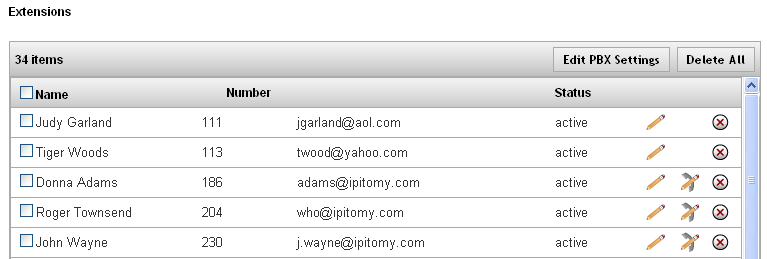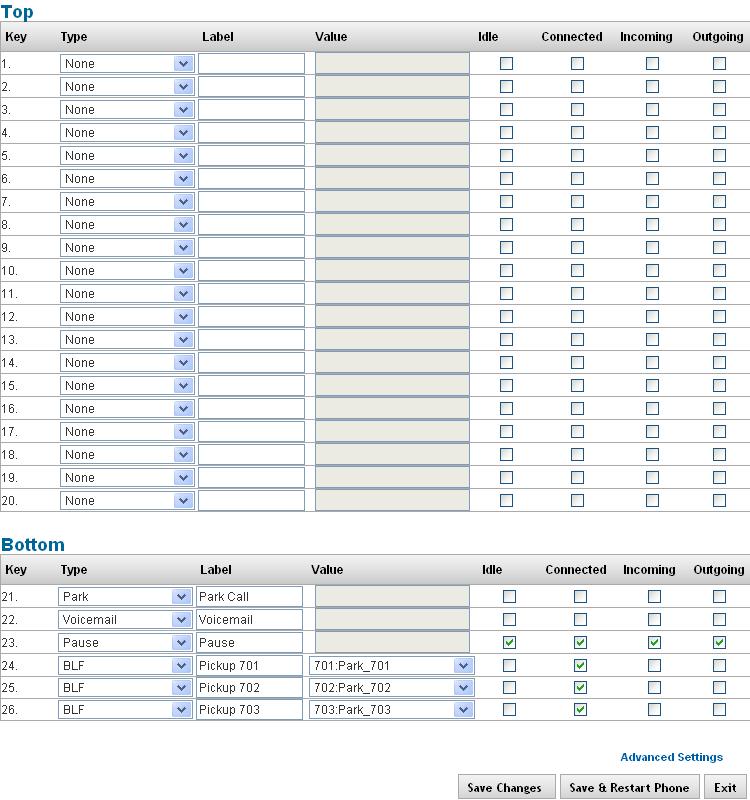Difference between revisions of "IPPBX Manual Destinations Extensions Edit Phone Settings"
| Line 187: | Line 187: | ||
| '''Value'''<br/> | | '''Value'''<br/> | ||
| The value completes a key’s function. It may contain a number to dial special codes or allow you to select an extension from a dropdown list. Most key types do not require you to enter a value. For example, the Voicemail key does not require a value because the System Administrator determines it for the end user. | | The value completes a key’s function. It may contain a number to dial special codes or allow you to select an extension from a dropdown list. Most key types do not require you to enter a value. For example, the Voicemail key does not require a value because the System Administrator determines it for the end user. | ||
| + | |- | ||
| + | |'''Key State''' <br/> | ||
| + | |Only necessary when configuring Soft Keys around the LCD screen. When checked, the key in question will display when the phone is in the states defined: | ||
| + | |||
| + | *'''Idle''' – No current call activity | ||
| + | *'''Connected''' – A call is connected | ||
| + | *'''Outgoing''' – A call is being placed from the extension | ||
| + | *'''Incoming''' – A call is ringing the extension | ||
| + | |||
|} | |} | ||
| Line 192: | Line 201: | ||
#From the '''Extensions'''=>'''Destination''' page, find the extension you want to edit. | #From the '''Extensions'''=>'''Destination''' page, find the extension you want to edit. | ||
| − | #Click on the icon to the right of the extensions name. The '''Edit Phone Settings''' page appears. | + | #Click on the [[File:pencilextensionedit.png]] icon to the right of the extensions name. The '''Edit Phone Settings''' page appears. |
#Make the necessary changes to the settings for the phone and click the '''Save & Configure Phone''' button. | #Make the necessary changes to the settings for the phone and click the '''Save & Configure Phone''' button. | ||
#The PBX will update the configuration file and reboot the phone so that it can download the updated expansion module settings. | #The PBX will update the configuration file and reboot the phone so that it can download the updated expansion module settings. | ||
Revision as of 17:51, 22 May 2013
Edit Phone Settings
The settings for each individual device (phone) can be configured in the IP PBX system. The following outlines the steps to modify the phone settings from the IP PBX system.
View Phone Settings
Edit Phone Settings
Key Settings
| Key Type |
Key type determines what function a key performs. A dropdown list shows which key types are available to the phone model you are working with. |
| Label |
This is the label associated with this key. If configured for a key around the LCD screen, this is what will display. |
| Value |
The value completes a key’s function. It may contain a number to dial special codes or allow you to select an extension from a dropdown list. Most key types do not require you to enter a value. For example, the Voicemail key does not require a value because the System Administrator determines it for the end user. |
STEPS:
- From the Extensions=>Destination page, find the extension you want to edit.
- Click on the
 icon to the right of the extensions name. The Edit Phone Settings page appears.
icon to the right of the extensions name. The Edit Phone Settings page appears. - Make the necessary changes to the settings for the phone the click the Save & Configure Phone button.
- The PBX will update the configuration file and reboot the phone so that it can download the updated information for the keys.
Audio Settings
| Handset Input |
Adjusts handset microphone volume. Default is 5. |
| Handset Output |
Adjusts handset speaker volume. Default is 5. |
| Speakerphone Input |
Adjusts speakerphone microphone volume. Default is 5. |
| Speakerphone Output |
Adjusts speakerphone speaker volume. Default is 5. |
| Headset Input |
Adjusts headset microphone volume. Default is 5. |
| Headset Output |
Adjusts headset speaker volume. Default is 5. |
| Ringer Volume |
Adjusts ringer volume. Default is 3. |
| Headset Mode |
Toggles functionality of making and answering calls. Default is Normal.
Normal: Primary method for making and answering calls will be the Handset and Speaker, depending on if the hookswitch is pressed. Headset: Primary method for making and answering calls will be the Headset. Press the Headset key to wait for calls without an open line. After that, pressing a Line key will open a line on the headset or answer an inbound call on the headset, as will pressing the Ans softkey for an inbound call. The hookswitch will not be functional. |
| Ringer Mode |
Toggles between Headset and Speaker for inbound ringing. Default is Speaker.
Speaker: Inbound calls ring on the speaker. Headset: Used in conjunction with Headset Mode, this will have inbound calls ring to the headset instead of the speaker. |
| Echo Cancellation |
Toggles the phones echo cancellation. The default setting is No. |
STEPS:
- From the Extensions=>Destination page, find the extension you want to edit.
- Click on the icon to the right of the extensions name. The Edit Phone Settings page appears.
- Make the necessary changes to the settings for the phone and click the Save & Configure Phone button.
- The PBX will update the configuration file and reboot the phone so that it can download the updated audio settings.
SIP / Network Settings
| SIP Location |
This defines whether the phone is communicating to the PBX over the LAN, WAN, or a Custom server address.
LAN configures phone to use the local IP of the PBX WAN configures phone to use the public IP of the PBX, as entered under PBX SetupSIP Custom configures phone to use the an IP you enter manually |
| DTMF Mode |
Defines what DTMF method the phone uses. Default is Follow Server. The dropdown lists options are:
|
| Time Server Location |
Displays the address the phone is using for its time server. When set to Custom this field allows you to manually enter the time server address. |
| Protocol |
Defines what protocol the phone will use to download configuration information, HTTP or TFTP. Default is TFTP. |
| Web Port |
Defines what port the phones uses to access its GUI. Default is 80. |
STEPS:
- From the Extensions=>Destination page, find the extension you want to edit.
- Click on the icon to the right of the extensions name. The Edit Phone Settings page appears.
- Make the necessary changes to the settings for the phone and click the Save & Configure Phone button.
- The PBX will update the configuration file and reboot the phone so that it can download the updated SIP/Network settings.
Display Settings
| Sections/ Fields |
Description |
| BLF Green for Idle |
Toggles if BLFs for idle phones will light green, or not light at all. Default is disabled. |
| Backlight Mode |
Toggles between backlight always On, always Off, or on a timer. Default is on. |
| Backlight Timer |
Defines the interval when Backlight Mode is set to Timer. Default is 60 sec. |
| Contrast Level |
Controls the screen contrast. Default is 3. |
| Backlight Level |
Controls the backlight brightness. Default is 3. |
Table 33Edit Phone Display Settings and Descriptions
STEPS:
- From the Extensions=>Destination page, find the extension you want to edit.
- Click on the icon to the right of the extensions name. The Edit Phone Settings page appears.
- Make the necessary changes to the settings for the phone and click the Save & Configure Phone button.
- The PBX will update the configuration file and reboot the phone so that it can download the updated display settings.
Expansion Module Settings
| Sections/ Fields |
Description |
| Number of Modules |
Defines how many expansion modules the phone is using. Once configured, you can select each module and set their keys. |
| Print All Labels |
Prints labels for all configured expansion modules. |
| Print Labels |
Prints labels for the expansion module that is currently displayed. |
| Key Type |
Key type determines what function a key performs. A dropdown list shows which key types are available to the phone model you are working with. |
| Label |
This is the label associated with this key. If configured for a key around the LCD screen, this is what will display. |
| Value |
The value completes a key’s function. It may contain a number to dial special codes or allow you to select an extension from a dropdown list. Most key types do not require you to enter a value. For example, the Voicemail key does not require a value because the System Administrator determines it for the end user. |
| Key State |
Only necessary when configuring Soft Keys around the LCD screen. When checked, the key in question will display when the phone is in the states defined:
|
STEPS:
- From the Extensions=>Destination page, find the extension you want to edit.
- Click on the
 icon to the right of the extensions name. The Edit Phone Settings page appears.
icon to the right of the extensions name. The Edit Phone Settings page appears. - Make the necessary changes to the settings for the phone and click the Save & Configure Phone button.
- The PBX will update the configuration file and reboot the phone so that it can download the updated expansion module settings.