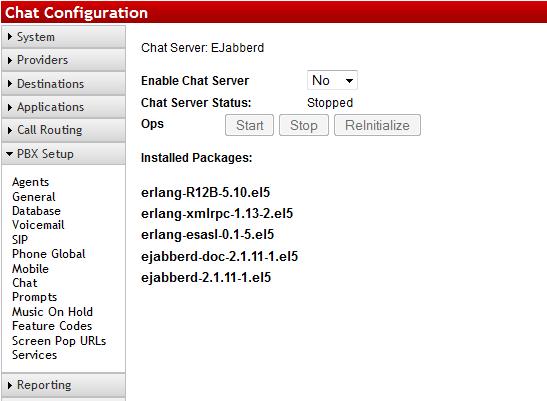Difference between revisions of "Chat"
Jump to navigation
Jump to search
(Created page with "The PBX has a built in jabber/XMPP chat client found under PBX Setup=>Chat. This allows you to configure DCM, QManager, and other chat clients that support jabber/XMPP.&...") |
|||
| Line 6: | Line 6: | ||
In order to use this feature, you must ensure that Enable Chat Server is set to YES and Chat Server Status should say Running. Once this is done, Apply Changes and you will be able to start using the built in chat feature on your XMPP ready devices and programs. | In order to use this feature, you must ensure that Enable Chat Server is set to YES and Chat Server Status should say Running. Once this is done, Apply Changes and you will be able to start using the built in chat feature on your XMPP ready devices and programs. | ||
| + | |||
| + | ==Configuring Chat== | ||
| + | |||
| + | If you are configuring Chat on your own XMPP/Jabber client to work with the PBX you will need to know the following: | ||
| + | |||
| + | *Port: 5222 | ||
| + | *UserName: Extension Number | ||
| + | *Password: Voicemail PIN | ||
| + | *Host/Server/Domain: LAN or WAN IP address of the PBX, depending on whether the chat client is on the LAN or coming in from remote. | ||
Revision as of 14:55, 9 July 2013
The PBX has a built in jabber/XMPP chat client found under PBX Setup=>Chat. This allows you to configure DCM, QManager, and other chat clients that support jabber/XMPP.
In order to use this feature, you must ensure that Enable Chat Server is set to YES and Chat Server Status should say Running. Once this is done, Apply Changes and you will be able to start using the built in chat feature on your XMPP ready devices and programs.
Configuring Chat
If you are configuring Chat on your own XMPP/Jabber client to work with the PBX you will need to know the following:
- Port: 5222
- UserName: Extension Number
- Password: Voicemail PIN
- Host/Server/Domain: LAN or WAN IP address of the PBX, depending on whether the chat client is on the LAN or coming in from remote.