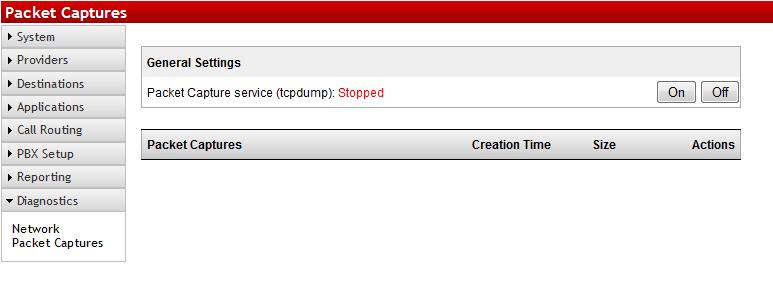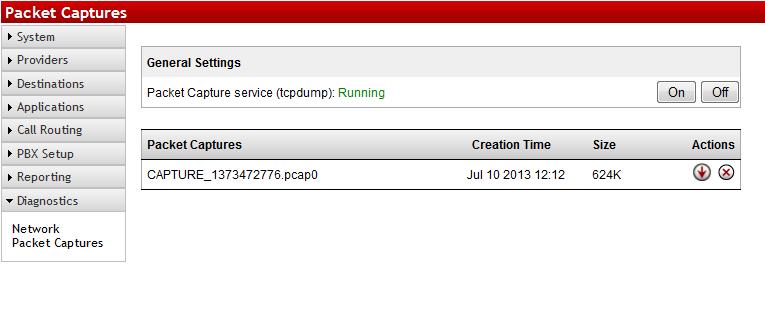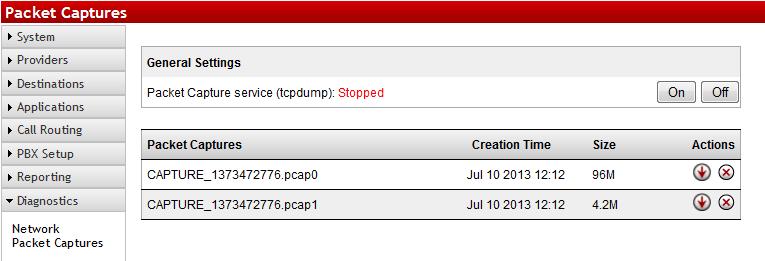Difference between revisions of "Packet Capture"
Jump to navigation
Jump to search
| Line 6: | Line 6: | ||
*Found under Diagnostics=>Packet Capture, the feature is off by default. This is a feature that would only be enable for short periods at a time while you troubleshoot and reproduce an issue, as the capture is saving data to the HD and you don't want to use an excessive amount of storage space. | *Found under Diagnostics=>Packet Capture, the feature is off by default. This is a feature that would only be enable for short periods at a time while you troubleshoot and reproduce an issue, as the capture is saving data to the HD and you don't want to use an excessive amount of storage space. | ||
| + | |||
[[File:Diagnostic-PacketCaptures1.jpg|File:Diagnostic-PacketCaptures1.jpg]] | [[File:Diagnostic-PacketCaptures1.jpg|File:Diagnostic-PacketCaptures1.jpg]] | ||
*By clicking On, you start a capture. You can tell as it will display Running in green. | *By clicking On, you start a capture. You can tell as it will display Running in green. | ||
| + | |||
[[File:Diagnostic-PacketCaptures2.jpg|File:Diagnostic-PacketCaptures2.jpg]] | [[File:Diagnostic-PacketCaptures2.jpg|File:Diagnostic-PacketCaptures2.jpg]] | ||
*Once you are done troubleshooting, press Off to stop the capture. Always stop the service before attempting to download (down arrow button) or delete (X button) the capture. | *Once you are done troubleshooting, press Off to stop the capture. Always stop the service before attempting to download (down arrow button) or delete (X button) the capture. | ||
| + | |||
[[File:Diagnostic-PacketCaptures3.jpg|File:Diagnostic-PacketCaptures3.jpg]] | [[File:Diagnostic-PacketCaptures3.jpg|File:Diagnostic-PacketCaptures3.jpg]] | ||
| + | |||
| + | |||
| + | *Once you have downloaded the capture, you will need to edit the file name and remove the number after .pcap so you can open it in Wireshark and start to investigate. | ||
Revision as of 16:23, 10 July 2013
The Packet Capture feature in the PBX is a tool to investigate possible issues on the network. By capturing and analyzing the packets, you can pinpoint where a breakdown is occurring. Some further information on packet captures in general can be found here http://en.wikipedia.org/wiki/Packet_analyzer
- To view a packet capture, you will need to have Wireshark on your PC. You can also find tutorials on this page to learn to use Wireshark.
- Found under Diagnostics=>Packet Capture, the feature is off by default. This is a feature that would only be enable for short periods at a time while you troubleshoot and reproduce an issue, as the capture is saving data to the HD and you don't want to use an excessive amount of storage space.
- By clicking On, you start a capture. You can tell as it will display Running in green.
- Once you are done troubleshooting, press Off to stop the capture. Always stop the service before attempting to download (down arrow button) or delete (X button) the capture.
- Once you have downloaded the capture, you will need to edit the file name and remove the number after .pcap so you can open it in Wireshark and start to investigate.