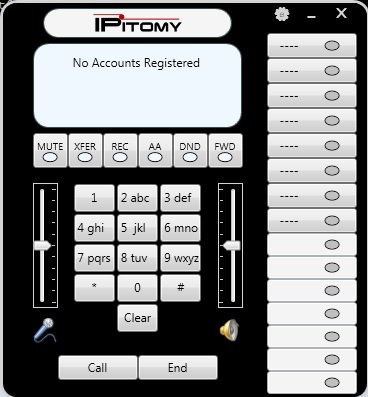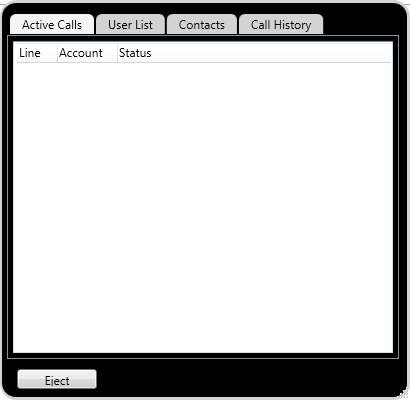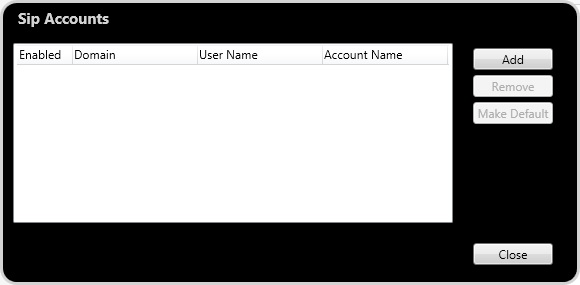Difference between revisions of "IPitomy Communicator"
John Wolfe (talk | contribs) (Created page with "Note: This Guide will assist the user in Installing and Using the Ipitomy Softphone. == '''Ipitomy Softphone'''<br/> == '''Installation''' To Install the Softphone, F...") |
John Wolfe (talk | contribs) |
||
| Line 4: | Line 4: | ||
== '''Ipitomy Softphone'''<br/> == | == '''Ipitomy Softphone'''<br/> == | ||
| − | |||
| − | |||
'''Installation''' | '''Installation''' | ||
| Line 11: | Line 9: | ||
| − | To Install the Softphone, Follow the URL below and click the Installer link. Installation will begin at that time. You should have adminstrative rights to the PC you are installing to prior to installation. Accept the default location for install unless you have some other directory you wish to install to. | + | To Install the Softphone, Follow the URL below and click the Installer link. Installation will begin at that time. You should have adminstrative rights to the PC you are installing to prior to installation. Accept the default location for install unless you have some other directory you wish to install to. |
| Line 20: | Line 18: | ||
Once isntalled open the program by clicking the program Icon. This should now be located on your Desktop as well as in the Program directory. The Program will open bringing up the user interface screen. | Once isntalled open the program by clicking the program Icon. This should now be located on your Desktop as well as in the Program directory. The Program will open bringing up the user interface screen. | ||
| + | |||
| + | |||
| + | |||
| + | [[File:SoftPhone3.jpg|File:SoftPhone3.jpg]][[File:SoftPhone4.jpg|File:SoftPhone4.jpg]] | ||
| + | |||
| + | |||
| + | |||
| + | To Add an account Press the Settings Icon which is the little Gear Icon next to the Ipitomy Logo Bar. Select Sip Accounts and Add an Account | ||
| + | |||
| + | |||
| + | |||
| + | [[File:SoftPhone5.jpg|File:SoftPhone5.jpg]] | ||
Revision as of 16:07, 29 October 2014
Note: This Guide will assist the user in Installing and Using the Ipitomy Softphone.
Ipitomy Softphone
Installation
To Install the Softphone, Follow the URL below and click the Installer link. Installation will begin at that time. You should have adminstrative rights to the PC you are installing to prior to installation. Accept the default location for install unless you have some other directory you wish to install to.
Setup
Once isntalled open the program by clicking the program Icon. This should now be located on your Desktop as well as in the Program directory. The Program will open bringing up the user interface screen.
To Add an account Press the Settings Icon which is the little Gear Icon next to the Ipitomy Logo Bar. Select Sip Accounts and Add an Account