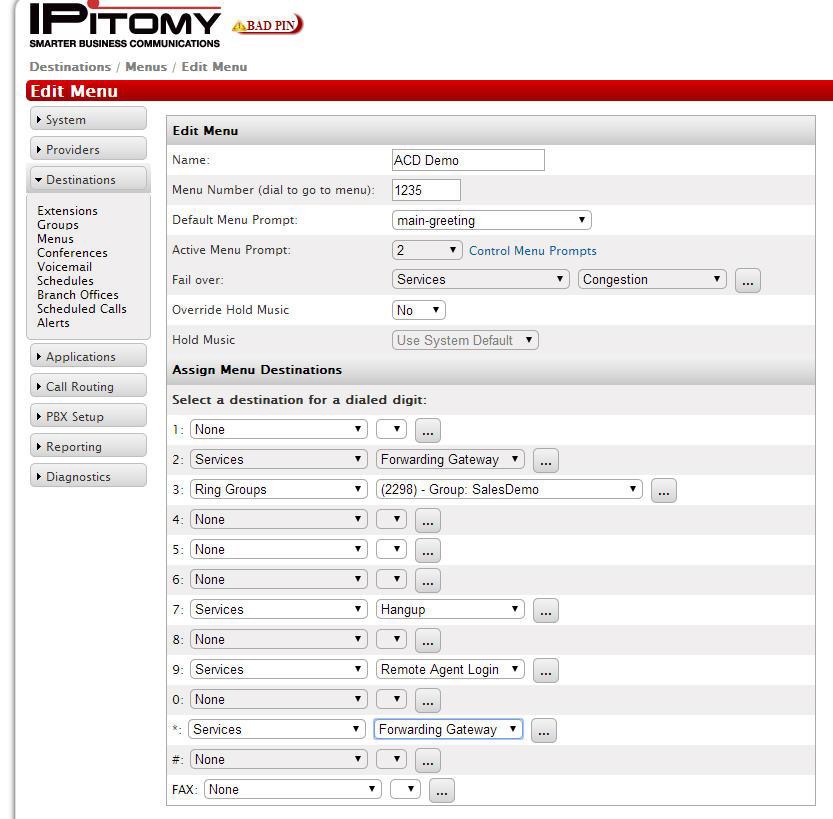Difference between revisions of "Forwarding Gateway"
| Line 2: | Line 2: | ||
Now when a caller wants to call in remotely to change their forwarding parameters; enable/disable/forwarding number, they will be prompted through the process after selecting the appropriate single digt that has been assigned - in this case it is the Asterisk/Star symbol. | Now when a caller wants to call in remotely to change their forwarding parameters; enable/disable/forwarding number, they will be prompted through the process after selecting the appropriate single digt that has been assigned - in this case it is the Asterisk/Star symbol. | ||
| + | |||
| + | NOTE: To forward the original caller's callerID along with the call itself, go under Call Routing=>Outgoing, choose the appropriate route that matches the forwarding setting (10 digit, 11 digit, etc), and enable Force Use PSTN CID. | ||
[[File:Fgateway1.jpg|File:Fgateway1.jpg]] | [[File:Fgateway1.jpg|File:Fgateway1.jpg]] | ||
Latest revision as of 15:02, 19 February 2016
Changing Forwarding Settings Remotely
1. Select < Menus > Under Destinations
2. Select Service from the drop down menu in the menu using a specific single digit menu programming number or symbol to select the detination type.
3. Select Forwarding Gateway from the drop down menu.
4. Save and apply changes.
Now when a caller wants to call in remotely to change their forwarding parameters; enable/disable/forwarding number, they will be prompted through the process after selecting the appropriate single digt that has been assigned - in this case it is the Asterisk/Star symbol.
NOTE: To forward the original caller's callerID along with the call itself, go under Call Routing=>Outgoing, choose the appropriate route that matches the forwarding setting (10 digit, 11 digit, etc), and enable Force Use PSTN CID.