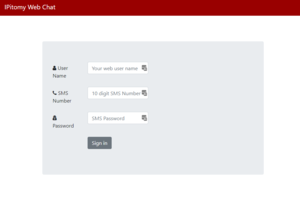Difference between revisions of "SMS"
Jump to navigation
Jump to search
| Line 1: | Line 1: | ||
| − | IPitomy SMS | + | The IPitomy SMS client has moved from the windows desktop application to a website. It can be found at [[https://msg2.ec2.ipitomy.com/webchat/index.php IPitomy SMS Site]] and uses your username, SMS number, and password to log into it. This site lets you send and received SMS messages over your existing IPitomy SIP trunk phone numbers. |
| − | == | + | === Logging in === |
| − | + | Upon going to the link above, you will be greeted with the login page as follows: | |
| − | + | [[File:Smsweblogin.png|thumb|SMS Web Login]] | |
| − | |||
| − | |||
| − | |||
| − | |||
| − | |||
| − | |||
| − | |||
| − | |||
| − | |||
| − | |||
| − | |||
| − | |||
| − | |||
| − | |||
| − | |||
| − | |||
| − | |||
| − | |||
| − | |||
| − | |||
| − | |||
| − | |||
| − | |||
| − | |||
| − | |||
| − | |||
| − | |||
| − | |||
| − | |||
| − | |||
| − | |||
| − | |||
| − | |||
| − | [[File: | ||
| − | |||
| − | |||
| − | |||
| − | |||
| − | |||
| − | |||
| − | |||
| − | |||
| − | |||
| − | |||
| − | |||
| − | |||
| − | |||
| − | |||
| − | |||
| − | |||
| − | |||
| − | |||
| − | |||
| − | |||
| − | |||
| − | |||
| − | |||
| − | |||
| − | |||
| − | |||
| − | |||
| − | |||
Revision as of 15:36, 8 December 2021
The IPitomy SMS client has moved from the windows desktop application to a website. It can be found at [IPitomy SMS Site] and uses your username, SMS number, and password to log into it. This site lets you send and received SMS messages over your existing IPitomy SIP trunk phone numbers.
Logging in
Upon going to the link above, you will be greeted with the login page as follows: