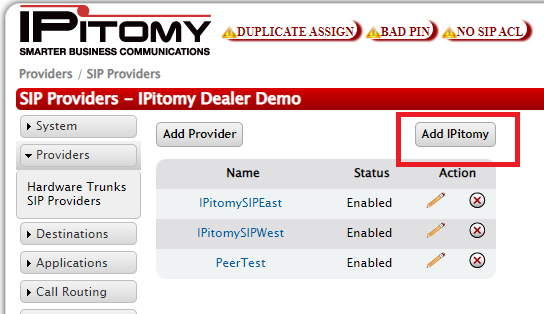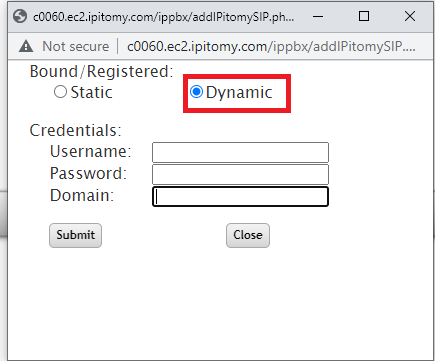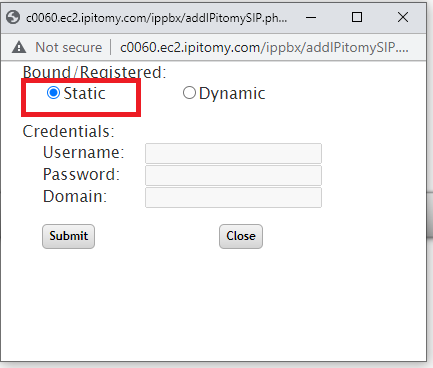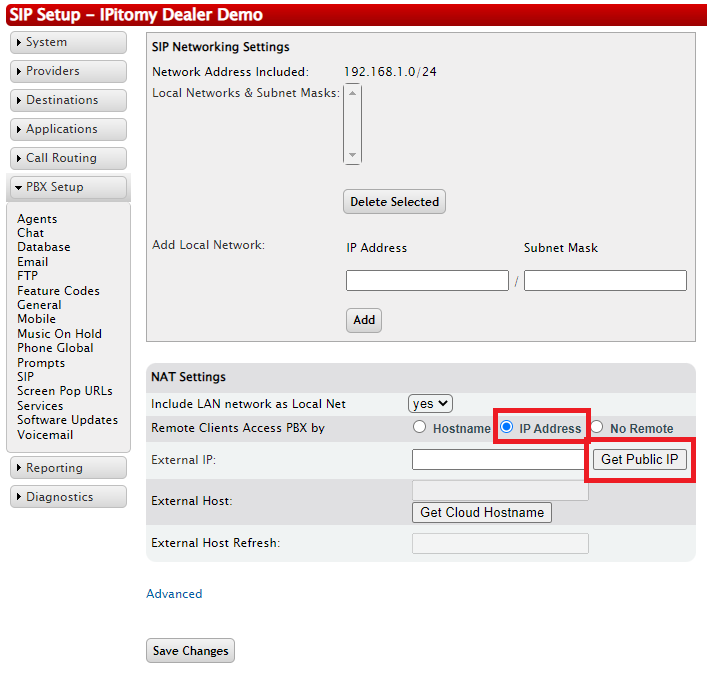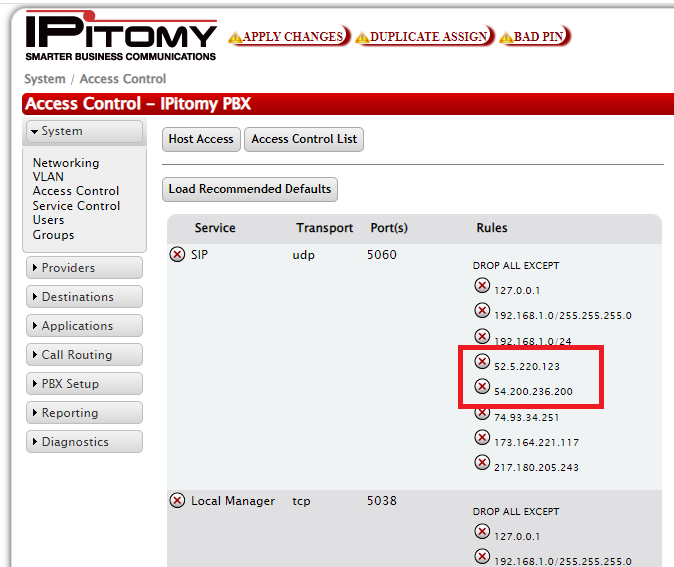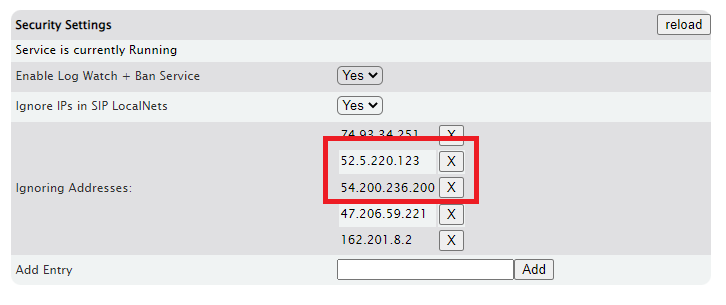|
|
| (35 intermediate revisions by the same user not shown) |
| Line 1: |
Line 1: |
| − | =='''Setup Checklist'''== | + | == '''IPitomy Premise IP-PBX SIP Setup Checklist''' == |
| | | | |
| − | Set PBX IP address according to final destination network.
| + | == Adding IPitomy SIP Trunks == |
| | | | |
| − | [http://wiki.ipitomy.com/wiki/IPPBX_IMM_AdminSystemNetworking http://wiki.ipitomy.com/wiki/IPPBX_IMM_AdminSystemNetworking]
| + | === Authenticated IPitomy SIP Trunks === |
| | + | First, you will select "Add IPitomy", and then check "Dynamic". |
| | | | |
| − |
| + | Add the Information provided to you in your SIP Order ticket. This will include Username, Password, and Domain. Submit, and Close. The Authenticated SIP trunks are now added. |
| | + | [[File:Siptrunk.png|frame|alt=|center]] |
| | + | [[File:Siptruk2.png|center|frame]] |
| | | | |
| − | IF pbx is set up with final network IP address, set up localnet, and then ACL
| |
| | | | |
| − | [http://wiki.ipitomy.com/wiki/IPPBX_IMM_AdminSystemNetworking#Access_Control_List http://wiki.ipitomy.com/wiki/IPPBX_IMM_AdminSystemNetworking#Access_Control_List]
| |
| | | | |
| − |
| |
| | | | |
| − | Create and register at least 2 extensions, place test call between them to ensure calls are working
| |
| | | | |
| − | [http://wiki.ipitomy.com/wiki/IPPBX_IMM_SystemAdminDestinationsIntro http://wiki.ipitomy.com/wiki/IPPBX_IMM_SystemAdminDestinationsIntro]
| + | === Static IPitomy SIP Trunks === |
| | + | Select "Add IPitomy", and then check "Static" Submit, and Close. The Static SIP trunks are now added. '''*Requires Static Public IP Address''' |
| | + | [[File:Siptrunk3.png|frame|alt=|center]] |
| | | | |
| − | [http://wiki.ipitomy.com/wiki/IP_PBX_Manual_Extensions#Auto-Discovery http://wiki.ipitomy.com/wiki/IP_PBX_Manual_Extensions#Auto-Discovery]
| |
| | | | |
| − |
| |
| | | | |
| − | Build rest of extensions/destinations
| + | == Get Public IP Address == |
| | | | |
| − | [http://wiki.ipitomy.com/wiki/IPPBX_IMM_SystemAdminDestinationsIntro http://wiki.ipitomy.com/wiki/IPPBX_IMM_SystemAdminDestinationsIntro]
| + | === Premise based PBX === |
| | + | Navigate to PBX Setup > SIP. Then select IP Address, and click the button to "Get Public IP". Ave, and Apply Changes. |
| | + | [[File:Ipaddress.png|center|frame]] |
| | | | |
| − |
| + | == Adding IPitomy SIP Trunks to Access Control, and Log Watch and Ban == |
| | + | If you have an Access Control List or have Log Watch and Ban turned on, be sure to add the IPitomy SIP Trunks to the "ignore" lists. |
| | + | [[File:Access.png|center|frame]]Navigate to PBX Setup >General, and see if Log Watch + Ban is enabled. Add the SIP Trunks, and save and apply.[[File:Logwatch.png|center|frame| |
| | | | |
| − | IF pbx is set up with final network IP address, auto-discover phones and assign them to extensions
| |
| | | | |
| − | [http://wiki.ipitomy.com/wiki/IP_PBX_Manual_Extensions#Auto-Discovery http://wiki.ipitomy.com/wiki/IP_PBX_Manual_Extensions#Auto-Discovery]
| + | ]] |
| | | | |
| − |
| |
| | | | |
| − | Set up trunks (SIP, PRI/Analog Card, Gateway, etc)
| + | === Setup Worksheet === |
| | + | See the setup worksheet in the link as a useful tool to plan your install. [[File:IPitomy Setup Worksheet.xls|File:IPitomy Setup Worksheet.xls]] |
| | | | |
| − | [http://wiki.ipitomy.com/wiki/IPPBX_IMM_AdminProviders http://wiki.ipitomy.com/wiki/IPPBX_IMM_AdminProviders]
| |
| | | | |
| − |
| |
| | | | |
| − | IF NEEDED, ensure router port forwarding OR 1:1 NAT is set up
| + | === Set PBX IP address according to final destination network. === |
| | | | |
| − | [http://wiki.ipitomy.com/wiki/IPPBX_IMM_DataNetworkConfig http://wiki.ipitomy.com/wiki/IPPBX_IMM_DataNetworkConfig] | + | [http://wiki.ipitomy.com/wiki/IPPBX_IMM_AdminSystemNetworking http://wiki.ipitomy.com/wiki/IPPBX_IMM_AdminSystemNetworking] |
| | | | |
| | | | |
| | | | |
| − | Test inbound and outbound calls
| + | === IF pbx is set up with final network IP address, set up localnet, and then ACL === |
| | | | |
| − |
| + | [http://wiki.ipitomy.com/wiki/IPPBX_IMM_AdminSystemNetworking#Access_Control_List http://wiki.ipitomy.com/wiki/IPPBX_IMM_AdminSystemNetworking#Access_Control_List] |
| | | | |
| | | | |
| | | | |
| − |
| + | === Create and register at least 2 extensions, place test call between them to ensure calls are working === |
| | | | |
| − |
| + | [http://wiki.ipitomy.com/wiki/IPPBX_IMM_SystemAdminDestinationsIntro http://wiki.ipitomy.com/wiki/IPPBX_IMM_SystemAdminDestinationsIntro] |
| − |
| |
| | | | |
| − | =='''IPitomy Quick Start Guide'''==
| + | [http://wiki.ipitomy.com/wiki/IP_PBX_Manual_Extensions#Auto-Discovery http://wiki.ipitomy.com/wiki/IP_PBX_Manual_Extensions#Auto-Discovery] |
| | | | |
| | | | |
| | | | |
| − | ===Step 1) Set PBX IP address according to final destination network.=== | + | === Build rest of extensions/destinations === |
| | | | |
| − | By default, the IPitomy PBX ships with an IP address of 192.168.1.249
| + | [http://wiki.ipitomy.com/wiki/IPPBX_IMM_SystemAdminDestinationsIntro http://wiki.ipitomy.com/wiki/IPPBX_IMM_SystemAdminDestinationsIntro] |
| − | | |
| − | Its administration interface, by default, is http://192.168.1.249/ippbx
| |
| − | | |
| − | The default admin login is '''Username''' = pbxadmin '''Password''' = ipitomy
| |
| − | | |
| − | When setting up the pbx for premise, you need to change the IP address according to the network you’ll be installing it on.
| |
| − | | |
| − | '''STEPS:'''
| |
| − | | |
| − | 1. Navigate to '''System Networking'''. The '''TCP/IP Settings''' page appears displaying the default values for the following setting:
| |
| − | | |
| − | '''IP Address'''
| |
| − | | |
| − | '''Subnet Mask'''
| |
| − | | |
| − | '''Default Gateway'''
| |
| − | | |
| − | '''Static DNS'''
| |
| − | | |
| − | 2. Click on the '''IP Address''' field. Enter the '''IP address''' for the Router. '''Use the default address (192.168.1.249)''' of the IPitomy IP PBX or an address outside the range of existing IP addresses assigned by DHCP in the router Enter the desired IP Address. See Table above for recommended settings.
| |
| − | | |
| − | 3. Click on the '''Subnet Mask '''field. '''Leave the default setting for the Subnet Mask as (255.255.255.0)'''. See Table above for recommended settings.
| |
| − | | |
| − | 4. Click on the Default Gateway''' field. Change the default Gateway value to the desired target network. See Table above for recommended settings.
| |
| − | | |
| − | 5. Click on the Static DNS''' field. Change the default DNS value to the desired target network. See Table above for recommended settings.
| |
| − | | |
| − | 6. Repeat step 5''' to set the remaining DNS values, if necessary.
| |
| − | | |
| − | 7. Click on the Save Changes''' button
| |
| − | | |
| − | 8. Click the Apply Changes''' link located on the right hand corner of the page, to commit the changes to the database.
| |
| | | | |
| | | | |
| | | | |
| − | '''<u>Step 2)</u>''''''<u>IF pbx is set up with final network IP address, set up localnet, and then ACL</u>'''
| + | === IF pbx is set up with final network IP address, auto-discover phones and assign them to extensions === |
| | | | |
| − | If you are setting up the PBX in your office and then transporting it to your customer’s premise later, DO NOT set up phones yet. Wait until you are onsite. You can create extensions before delivery but do not assign the phones. Also do not load the recommended defaults for the Access Control List until you are onsite with the pbx set up for its destination network, as it will create rules based on its existing network settings, and may lock you out of it if you are not on the correct network.
| + | [http://wiki.ipitomy.com/wiki/IP_PBX_Manual_Extensions#Auto-Discovery http://wiki.ipitomy.com/wiki/IP_PBX_Manual_Extensions#Auto-Discovery] |
| − | | |
| − | Once you are onsite with the pbx set up on the destination network, then you should load recommended defaults as follows:
| |
| − | | |
| − | '''STEPS:'''
| |
| − | | |
| − | 1. Navigate to PBX Setup->SIP
| |
| − | | |
| − | 2. Set the LocalNet to match the network the PBX is installed on, Save, and Apply Changes
| |
| − | | |
| − | 3. Navigate to the '''Access Control List''' page, click '''Load Recommended Default''' button. This will create default rules allowing the PBX to communicate to devices on the LocalNet in regards to SIP, Call Manager, and TFTP
| |
| − | | |
| − | 4. Click the '''Apply Changes''' link located on the right hand corner of the page, to commit the changes to the database.
| |
| − | | |
| − | If the network is not a 192.168.1.x network, connect a monitor and keyboard to the pbx, boot up the pbx, and on the login screen, press CTRL-ALT-F7 to access a basic configuration page directly.
| |
| | | | |
| | | | |
| | | | |
| − | '''<u>Step 3) Create and register at least 2 extensions, place test call between them to ensure calls are working</u>'''
| + | === Set up trunks (SIP, PRI/Analog Card, Gateway, etc) === |
| | | | |
| − | '''STEPS:'''
| + | [http://wiki.ipitomy.com/wiki/IPPBX_IMM_AdminProviders http://wiki.ipitomy.com/wiki/IPPBX_IMM_AdminProviders] |
| − | | |
| − | 1. From any page of the PBX Admin system, click on the button next to the '''Destinations''' link to expand the menu. The '''Destination''' menu opens and displays the options available.
| |
| − | | |
| − | 2. Click on the '''Extensions''' link. The Extensions page opens and displays a listing of extensions (if ones already exists).
| |
| − | | |
| − | 3. Click on the box to the left of the '''Extensions '''field. This value defaults to “'''10'''”. Enter the number of extensions you want to add and then click the '''ADD''' button.
| |
| − | | |
| − | 4. The '''Create Extensions''' page appears displaying the number of rows that was specified. Enter information for the extension in these fields. See table above for details.
| |
| − | | |
| − | You can have the system automatically number the extensions you want to create by clicking the '''AutoNumber''' checkbox located on the top left hand corner of the '''Create Extensions''' page.
| |
| − | | |
| − | 5. Click on the '''CREATE''' button when all the extension information you want to create is entered. The system responds with a message indicating the results of adding the new extension(s). You should see a “'''SUCCESS'''” message.
| |
| − | | |
| − | 6. If there is an error, you will see an “'''ERROR'''” indicated under the Results field. An error is typically due to an extension number that is being duplicated (already existing in the system). Make the necessary adjustments to correct the error then click the '''CREATE''' button.
| |
| − | | |
| − | 7. Click on the button, to save the changes.
| |
| − | | |
| − | 8. Select the '''Apply Changes''' link located on the right hand corner of the page, to commit the changes to the database.
| |
| | | | |
| | | | |
| | | | |
| − | '''STEPS:'''
| + | === IF NEEDED, ensure router port forwarding OR 1:1 NAT is set up === |
| | | | |
| − | 1. From the '''Destination'''=>'''Extensions''' page, click the '''Auto-Discovery Tab'''.
| + | [http://wiki.ipitomy.com/wiki/IPPBX_IMM_DataNetworkConfig http://wiki.ipitomy.com/wiki/IPPBX_IMM_DataNetworkConfig] |
| − | | |
| − | 2. Select to either Scan or Not Scan the network and an Alert message indicating that the system is scanning the network for active devices appears.
| |
| − | | |
| − | 3. Once the scanning process is complete, the system will display a list of active devices and assigned values such as IP Address, Device Type, Status, etc. Devices that appear on this list may be selected for editing. By default, the PBX will only display IPitomy and Aastra devices. Filter options can be modified to change display other devices.
| |
| − | | |
| − | You can then assign an extension to each phone found.
| |
| − | | |
| − | '''STEPS:'''
| |
| − | | |
| − | 1. From the '''Extensions'''=>'''Destinations'''=>'''Auto-Discovery '''page, click the '''Edit Selected '''tab.
| |
| − | | |
| − | 2. Place a check mark next to the phones you wish to use when creating the extensions
| |
| − | | |
| − | 3. Click the '''Create''' button.
| |
| − | | |
| − | 4. Enter the new extension information. The MAC addresses of the selected phones will be populated so you have a reference as to what phones you are creating the extensions for.
| |
| − | | |
| − | 5. Click the “'''Create'''” button. If successful, Click “'''Return to Extensions'''”
| |
| − | | |
| − | 6. Click the '''Apply Changes''' link located at the right hand corner of the top of the page, to commit the changes to the database.
| |
| − | | |
| − | 7. Click the “'''Auto-Discovery'''” button and you will note the newly created extensions are now assigned to the phones that were checked.
| |
| − | | |
| − | 8. Check the boxes next to the phones that you just created extensions for.
| |
| − | | |
| − | 9. Click the Commands Tab.
| |
| − | | |
| − | Click on the '''Configure & Restart''' button to provision the phones.
| |
| − | | |
| − | '''<u>Step 4) Build rest of extensions/destinations</u>'''
| |
| − | | |
| − | All other programming, ring groups, queues, individual extensions can be created at this point.
| |
| − | | |
| − |
| |
| − | | |
| − | '''<u>Step 5) IF pbx is set up with final network IP address, auto-discover phones and assign them to extensions</u>'''
| |
| − | | |
| − | Assign the rest of the phones as needed.
| |
| − | | |
| − | '''<u>Step 6) Set up trunks (SIP, PRI/Analog Card, Gateway, etc)</u>'''[http://wiki.ipitomy.com/wiki/IPPBX_IMM_AdminProviders http://wiki.ipitomy.com/wiki/IPPBX_IMM_AdminProviders]
| |
| − | | |
| − | Follow the above link for different types of trunks, as each type requires a different set of instructions.
| |
| | | | |
| | | | |
| | | | |
| − | '''<u>Step 7)</u>''''''<u>Ensure router port forwarding OR 1:1 NAT is set up if needed</u>'''
| + | === Test inbound and outbound calls === |
| | | | |
| − | If
| + | === Security Best Practices === |
| | | | |
| − | Every router is different. Please refer to this guide for general information: [http://wiki.ipitomy.com/wiki/IPPBX_IMM_DataNetworkConfig http://wiki.ipitomy.com/wiki/IPPBX_IMM_DataNetworkConfig]
| + | [[Tech Update Security]] |
| | | | |
| − | The following ports should be forwarded at a minimum: 5060 TCP, 10000-20000 TCP/UDP
| + | === Backups === |
| | | | |
| − |
| + | We recommend for all sites that you set up to do automated backups of the database to FTP, this way if anything goes wrong you have a recent backup file saved off from the PBX to restore on your spare. |
| | | | |
| − | Step 8) Test inbound and outbound calls
| + | [http://wiki.ipitomy.com/wiki/IP_PBX_Manual_PBXSetup_Database#Create_Backup_Section http://wiki.ipitomy.com/wiki/IP_PBX_Manual_PBXSetup_Database#Create_Backup_Section] |