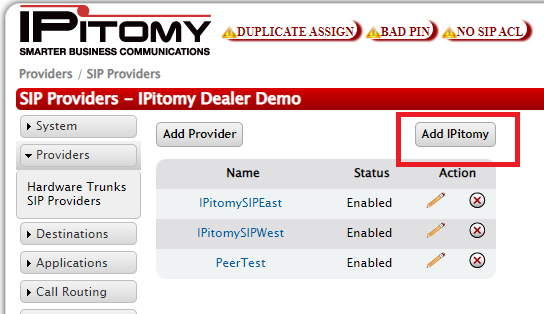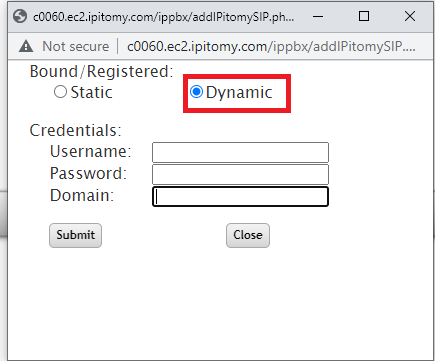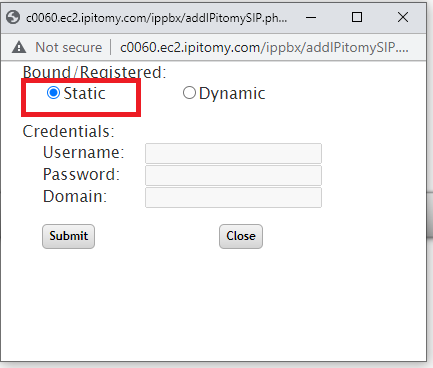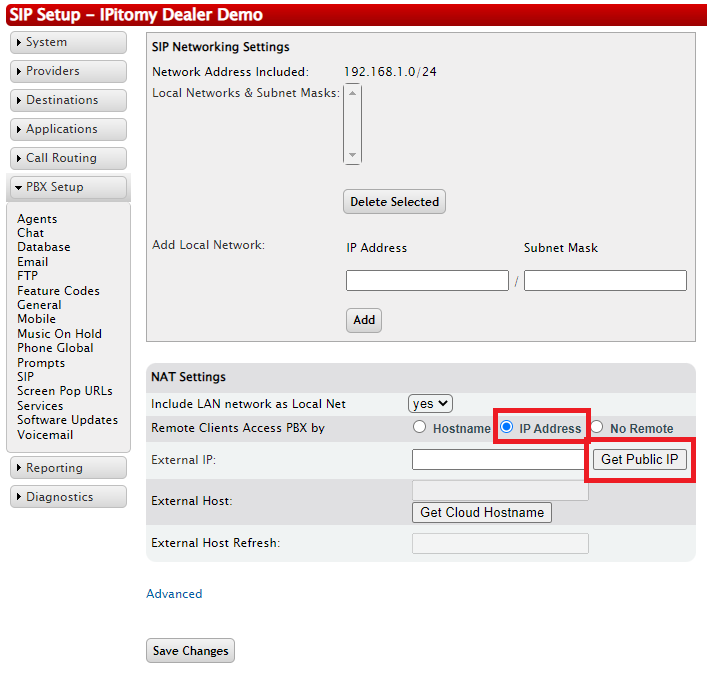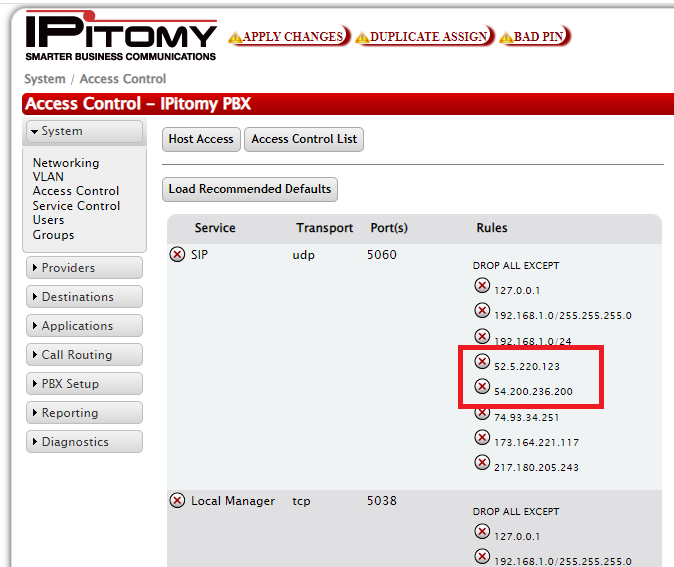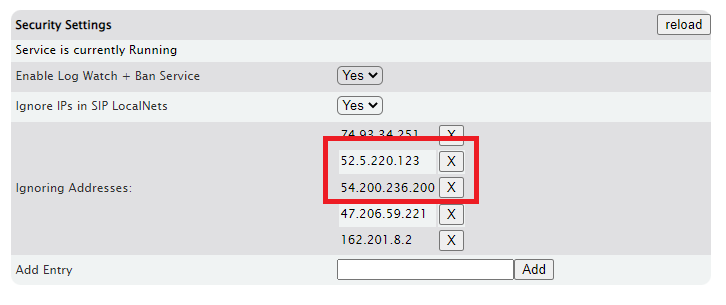Difference between revisions of "PBX Quick Start"
| (17 intermediate revisions by the same user not shown) | |||
| Line 1: | Line 1: | ||
| − | == '''Setup Checklist''' == | + | == '''IPitomy Premise IP-PBX SIP Setup Checklist''' == |
| − | |||
| − | |||
| − | |||
| − | |||
| − | |||
| − | |||
| − | |||
| − | |||
| − | |||
| − | |||
| − | |||
| − | |||
| − | |||
| − | |||
| − | |||
| − | |||
| − | |||
| − | |||
| − | |||
| − | |||
| − | |||
| − | |||
| − | |||
| − | |||
| + | == Adding IPitomy SIP Trunks == | ||
| + | === Authenticated IPitomy SIP Trunks === | ||
| + | First, you will select "Add IPitomy", and then check "Dynamic". | ||
| + | Add the Information provided to you in your SIP Order ticket. This will include Username, Password, and Domain. Submit, and Close. The Authenticated SIP trunks are now added. | ||
| + | [[File:Siptrunk.png|frame|alt=|center]] | ||
| + | [[File:Siptruk2.png|center|frame]] | ||
| Line 32: | Line 14: | ||
| + | === Static IPitomy SIP Trunks === | ||
| + | Select "Add IPitomy", and then check "Static" Submit, and Close. The Static SIP trunks are now added. '''*Requires Static Public IP Address''' | ||
| + | [[File:Siptrunk3.png|frame|alt=|center]] | ||
| + | == Get Public IP Address == | ||
| + | === Premise based PBX === | ||
| + | Navigate to PBX Setup > SIP. Then select IP Address, and click the button to "Get Public IP". Ave, and Apply Changes. | ||
| + | [[File:Ipaddress.png|center|frame]] | ||
| + | == Adding IPitomy SIP Trunks to Access Control, and Log Watch and Ban == | ||
| + | If you have an Access Control List or have Log Watch and Ban turned on, be sure to add the IPitomy SIP Trunks to the "ignore" lists. | ||
| + | [[File:Access.png|center|frame]]Navigate to PBX Setup >General, and see if Log Watch + Ban is enabled. Add the SIP Trunks, and save and apply.[[File:Logwatch.png|center|frame| | ||
| + | ]] | ||
Latest revision as of 16:32, 16 September 2022
IPitomy Premise IP-PBX SIP Setup Checklist
Adding IPitomy SIP Trunks
Authenticated IPitomy SIP Trunks
First, you will select "Add IPitomy", and then check "Dynamic".
Add the Information provided to you in your SIP Order ticket. This will include Username, Password, and Domain. Submit, and Close. The Authenticated SIP trunks are now added.
Static IPitomy SIP Trunks
Select "Add IPitomy", and then check "Static" Submit, and Close. The Static SIP trunks are now added. *Requires Static Public IP Address
Get Public IP Address
Premise based PBX
Navigate to PBX Setup > SIP. Then select IP Address, and click the button to "Get Public IP". Ave, and Apply Changes.
Adding IPitomy SIP Trunks to Access Control, and Log Watch and Ban
If you have an Access Control List or have Log Watch and Ban turned on, be sure to add the IPitomy SIP Trunks to the "ignore" lists.
Navigate to PBX Setup >General, and see if Log Watch + Ban is enabled. Add the SIP Trunks, and save and apply.
Setup Worksheet
See the setup worksheet in the link as a useful tool to plan your install. File:IPitomy Setup Worksheet.xls
Set PBX IP address according to final destination network.
http://wiki.ipitomy.com/wiki/IPPBX_IMM_AdminSystemNetworking
IF pbx is set up with final network IP address, set up localnet, and then ACL
http://wiki.ipitomy.com/wiki/IPPBX_IMM_AdminSystemNetworking#Access_Control_List
Create and register at least 2 extensions, place test call between them to ensure calls are working
http://wiki.ipitomy.com/wiki/IPPBX_IMM_SystemAdminDestinationsIntro
http://wiki.ipitomy.com/wiki/IP_PBX_Manual_Extensions#Auto-Discovery
Build rest of extensions/destinations
http://wiki.ipitomy.com/wiki/IPPBX_IMM_SystemAdminDestinationsIntro
IF pbx is set up with final network IP address, auto-discover phones and assign them to extensions
http://wiki.ipitomy.com/wiki/IP_PBX_Manual_Extensions#Auto-Discovery
Set up trunks (SIP, PRI/Analog Card, Gateway, etc)
http://wiki.ipitomy.com/wiki/IPPBX_IMM_AdminProviders
IF NEEDED, ensure router port forwarding OR 1:1 NAT is set up
http://wiki.ipitomy.com/wiki/IPPBX_IMM_DataNetworkConfig
Test inbound and outbound calls
Security Best Practices
Backups
We recommend for all sites that you set up to do automated backups of the database to FTP, this way if anything goes wrong you have a recent backup file saved off from the PBX to restore on your spare.
http://wiki.ipitomy.com/wiki/IP_PBX_Manual_PBXSetup_Database#Create_Backup_Section