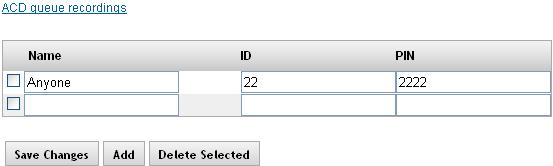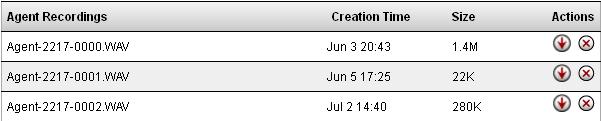Difference between revisions of "Agents"
| (4 intermediate revisions by the same user not shown) | |||
| Line 3: | Line 3: | ||
| − | By navigation to PBX-Setup ->Agents the technician may access the agent creation page. On this page you may create agents for use in <span data-scayt_word="ACD" data-scaytid="1">ACD</span> Ring Groups. Each Agent requires a unique two digit ID and a Unique 4 Digit PIN. To create an agent enter the users Name, | + | By navigation to PBX-Setup ->Agents the technician may access the agent creation page. On this page you may create agents for use in <span data-scayt_word="ACD" data-scaytid="1">ACD</span> Ring Groups. Each Agent requires a unique two digit ID and a Unique 4 Digit PIN. To create an agent enter the users Name, ID must be at least 2 digits and should not match their extension number and a 4 digit PIN and select Add. After this before exiting page you should also select Save Changes and the Apply these changes at the top of the page. |
| Line 23: | Line 23: | ||
At this location you can listen to Agent Recordings. To download a recording click the download button. You may then play in any audio application. The delete button allows for deletion of files from the PBX. Agent recordings are recordings initiated by the Agent by dialing *# or with a record button at their desk set. If they are logged in as an agent the recording will be placed in this location for easy access by administration or other agents. Typically *# or record will place the recording in a users voicemail in the work folder. However if an Agent is logged in these recording get placed here for easier access by Administration of <span data-scayt_word="ACD" data-scaytid="4">ACD</span> groups. | At this location you can listen to Agent Recordings. To download a recording click the download button. You may then play in any audio application. The delete button allows for deletion of files from the PBX. Agent recordings are recordings initiated by the Agent by dialing *# or with a record button at their desk set. If they are logged in as an agent the recording will be placed in this location for easy access by administration or other agents. Typically *# or record will place the recording in a users voicemail in the work folder. However if an Agent is logged in these recording get placed here for easier access by Administration of <span data-scayt_word="ACD" data-scaytid="4">ACD</span> groups. | ||
| − | == Remote | + | == Remote Agent Login == |
| − | With this feature a user can call into the PBX and log a phone number in as an | + | With this feature a user can call into the PBX and log a phone number in as an Agent. This will cause any Ring Groups that include that Agent to ring the phone number entered. If the call is answered at this ringing phone number, the user will be prompted to press 1 to accept the call. |
| + | |||
| + | '''Logging the Agent In''' | ||
To accomplish this, we have added a new Services Destination called Remote Agent Login. You can point a Truck DID direct to this destination, or you can have a Menu option set to this. When a user gets to the Remote Agent Login, they will be prompted to enter their Agent number, password, and the phone number to be called. Once entered, the system will announce the number and ask for a confirmation. After that, Ring Groups that would call the Agent will also ring that phone number. | To accomplish this, we have added a new Services Destination called Remote Agent Login. You can point a Truck DID direct to this destination, or you can have a Menu option set to this. When a user gets to the Remote Agent Login, they will be prompted to enter their Agent number, password, and the phone number to be called. Once entered, the system will announce the number and ask for a confirmation. After that, Ring Groups that would call the Agent will also ring that phone number. | ||
Latest revision as of 16:59, 26 January 2015
PBX-Setup -> Agents
By navigation to PBX-Setup ->Agents the technician may access the agent creation page. On this page you may create agents for use in ACD Ring Groups. Each Agent requires a unique two digit ID and a Unique 4 Digit PIN. To create an agent enter the users Name, ID must be at least 2 digits and should not match their extension number and a 4 digit PIN and select Add. After this before exiting page you should also select Save Changes and the Apply these changes at the top of the page.
From this same page you can also access the ACD Queue Recordings page.
At this location you can listen to Agent Recordings. To download a recording click the download button. You may then play in any audio application. The delete button allows for deletion of files from the PBX. Agent recordings are recordings initiated by the Agent by dialing *# or with a record button at their desk set. If they are logged in as an agent the recording will be placed in this location for easy access by administration or other agents. Typically *# or record will place the recording in a users voicemail in the work folder. However if an Agent is logged in these recording get placed here for easier access by Administration of ACD groups.
Remote Agent Login
With this feature a user can call into the PBX and log a phone number in as an Agent. This will cause any Ring Groups that include that Agent to ring the phone number entered. If the call is answered at this ringing phone number, the user will be prompted to press 1 to accept the call.
Logging the Agent In
To accomplish this, we have added a new Services Destination called Remote Agent Login. You can point a Truck DID direct to this destination, or you can have a Menu option set to this. When a user gets to the Remote Agent Login, they will be prompted to enter their Agent number, password, and the phone number to be called. Once entered, the system will announce the number and ask for a confirmation. After that, Ring Groups that would call the Agent will also ring that phone number.
Logging the Agent Out
To log the Agent out of that phone number, call back into the Remote Agent Login, enter your Agent number and password as prompted, and when the system asks for a phone number, simply press #.