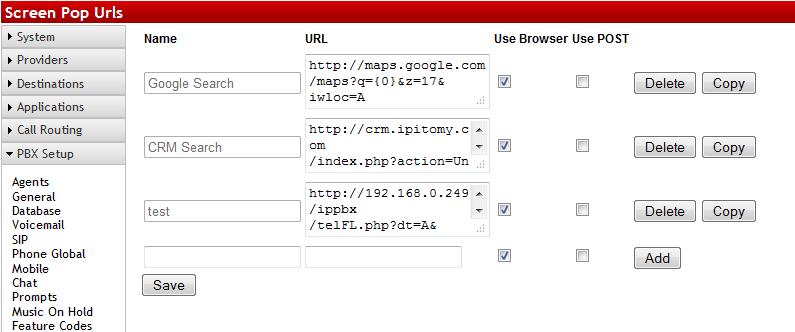Difference between revisions of "Screen Pop URL"
Jump to navigation
Jump to search

support@ipitomy.com | 941.306.2200 (Opt 2 for Support)
You are viewing the IPitomy IP PBX Manual, Table of Contents.
| Line 1: | Line 1: | ||
| + | __NOTITLE__ | ||
| + | {{IP_PBX_Manual|sortkey=Screen Pop URL}} | ||
| + | |||
The Screen Pop URL feature allows the PBX and QManager to interface with 3rd party products for various reasons. You could have the inbound caller ID number read, and do a search for that in CRM software. You could integrate with Google Maps and get a screen pop showing where the business or residence calling inbound is located. | The Screen Pop URL feature allows the PBX and QManager to interface with 3rd party products for various reasons. You could have the inbound caller ID number read, and do a search for that in CRM software. You could integrate with Google Maps and get a screen pop showing where the business or residence calling inbound is located. | ||
Revision as of 12:53, 12 July 2013

The Screen Pop URL feature allows the PBX and QManager to interface with 3rd party products for various reasons. You could have the inbound caller ID number read, and do a search for that in CRM software. You could integrate with Google Maps and get a screen pop showing where the business or residence calling inbound is located.
| Name |
This can be set to anything |
| URL |
The string the 3rd party product needs to call the PBX, this should be given by the 3rd party manufacturer. |
| Use Browser |
When checked, the screenpop will go to the browser |
| Use POST |
When checked, the URL uses the HTTP POST method (use caps for POST) to send the URL's query string |
| Delete |
Deletes the selected URL |
| Copy |
Copies the selected URL |
| Add |
Adds a new URL |
When configuring the URL, you may need to specify variables that correlate to what is passed to the 3rd party software. They are dynamically configured on the client where:
- {0} = CID Number
- {1} = CID Name
- {2} = Dialed Number (for inbound calls)
- {3} = Logged in Agent (your agent in Q Manager)
- {4} = Your Extension number.
Use this link for specific information pertaining to RTI Integration