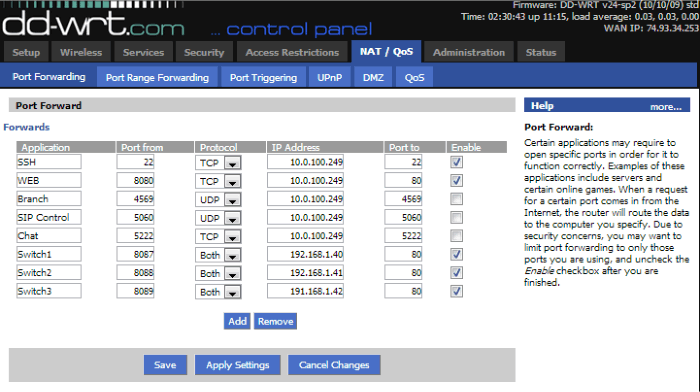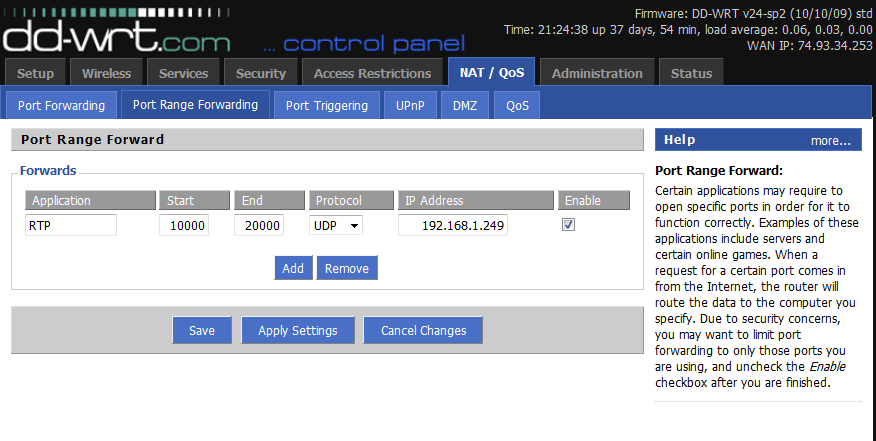Difference between revisions of "Training:Router"
| Line 79: | Line 79: | ||
|PBX Internal IP | |PBX Internal IP | ||
|} | |} | ||
| − | |||
| − | === | + | === Remote Access in Network Management === |
| + | Remote access to devices such as the PBX system is a key feature for network administrators or support personnel, enabling them to modify configurations or troubleshoot issues remotely. This capability significantly enhances the efficiency of network management and technical support. | ||
| − | ==== | + | ==== Configuring Remote Access to the PBX System ==== |
| + | For optimal remote accessibility of the PBX system, certain ports need to be configured: | ||
| − | + | * Port 80 (Remote Admin Access): Forwarding this port allows administrators to access the PBX system's admin page from any web browser. | |
| + | * Port 22 (Secure Shell or SSH Access): Forwarding this port enables secure command-line access to the PBX system. | ||
| − | + | Using this setup, administrators can access the PBX admin login page by typing <code>http://<publicIPaddress>/ippbx</code> in a web browser. | |
| − | ==== | + | ==== Dealing with Port 80 Conflicts: 1 to 1 NAT Forwarding ==== |
| + | If port 80 is already in use, the 1 to 1 NAT port forwarding method should be employed. This allows mapping an alternate external port (such as 8080) to the internal port 80 of the PBX system, addressing the issue of the PBX system's fixed web access port. | ||
| − | + | Note: It's essential to maintain strong security practices, including using secure passwords and VPNs, to protect remote access points from unauthorized access. | |
| − | ==== - | + | === Overview of DDWRT Firmware === |
| + | DDWRT is a well-known open-source firmware that can be installed on a wide range of router models. This firmware is celebrated for its user-friendliness and offers a standardized interface for various networking tasks, including port forwarding. | ||
| − | ==== | + | ==== Configuring Port Forwarding with DDWRT ==== |
| + | The port forwarding configuration interface in DDWRT is designed to be intuitive, making it accessible even for those with limited technical background. Here’s how you can set up port forwarding using the DDWRT interface: | ||
| − | + | # Accessing the Interface: After installing DDWRT firmware on your router, log in to the router's web interface. This usually involves entering the router’s IP address in a web browser. | |
| + | # Navigating to Port Forwarding: In the DDWRT interface, navigate to the ‘Port Forwarding’ section. This is typically found under the ‘NAT / QoS’ menu. | ||
| + | # Setting Up Rules: Here, you can add port forwarding rules. This involves specifying the external port (or port range), the protocol (TCP, UDP, or both), the internal IP address to which the traffic should be directed, and the internal port if different from the external one. | ||
| + | # Saving and Applying Settings: After configuring the rules, save and apply the changes. The router may need to restart for the changes to take effect. | ||
| − | ==== | + | ==== The Importance of Interface Familiarity ==== |
| + | Understanding how to navigate and configure settings in router interfaces like DDWRT is crucial for effective network management. Whether it's setting up port forwarding, adjusting security settings, or managing DHCP, familiarity with these interfaces ensures that you can maintain a solid and secure network configuration. | ||
| − | ==== | + | ==== Enhancing Network Performance and Security ==== |
| − | + | Proper setup of features like port forwarding not only facilitates seamless communication between your network devices and the Internet but also significantly boosts the overall performance and security of your network. It's important to regularly review and update these configurations to align with changing network needs and security standards. | |
| − | |||
| − | |||
| − | |||
| − | |||
| − | |||
| − | |||
| − | |||
| − | |||
| − | |||
| − | |||
| − | |||
| − | |||
| − | |||
| − | |||
| − | |||
| − | |||
| − | |||
| − | |||
| − | |||
| − | |||
| | ||
Latest revision as of 16:57, 13 November 2023
Introduction to Routers
A router serves as the essential gateway in a network, functioning like a digital traffic controller. It manages the flow of data between your local network (LAN) and the vast expanse of the Internet. Routers perform this complex job using features like Network Address Translation (NAT), Port Forwarding, and Dynamic Host Configuration Protocol (DHCP). These functionalities ensure that your data travels efficiently, securely, and seamlessly from your devices to the web and back.
Network Address Translation (NAT)
In digital communication, IP addresses are finite. It's impractical for every device connected to the Internet to have a unique public IP address. Instead, your local network uses a private range of IP addresses, represented on the Internet by a single public IP. NAT plays a critical role here. It assigns a unique port number to each device on your network seeking Internet access. The router 'remembers' this assignment, allowing it to correctly route incoming data to the right device. Problems with NAT, like inconsistent configurations, can lead to issues such as unreachable remote phones or call reception problems.
Dynamic Host Configuration Protocol (DHCP)
Routers often double as DHCP servers, dynamically assigning IP addresses to devices on your network. In some setups, a separate server might handle DHCP. Understanding the DHCP configuration is crucial to prevent IP address conflicts. Key aspects to consider include the management of DHCP, the range of IP addresses it can assign, and the allocation of static IP addresses for critical devices like PBX systems.
Port Forwarding in Routers
Port forwarding is a crucial function in routers, guiding incoming internet traffic to the appropriate device within your local area network (LAN). This mechanism is especially significant in VOIP and SIP configurations. For example, remote VOIP phones often connect to your network through specific ports like 5060. To facilitate this, the router must be configured to route the traffic to the appropriate internal IP address of your PBX system.
There are three primary methods of port forwarding:
Single Port Forwarding
This method directs all incoming traffic on a specific WAN (wide area network) port to a designated LAN IP address on the same port. For example, traffic on external port 5060 can be forwarded to the PBX system at port 5060.
Table 1: Single Port Forwarding
| Application Name | Port | Protocol | To IP Address |
|---|---|---|---|
| Remote Administration | 80 | TCP | PBX Internal IP |
| SSH Support | 22 | TCP | PBX Internal IP |
| SIP | 5060 | UDP | PBX Internal IP |
| Branch Office | 4569 | UDP | PBX Internal IP |
Port Range Forwarding
This type forwards all incoming traffic on a specified range of WAN ports to the corresponding range of ports on a LAN IP address. For instance, external ports 10000-20000 can be forwarded to the PBX system.
Table 2: Port Range Forwarding
| Application Name | Port Range | Protocol | To IP Address |
|---|---|---|---|
| RTP | 10000-20000 | TCP & UDP | PBX Internal IP |
1-to-1 NAT
Used when a specific port is already in use. It allows for the redirection of traffic from one WAN port to a different LAN port. For example, if port 80 is used by a web server, external port 8080 can be routed to port 80 on the PBX system.
Table 3: 1 to 1 NAT
| Application Name | External Port | Internal Port | Protocol | To IP Address |
|---|---|---|---|---|
| Alternate Remote Administration | 8080 | 80 | TCP | PBX Internal IP |
Remote Access in Network Management
Remote access to devices such as the PBX system is a key feature for network administrators or support personnel, enabling them to modify configurations or troubleshoot issues remotely. This capability significantly enhances the efficiency of network management and technical support.
Configuring Remote Access to the PBX System
For optimal remote accessibility of the PBX system, certain ports need to be configured:
- Port 80 (Remote Admin Access): Forwarding this port allows administrators to access the PBX system's admin page from any web browser.
- Port 22 (Secure Shell or SSH Access): Forwarding this port enables secure command-line access to the PBX system.
Using this setup, administrators can access the PBX admin login page by typing http://<publicIPaddress>/ippbx in a web browser.
Dealing with Port 80 Conflicts: 1 to 1 NAT Forwarding
If port 80 is already in use, the 1 to 1 NAT port forwarding method should be employed. This allows mapping an alternate external port (such as 8080) to the internal port 80 of the PBX system, addressing the issue of the PBX system's fixed web access port.
Note: It's essential to maintain strong security practices, including using secure passwords and VPNs, to protect remote access points from unauthorized access.
Overview of DDWRT Firmware
DDWRT is a well-known open-source firmware that can be installed on a wide range of router models. This firmware is celebrated for its user-friendliness and offers a standardized interface for various networking tasks, including port forwarding.
Configuring Port Forwarding with DDWRT
The port forwarding configuration interface in DDWRT is designed to be intuitive, making it accessible even for those with limited technical background. Here’s how you can set up port forwarding using the DDWRT interface:
- Accessing the Interface: After installing DDWRT firmware on your router, log in to the router's web interface. This usually involves entering the router’s IP address in a web browser.
- Navigating to Port Forwarding: In the DDWRT interface, navigate to the ‘Port Forwarding’ section. This is typically found under the ‘NAT / QoS’ menu.
- Setting Up Rules: Here, you can add port forwarding rules. This involves specifying the external port (or port range), the protocol (TCP, UDP, or both), the internal IP address to which the traffic should be directed, and the internal port if different from the external one.
- Saving and Applying Settings: After configuring the rules, save and apply the changes. The router may need to restart for the changes to take effect.
The Importance of Interface Familiarity
Understanding how to navigate and configure settings in router interfaces like DDWRT is crucial for effective network management. Whether it's setting up port forwarding, adjusting security settings, or managing DHCP, familiarity with these interfaces ensures that you can maintain a solid and secure network configuration.
Enhancing Network Performance and Security
Proper setup of features like port forwarding not only facilitates seamless communication between your network devices and the Internet but also significantly boosts the overall performance and security of your network. It's important to regularly review and update these configurations to align with changing network needs and security standards.