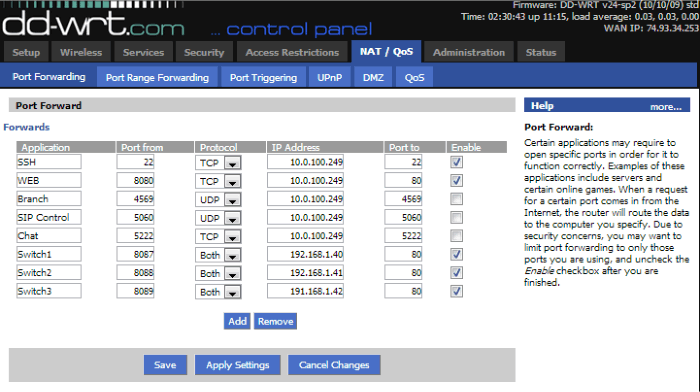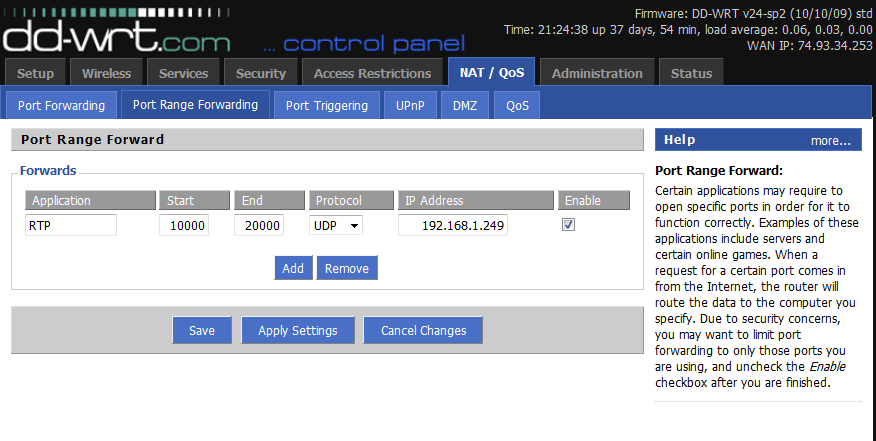Difference between revisions of "Training:Router"
Jump to navigation
Jump to search
| Line 1: | Line 1: | ||
| − | = | + | <ul style="margin-left: 40px;"> |
| + | <li>'''Introduction to Routers''' | ||
| + | A router is a crucial component of any network. It serves as the digital 'postmaster,' managing the data traffic between your local network (LAN) and the vast expanse of the Internet. It performs this complex task through mechanisms like Network Address Translation (NAT), Port Forwarding, and by assigning IP addresses using Dynamic Host Configuration Protocol (DHCP). These features ensure a seamless, secure, and efficient routing of information from your devices to the Internet and back. | ||
| − | + | '''Network Address Translation (NAT)''' | |
| − | + | In the digital world, IP addresses are a finite resource. Therefore, not every device connected to the Internet can have a unique public IP address. Instead, your local network has a distinct private subnet of IP addresses with a single public IP representing it online. Here's where NAT comes in handy. | |
| − | + | When a device on your network wants to communicate with the Internet, the router uses NAT to map a unique port number to that device. The router then 'remembers' this mapping, ensuring that it knows where to direct any responses. Problems with NAT, such as inconsistent NAT, can often lead to connectivity issues. For instance, with remote phones, inconsistent NAT could lead to the device appearing unreachable or failing to receive calls. | |
| − | + | '''Dynamic Host Configuration Protocol (DHCP)''' | |
| − | |||
| − | |||
| − | |||
| − | + | Typically, routers also perform the role of a DHCP server. This means they're responsible for assigning IP addresses to devices on the network. In certain situations, a dedicated server on the network might handle DHCP instead. Understanding the configuration of DHCP during a site survey is crucial to prevent IP conflicts. You need to know how DHCP will be managed, the DHCP range, and a list of available static IP addresses for setting devices like PBX systems. | |
| − | + | '''Port Forwarding''' | |
| − | + | Port forwarding is how a router makes sure that incoming packets to specific ports are routed to the correct device on the LAN. For instance, remote phones initiate their communication by sending packets to port 5060. Hence, this port must be forwarded in the router to the PBX's internal static IP address. | |
| − | *Port Forwarding | + | '''There are three main types of port forwarding:''' |
| + | * Single Port Forwarding: All incoming WAN traffic on a certain port is directed to a specific LAN IP via that port. For example, port 5060 externally can be forwarded to the PBX IP on port 5060. | ||
| + | * Port Range Forwarding: All incoming WAN traffic on a range of ports is directed to a specific LAN IP via that range of ports. For example, ports 10000 to 20000 externally can be forwarded to the PBX IP on ports 10000 to 20000. | ||
| + | * 1 to 1 NAT: All incoming WAN traffic on a certain port is directed to a specific LAN IP via a different port. This is usually employed when the required port is already in use. For example, if a user hosts their own webpage and port 80 is used, you can forward port 8080 externally to the PBX IP on port 80. | ||
| − | + | Proper router configuration is key to maintaining a stable and secure network. Misconfigurations can lead to unreachable devices, security vulnerabilities, or even complete network failure. So, understanding and managing these core router functions are essential skills for any network professional. | |
| − | + | </li> | |
| − | |||
| − | |||
| − | |||
</ul> | </ul> | ||
| Line 99: | Line 98: | ||
| | ||
| − | *Remote Access | + | *'''Remote Access''' Remote access to devices like the PBX system enables network administrators or support staff to make configuration changes or troubleshoot issues from any location, not just on-site. This feature enhances the efficiency of network management and technical support services. To ensure maximum accessibility and visibility of the PBX system, it's recommended to forward port 80 (used for remote admin access) and port 22 (used for Secure Shell or SSH access) to the PBX's internal IP address. With this configuration, you can simply enter <code><publicIPaddress>/ippbx</code> in the browser of any internet-connected PC to reach the admin login for the PBX system. Note: If port 80 is already in use by the end user, you will need to use the 1 to 1 NAT port forwarding method to map a different external port (such as 8080) to the internal port 80. This is due to the inability to change the web access port on the PBX system. '''Example of Router Forwarding Interface: DDWRT''' DDWRT is an open-source firmware that's compatible with a wide range of routers. It provides a user-friendly and fairly standard configuration interface for setting up port forwarding. (Below would be a screenshot from a router interface loaded with DDWRT Open Source firmware showing the configuration screen for Port Forwarding.) Understanding and navigating these interfaces is crucial to setting up and maintaining robust network configurations. Proper setup ensures smooth communication between your network devices and the broader internet, enhancing your network's overall performance and security. |
| − | |||
| − | |||
| − | |||
| − | |||
| | ||
Revision as of 22:25, 17 May 2023
- Introduction to Routers
A router is a crucial component of any network. It serves as the digital 'postmaster,' managing the data traffic between your local network (LAN) and the vast expanse of the Internet. It performs this complex task through mechanisms like Network Address Translation (NAT), Port Forwarding, and by assigning IP addresses using Dynamic Host Configuration Protocol (DHCP). These features ensure a seamless, secure, and efficient routing of information from your devices to the Internet and back.
Network Address Translation (NAT)
In the digital world, IP addresses are a finite resource. Therefore, not every device connected to the Internet can have a unique public IP address. Instead, your local network has a distinct private subnet of IP addresses with a single public IP representing it online. Here's where NAT comes in handy.
When a device on your network wants to communicate with the Internet, the router uses NAT to map a unique port number to that device. The router then 'remembers' this mapping, ensuring that it knows where to direct any responses. Problems with NAT, such as inconsistent NAT, can often lead to connectivity issues. For instance, with remote phones, inconsistent NAT could lead to the device appearing unreachable or failing to receive calls.
Dynamic Host Configuration Protocol (DHCP)
Typically, routers also perform the role of a DHCP server. This means they're responsible for assigning IP addresses to devices on the network. In certain situations, a dedicated server on the network might handle DHCP instead. Understanding the configuration of DHCP during a site survey is crucial to prevent IP conflicts. You need to know how DHCP will be managed, the DHCP range, and a list of available static IP addresses for setting devices like PBX systems.
Port Forwarding
Port forwarding is how a router makes sure that incoming packets to specific ports are routed to the correct device on the LAN. For instance, remote phones initiate their communication by sending packets to port 5060. Hence, this port must be forwarded in the router to the PBX's internal static IP address.
There are three main types of port forwarding:
- Single Port Forwarding: All incoming WAN traffic on a certain port is directed to a specific LAN IP via that port. For example, port 5060 externally can be forwarded to the PBX IP on port 5060.
- Port Range Forwarding: All incoming WAN traffic on a range of ports is directed to a specific LAN IP via that range of ports. For example, ports 10000 to 20000 externally can be forwarded to the PBX IP on ports 10000 to 20000.
- 1 to 1 NAT: All incoming WAN traffic on a certain port is directed to a specific LAN IP via a different port. This is usually employed when the required port is already in use. For example, if a user hosts their own webpage and port 80 is used, you can forward port 8080 externally to the PBX IP on port 80.
Table 1: Single Port Forwarding
Application Name |
Port |
Protocol |
To IP Address |
Remote Administration |
80 |
TCP |
PBX Internal IP |
SSH Support |
22 |
TCP |
PBX Internal IP |
SIP |
5060 |
UDP |
PBX Internal IP |
Branch Office |
4569 |
UDP |
PBX Internal IP |
Table 2: Port Range Forwarding
Application Name |
Port |
Protocol |
To IP Address |
RTP |
10000-20000 |
TCP & UDP |
PBX Internal IP |
Table 3: 1 to 1 NAT
Application Name |
External Port |
Internal Port |
Protocol |
To IP Address |
Alternate Remote Administration |
8080 |
80 |
TCP |
PBX Internal IP |
- Remote Access Remote access to devices like the PBX system enables network administrators or support staff to make configuration changes or troubleshoot issues from any location, not just on-site. This feature enhances the efficiency of network management and technical support services. To ensure maximum accessibility and visibility of the PBX system, it's recommended to forward port 80 (used for remote admin access) and port 22 (used for Secure Shell or SSH access) to the PBX's internal IP address. With this configuration, you can simply enter
<publicIPaddress>/ippbxin the browser of any internet-connected PC to reach the admin login for the PBX system. Note: If port 80 is already in use by the end user, you will need to use the 1 to 1 NAT port forwarding method to map a different external port (such as 8080) to the internal port 80. This is due to the inability to change the web access port on the PBX system. Example of Router Forwarding Interface: DDWRT DDWRT is an open-source firmware that's compatible with a wide range of routers. It provides a user-friendly and fairly standard configuration interface for setting up port forwarding. (Below would be a screenshot from a router interface loaded with DDWRT Open Source firmware showing the configuration screen for Port Forwarding.) Understanding and navigating these interfaces is crucial to setting up and maintaining robust network configurations. Proper setup ensures smooth communication between your network devices and the broader internet, enhancing your network's overall performance and security.