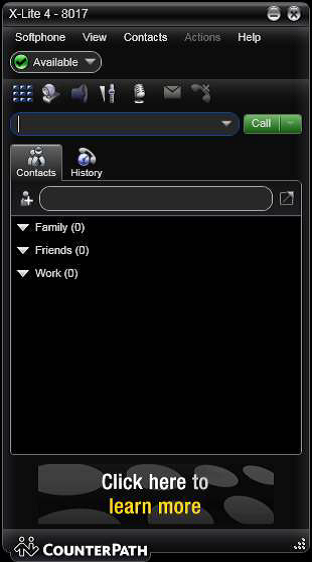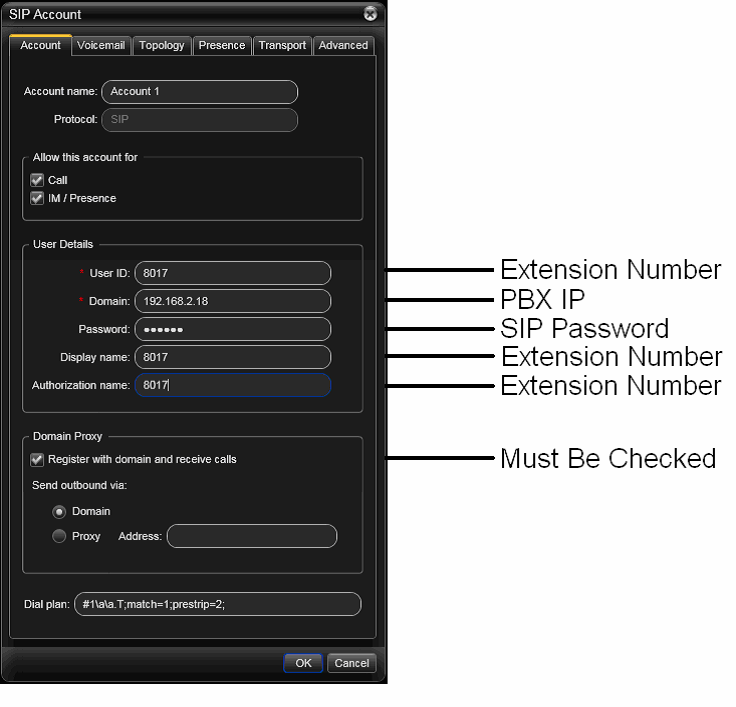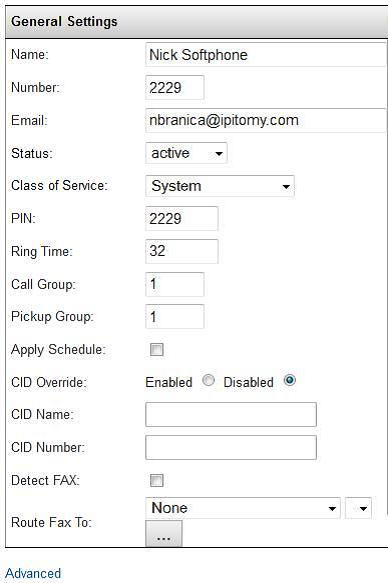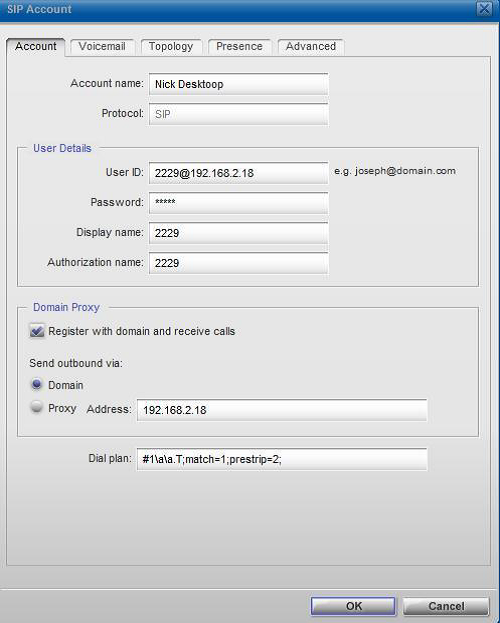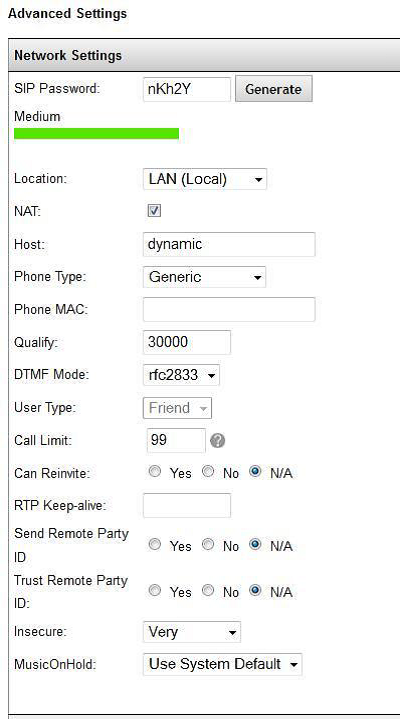Softphones
Counterpath Xlite Softphone and the IPitomy PBX
Download
- Using your web browser, navigate to http://www.counterpath.com/x-lite.html and
- download the Xlite phone
- Install the Xlite Softphone on your PC
Configuration
- Launch Xlite and you will see the following window
- Click Softphone at the top of the phone and select Account Settings
- Enter the Extension Number for: Display Name, User Name, and Authorization User Name
- Enter the SIP Password of the extension in the Password field
- Enter the appropriate IP address for the PBX under Domain
- Check the box for ‘Register with domain and receive incoming calls
- Click OK and the phone will register to the PBX
Congratulations, you have now configured your Xlite softphone to work with the IPitomy PBX.
You should now be able to see that the phone is registered in the PBX under Monitoring, and you
will now be able to make calls.
[Note] In order for DTMF to be correctly recognized, the ext for the Xlite needs to be set to
rfc2833. Since the free Xlite phone only offers one channel, you will not be able to use the Xfer
button on the phone itself. In order to transfer you will need to dial ##<extnum>#.
Bria Softphone Setup
To Successfully set up your Bria Softphone with you IPitomy system, fill out the SIP Account window once you have downloaded the Bria Software.
Your Extension Number which is found under General Settings is used as your User ID followed by the @ symbol and your outside IP address.
Next, Click on the Advanced Settings link, shown on the bottom of the image above and to the left.
Once you have reached Advanced Settings, your SIP password will be accessable through the SIP Password generator. You will click generate and once a numer/letter combination appears, insert this password into your password field in the SIP Account window for the Bria Softphone.
Congratulations! You have now successfully integrated your IPitomy extension and Bria softphone!
Chat/Presence with Bria
By configuring the XMPP client in your Bria soft phone on your cell phone, you can monitor chat and presence of extensions on your PBX.
- You will need to "add account" and choose XMPP - Messaging
- Then configure that acct.
- AcctName = ext number
- username = ext num
- password = Voicemail PIN
- Domain = locahost
- Then back out to Account Advanced and set the Outbound Proxy to the PBX IP address
- Ensure that port 5022 is forwarded from the Router to the PBX internal IP address