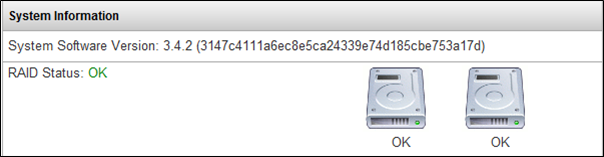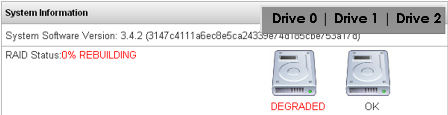RAID
Description
IPitomy now delivers RAID-1 on all platforms of the IPitomy IP PBX.RAID is “Redundant Array of Independent Disks”. RAID-1 is the mirroring of data onto two or more independent Hard Disk Drives. (HDD-Array) (Two HDD’s maximum in IP1100 and IP1200.)
Hospitals, Call Support Centers and any organization that strives to provide the highest level of customer service and shave-off possible down-time will find RAID indispensible.
IPitomy RAID is available in software and hardware variations to allow its deployment onto the smallest system configuration.
Software RAID can be implemented on any platform and delivers the basis of RAID security. RAID status is presented to the user/dealer via the Standard IPitomy software interface.
Hardware RAID can be implemented only on the IP2000 and above since it includes a Hard Disk Drive Array controller board. Hardware RAID now includes Hot Swap operation. Swapping-out the defective drive is possible during runtime with the Front Panel access without opening the chassis! The utility SW resides on the PBX in the software level between the hardware interface BIOS and application layers. HW RAID is recommended for all larger system applications.
RAID is configured at IPitomy and shipped as a complete product solution. It is not available as a field upgrade.
| RAID related Features | IP1100 | IP1200 | IP2000 | IP5000 |
| Mirroring Hard Disks (2x) | RAID | RAID | RAID | RAID |
| Automatic Redundancy | RAID | RAID | RAID | RAID |
| Hot Swappaple Hard Drive | No | No | Yes | Yes |
| Front Panel Hard Drive Access | No | No | Yes | Yes |
| Dual Power Supply | No | No | Yes | Yes |
RAID Configurations / Redundancy Options
| Product | Description | Part Number |
| RAID |
Add software RAID for Redundant Hard Drive mirroring. If one drive fails, the other takes over automatically reducing downtime due to drive failure and ensuring a more reliable performance. |
SW-RAID |
| Redundant Power Supply |
4U power supply for IP2000/5000 with two independent replaceable hot swappable power supplies contained in one unit.
|
REDPS |
| SATA Front Loading Rack |
Front Cabinet Accessible Mobile Rack for SATA Drives - Add to IP2000 Chassis as an Option. Should order 2 units for both mirrored SATA drives so both drives will be accessible. This is only an option on the IP2000 chassis. This unit is included in the IP5000 and IP2000-E Chassis |
KF-91 |
Procedure
Since the RAID options are installed at IPitomy no user servicing is required to install RAID.This procedure guides the service technician through restoring a system to RAID protected status when a Degraded Array (failure) has occurred.(In RAID-1 data is stored on multiple drives (an Array) as a single drive.)
In the screen shot the PBX is reporting:
“RAID Status: OK”.
This screen capture is from: PBX Setup/Services/
RAID - Drive Removal - Hot Swap
- When a failure occurs the displayed information will show which drive has failed.
- If your PBX is equipped with HOT Swap (SATA Front-Loading HD access)… it will be very easy to replace the bad drive.
- In the screen example (from PBX Setup/Services) the failed Array drive is indicated. In this case it is Drive 0.
- Note: Be sure to pull the correct (failed) drive as pulling the goo drive will interrupt service!
- Locate the defective drive in the PBX.
- TAKE Care to remove the correct drive! Using the System Information screen(PBX Setup/Services/)... IDENTIFY the failed drive. In the display the left-most drive is Drive 0, the Center or Right displayed drive is Drive 1. If there are three drives, the right-most drive is Drive 2.
- With HOT SWAP just find the key for the Front Panel door. Behind it are two or three HDD’s.
- Open the Front Panel door . The top-most drive is Drive 0. The Center or bottom drive is Drive 1 and if there are three HDD’s the bottom-most drive is Drive 2.
- Based on the failed drive information turn the key-release of that drive and lift the securing handle. This will gently and safely disengage the drive from the connector buss
- Once removed you’ll find that the Front Loader is a carrier assembly and the actual HDD is mounted inside of that carrier. Remove the original—defective HDD.
- Replace the HDD.
- It is best to match the HDD that is being replaced. If this is not possible, get a replacement HDD with similar specifications and storage capacity. You must match or exceed the storage capacity to assure capacity is available for RAID storage. RAID will configure the media installed to the extent of the smallest capacity HDD. Use a new drive. A drive from another source—particularly another RAID-enabled system may be recognized as the data SOURCE! You could lose all existing data!
- Continue to: Hardware RAID Restore Procedure.
USE A NEW DRIVE AS REPLACEMENT