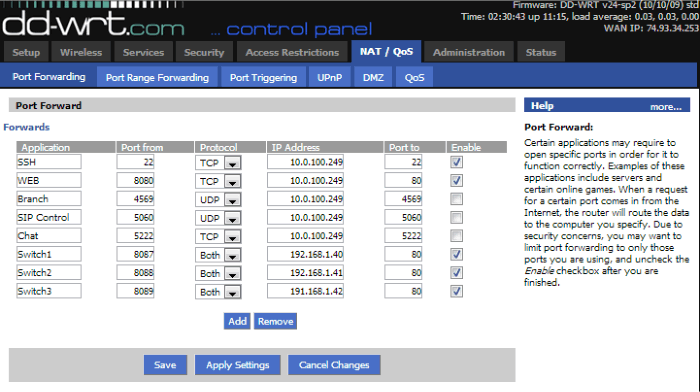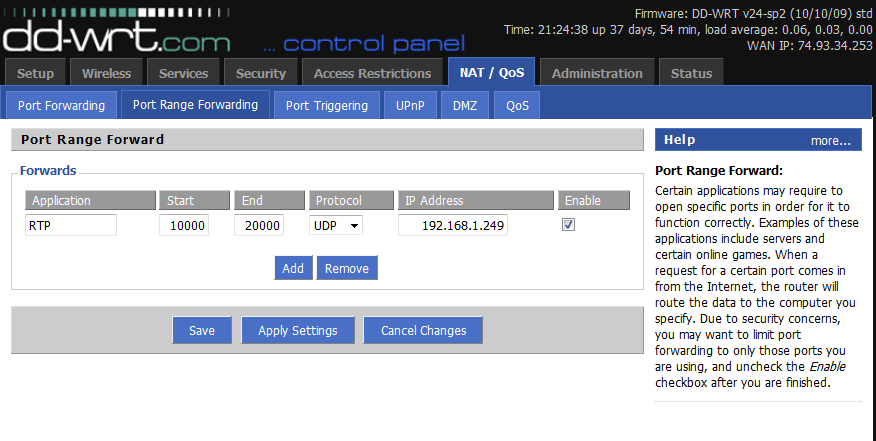Training:Router
Introduction to Routers
A router serves as the essential gateway in a network, functioning like a digital traffic controller. It manages the flow of data between your local network (LAN) and the vast expanse of the Internet. Routers perform this complex job using features like Network Address Translation (NAT), Port Forwarding, and Dynamic Host Configuration Protocol (DHCP). These functionalities ensure that your data travels efficiently, securely, and seamlessly from your devices to the web and back.
Network Address Translation (NAT)
In digital communication, IP addresses are finite. It's impractical for every device connected to the Internet to have a unique public IP address. Instead, your local network uses a private range of IP addresses, represented on the Internet by a single public IP. NAT plays a critical role here. It assigns a unique port number to each device on your network seeking Internet access. The router 'remembers' this assignment, allowing it to correctly route incoming data to the right device. Problems with NAT, like inconsistent configurations, can lead to issues such as unreachable remote phones or call reception problems.
Dynamic Host Configuration Protocol (DHCP)
Routers often double as DHCP servers, dynamically assigning IP addresses to devices on your network. In some setups, a separate server might handle DHCP. Understanding the DHCP configuration is crucial to prevent IP address conflicts. Key aspects to consider include the management of DHCP, the range of IP addresses it can assign, and the allocation of static IP addresses for critical devices like PBX systems.
Port Forwarding in Routers
Port forwarding is a crucial function in routers, guiding incoming internet traffic to the appropriate device within your local area network (LAN). This mechanism is especially significant in VOIP and SIP configurations. For example, remote VOIP phones often connect to your network through specific ports like 5060. To facilitate this, the router must be configured to route the traffic to the appropriate internal IP address of your PBX system.
There are three primary methods of port forwarding:
Single Port Forwarding
This method directs all incoming traffic on a specific WAN (wide area network) port to a designated LAN IP address on the same port. For example, traffic on external port 5060 can be forwarded to the PBX system at port 5060.
Table 1: Single Port Forwarding
| Application Name | Port | Protocol | To IP Address |
|---|---|---|---|
| Remote Administration | 80 | TCP | PBX Internal IP |
| SSH Support | 22 | TCP | PBX Internal IP |
| SIP | 5060 | UDP | PBX Internal IP |
| Branch Office | 4569 | UDP | PBX Internal IP |
Port Range Forwarding
This type forwards all incoming traffic on a specified range of WAN ports to the corresponding range of ports on a LAN IP address. For instance, external ports 10000-20000 can be forwarded to the PBX system.
Table 2: Port Range Forwarding
| Application Name | Port Range | Protocol | To IP Address |
|---|---|---|---|
| RTP | 10000-20000 | TCP & UDP | PBX Internal IP |
1-to-1 NAT
Used when a specific port is already in use. It allows for the redirection of traffic from one WAN port to a different LAN port. For example, if port 80 is used by a web server, external port 8080 can be routed to port 80 on the PBX system.
Table 3: 1 to 1 NAT
| Application Name | External Port | Internal Port | Protocol | To IP Address |
|---|---|---|---|---|
| Alternate Remote Administration | 8080 | 80 | TCP | PBX Internal IP |
### **Remote Access in Network Management**
Remote access to key devices like the PBX (Private Branch Exchange) system is a game-changer for network administrators and support personnel. This capability allows for the modification of configurations or troubleshooting from any location, eliminating the need for physical presence. This not only boosts the efficiency of network management but also enhances the delivery of technical support.
#### **Optimizing Accessibility of the PBX System**
For effective remote management, certain ports should be forwarded to the PBX system's internal IP address:
- **Port 80**: Commonly used for remote administrative access. Forwarding this port allows network administrators to access the PBX system's admin panel via a web browser.
- **Port 22**: Used for Secure Shell (SSH) access, enabling secure, encrypted command-line access to the system.
With the appropriate port forwarding setup, accessing the PBX system remotely is as simple as entering `http://<publicIPaddress>/ippbx` into any internet-connected PC's browser.
#### **Handling Port Conflicts with 1-to-1 NAT**
It's important to address potential port conflicts. For instance, if port 80 is already in use by another application or service in the user's network, you'll need to employ 1-to-1 NAT port forwarding. This technique allows you to map a different external port (such as 8080) to the internal port 80 of the PBX system. This is especially crucial considering that many PBX systems do not permit the alteration of the web access port.
#### **Security Considerations**
While remote access offers convenience, it's critical to balance this with security. Ensure that only authorized personnel have access to these forwarded ports. Implementing strong passwords, using VPNs (Virtual Private Networks), and regularly updating firmware and software are some ways to maintain security while benefiting from remote access capabilities.
---
This version focuses on the importance of remote access in network management, particularly for devices like PBX systems. It includes practical advice on port forwarding and addresses potential port conflicts, all while emphasizing security considerations.
Router Forwarding Interface
Example: DDWRT DDWRT is an open-source firmware compatible with a broad array of routers. It offers a user-friendly and relatively standardized configuration interface for setting up port forwarding. (An accompanying screenshot would showcase a router interface loaded with DDWRT Open Source firmware illustrating the configuration screen for Port Forwarding.)
Understanding and navigating these interfaces is essential for establishing and maintaining solid network configurations. Proper setup facilitates seamless communication between your network devices and the wider Internet, thereby enhancing your network's overall performance and security.