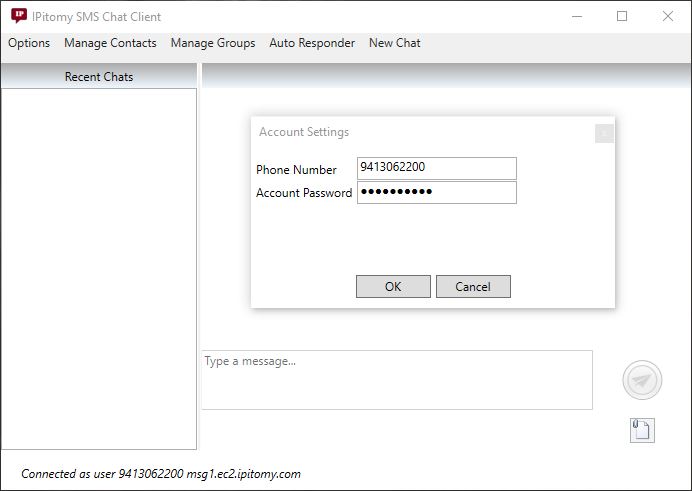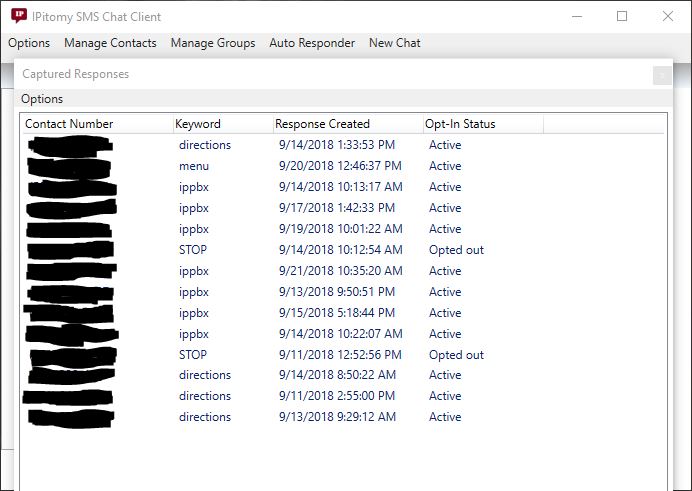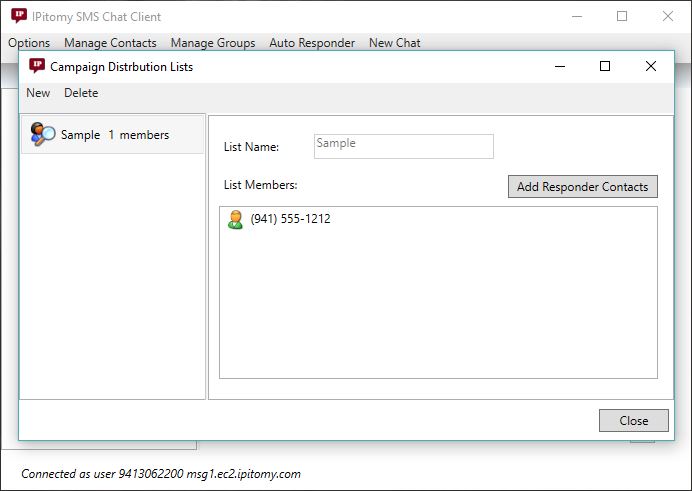SMS
IPitomy SMS Chat Client is a windows application that allows you to send and receive SMS messages over your existing IPitomy SIP trunk phone numbers. The client can be downloaded at SMS Chat Client
Account Setup
After installing and running the program, you will first be presented with this screen:
The phone number will be the number you activated this service on, and the account password will be provided to you by us on account activation. You can change your password from within the client. We do NOT have any way to view your password if you lose or forget it. We can only reset it to something new if this happens.
New Chat
To start a new chat, click the New Chat option in the top menu bar:
From here, just put in a phone number, or multiple (hit add for each one, one at a time), type your message, and attach small files if desired (MMS messages cost extra), and hit the send button at the bottom. MMS also requires permission to use.
Auto Responder
Auto Responder Setup
First, click Auto Responder -> Responder Setup and create your autorespond keywords and responses:
New Keywords can be created at the top. You can either edit or delete each individual keyword once created. A keyword to unsubscribe should be created as well. This is done by editing a keyword for this purpose and checking the box that says "A match to this keyword indicates the sender is opting out of future SMS campaigns". A way to opt out is required for all campaigns.
Responder Contacts
Under the Auto Responder -> Responder Contacts window, you can see all numbers that have subscribed to one of your autoresponder keywords, and which keyword or keywords they have currently subscribed to, including their current opt-in status:
Campaign Distribution Lists
Campaign distribution lists can be managed under Auto Responder -> Campaign Groups
These lists are useable on the new chat message window so you can send a single message to an entire group instead of selecting individual recipients one at a time.
Manage Campaigns
Under Auto Responder->Manage Campaigns you can manage your SMS marketing campaigns.
From here you can create new campaigns, modify existing ones, or delete old ones.
1) On Destinations=>Alerts, create a new alert, and set the Use Asert to send a SMS response to Caller option to Enabled. Set the Next Destination to Route Caller (non-outbound) to wherever you'd like the caller to go after this alert gets processed (such as back to the menu)
2) Destination=Menu, edit the menu you want to put the SMS response on, choose an option and set it to Alerts=><your SMS alert here>
3) PBX Setup=>General, find the settings for IPitomy SMS account number and password, and set them for your SMS account, so that the pbx is able to access it to send the SMS alerts.