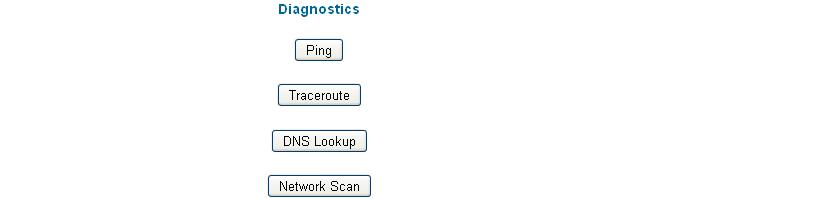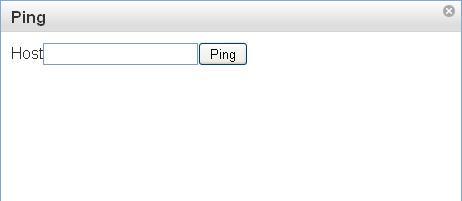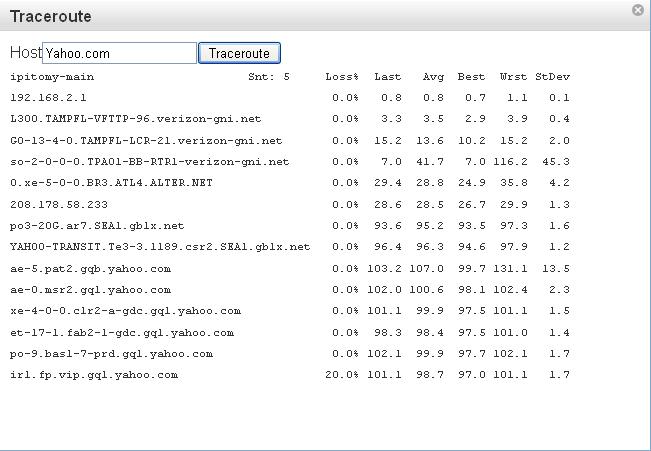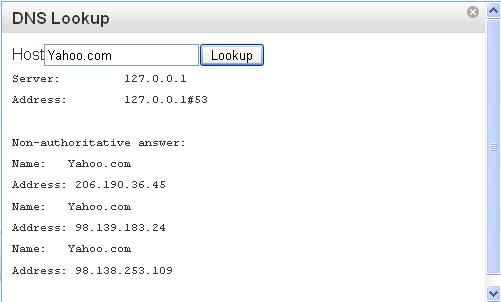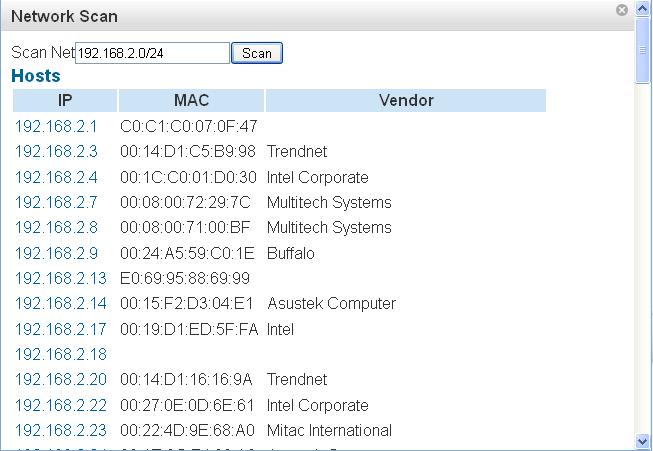Difference between revisions of "Diagnostics: Network"
John Wolfe (talk | contribs) (Created page with "= Diagnostics: Network<br/> = Navigation to Diagnostics Network accesses a page which has an array of built in tools for Network Diagnostic of the SIP/Data Network. [[Fi...") |
John Wolfe (talk | contribs) |
||
| Line 1: | Line 1: | ||
| − | = | + | {{IP_PBX_Manual|sortkey=Network}} '''Network''' |
Latest revision as of 13:09, 12 July 2013

Network
Navigation to Diagnostics Network accesses a page which has an array of built in tools for Network Diagnostic of the SIP/Data Network.
Ping opens a page in which you can test connectivity to hosts using the Ping command. This command is performed from the PBX so it is more useful than performing one from a separate host on the network.
Trace Route allows the Technician to perform an ICMP Trace to the remote Host which will display each network hop and latency to the node for each node accessed along the route.
DNSLookup allows the Technician to perform an ICMP DNSlookup to a remote host. This tool is especially useful in determining if the PBX has access to the Internet. If you perform this diagnostic and it responds with a timeout, then you should check your Gateway and DNS settings in the PBX TCP/IP Stack.
Network Scan allows the Technician to perform an ARP broadcast from the PBX to the entire network. This is the same Broadcast which is used in the Auto Discovery tool, with the exception that it is unfiltered and will always return the entire list of all Network hosts. It is far more timely to use this tool when searching for an assigned IP for procedures such as determining an IP for an FXO Gateway or FXS Gateway. It is faster than using the Auto discovery tool as you need not turn off the filter. Simply search for the entire scope of the Network as indicated in this screen Capture.