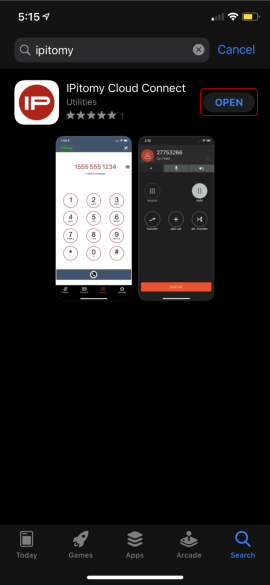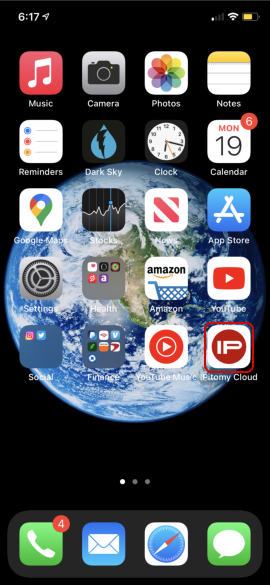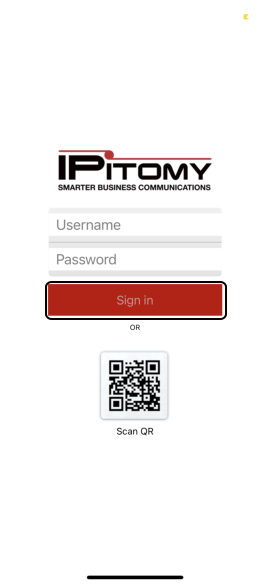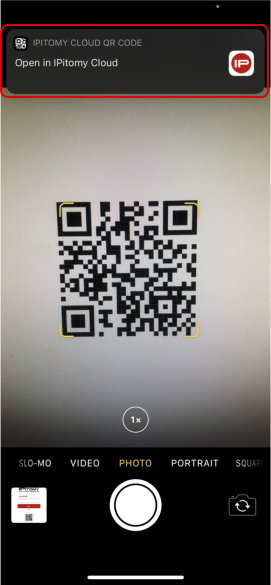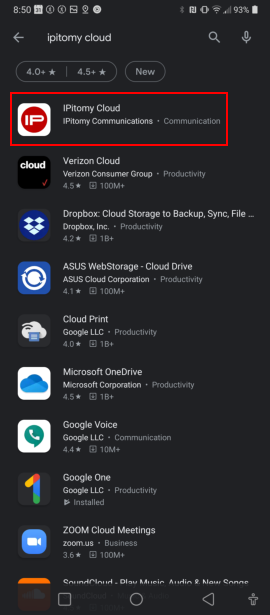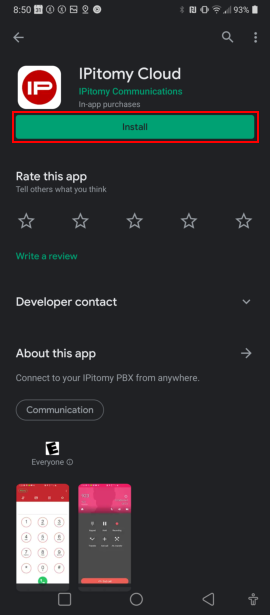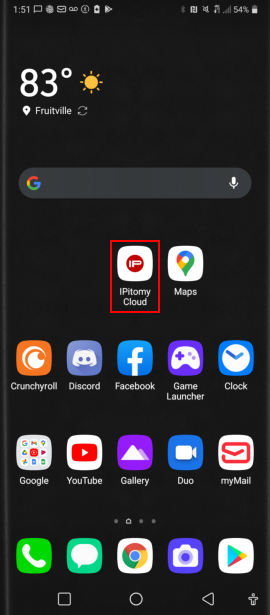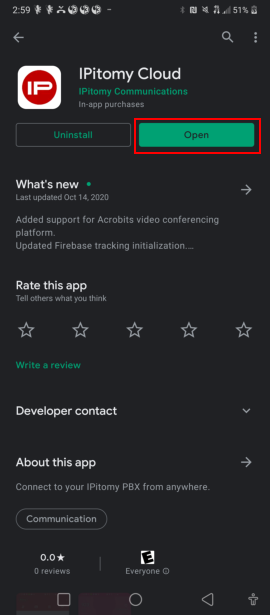Difference between revisions of "IPitomy Cloud Connect"
Jump to navigation
Jump to search
| Line 30: | Line 30: | ||
[[File:1R.png]] [[File:2R.png]] | [[File:1R.png]] [[File:2R.png]] | ||
| + | |||
| + | ==== <br/> Open Application ==== | ||
| + | |||
| + | Once application has finished installing press open button or tap on App icon to open | ||
| + | |||
| + | [[File:3R.png]] [[File:3-1R.png]] | ||
Revision as of 19:06, 16 November 2020
Note: This Guide will assist the user in Installing the IPitomy Cloud Connect Softphone application on an iPhone and Android smartphone.
iPhone
Search & Download
Visit Apple AppStore and search "IPitomy" Press Get button to download application
Open Application
Once application has finished installing press open button or tap on App icon to open
Sign In
Sign in by entering your username and password or scanning your QR Code (automatically logs into your account)
Android
Search & Download
Visit Google Play Store and search "IPitomy" Press Install button to download application
Open Application
Once application has finished installing press open button or tap on App icon to open