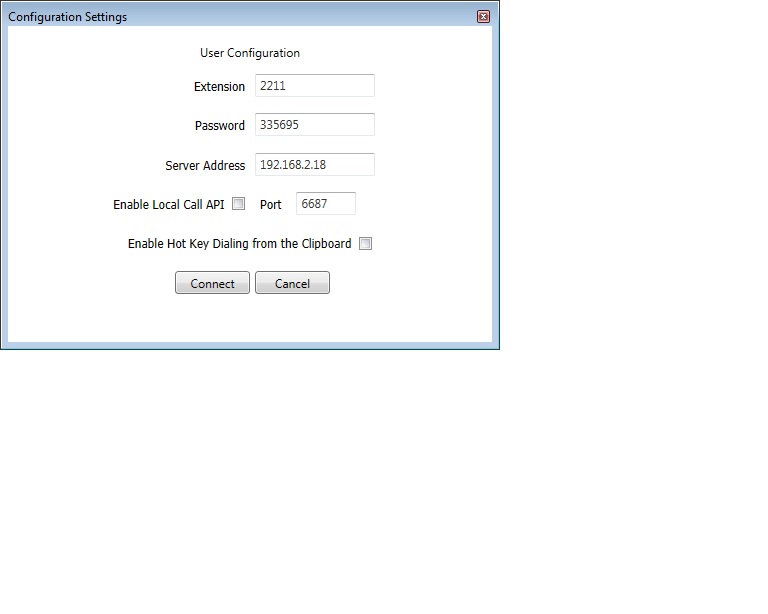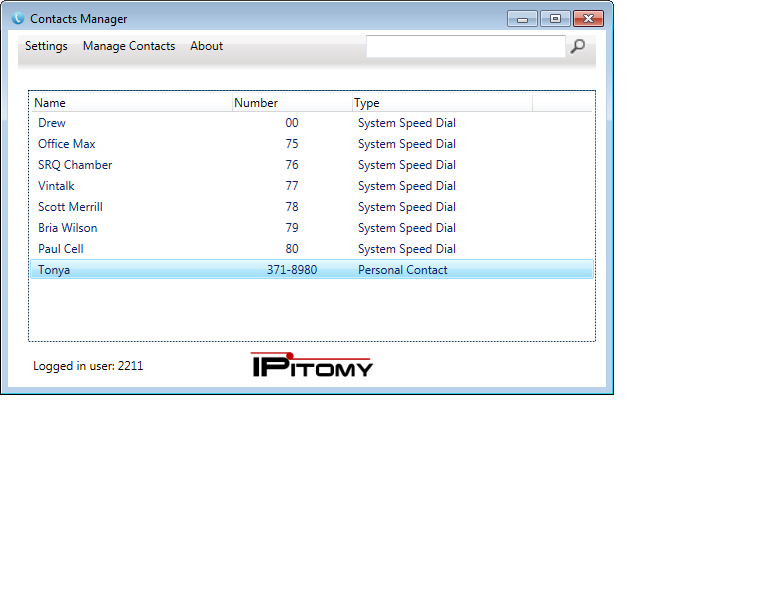| − | <div dir="ltr" style="font-size: 20px; font-family: sans-serif; left: 54.1133px; top: 130.608px; transform: rotate(0deg) scale(1.08488, 1); transform-origin: 0% 0% 0px" data-angle="0" data-font-name="g_font_493_0" data-canvas-width="88.95999787902831">Overview</div><div dir="ltr" style="font-size: 16.6667px; font-family: sans-serif; left: 54.1133px; top: 153.605px; transform: rotate(0deg) scale(1.0137, 1); transform-origin: 0% 0% 0px" data-angle="0" data-font-name="g_font_496_0" data-canvas-width="580.8499861514566">Many users of business phone systems call a wide variety of phone numbers.</div><div dir="ltr" style="font-size: 16.6667px; font-family: sans-serif; left: 634.963px; top: 153.605px; transform: rotate(0deg) scale(1.00559, 1); transform-origin: 0% 0% 0px" data-angle="0" data-font-name="g_font_496_0" data-canvas-width="325.81122556538827">They can be from a printed sheet, a contact</div><div dir="ltr" style="font-size: 16.6667px; font-family: sans-serif; left: 54.1133px; top: 172.768px; transform: rotate(0deg) scale(1.01151, 1); transform-origin: 0% 0% 0px" data-angle="0" data-font-name="g_font_496_0" data-canvas-width="892.1499787294856">program or from Microsoft Outlook. When there are many calls to make and each number has to be dialed into a phone,</div><div dir="ltr" style="font-size: 16.6667px; font-family: sans-serif; left: 54.1133px; top: 191.932px; transform: rotate(0deg) scale(1.01177, 1); transform-origin: 0% 0% 0px" data-angle="0" data-font-name="g_font_496_0" data-canvas-width="230.68332783341413">the process becomes tedious.<br/></div><div dir="ltr" style="font-size: 16.6667px; font-family: sans-serif; left: 898.698px; top: 191.932px; transform: rotate(0deg) scale(0.864654, 1); transform-origin: 0% 0% 0px" data-angle="0" data-font-name="g_font_496_0" data-canvas-width="12.96981635744214">To ease the process of dialing each number, IPitomy has created the IPitomy Dialer.<br/></div><div dir="ltr" style="font-size: 16.6667px; font-family: sans-serif; left: 54.1133px; top: 211.095px; transform: rotate(0deg) scale(1.01322, 1); transform-origin: 0% 0% 0px" data-angle="0" data-font-name="g_font_496_0" data-canvas-width="259.3833271491528">The dialer can be used in several ways:<br/></div><div dir="ltr" style="font-size: 16.6667px; font-family: sans-serif; left: 120.794px; top: 249.422px; transform: rotate(0deg) scale(1.01423, 1); transform-origin: 0% 0% 0px" data-angle="0" data-font-name="g_font_496_0" data-canvas-width="823.5531303649624">1) Automatically import contacts from Microsoft Outlook. Once the contacts have been imported, simply click on a<br/></div><div dir="ltr" style="font-size: 16.6667px; font-family: sans-serif; left: 54.1133px; top: 268.585px; transform: rotate(0deg) scale(1.00107, 1); transform-origin: 0% 0% 0px" data-angle="0" data-font-name="g_font_496_0" data-canvas-width="248.2644940809131">contact to dial their number</div><div dir="ltr" style="font-size: 16.6667px; font-family: sans-serif; left: 302.378px; top: 268.585px; transform: rotate(0deg) scale(0.864654, 1); transform-origin: 0% 0% 0px" data-angle="0" data-font-name="g_font_496_0" data-canvas-width="12.96981635744214">.</div><div dir="ltr" style="font-size: 16.6667px; font-family: sans-serif; left: 469.134px; top: 268.585px; transform: rotate(0deg) scale(1.02311, 1); transform-origin: 0% 0% 0px" data-angle="0" data-font-name="g_font_496_0" data-canvas-width="467.56122218580475">Your phone will go off hook and the call will be put through without the need to enter<br/></div><div dir="ltr" style="font-size: 16.6667px; font-family: sans-serif; left: 54.1133px; top: 287.748px; transform: rotate(0deg) scale(0.978116, 1); transform-origin: 0% 0% 0px" data-angle="0" data-font-name="g_font_496_0" data-canvas-width="122.26449708498716">any digits.<br/></div><div dir="ltr" style="font-size: 16.6667px; font-family: sans-serif; left: 54.1133px; top: 287.748px; transform: rotate(0deg) scale(0.978116, 1); transform-origin: 0% 0% 0px" data-angle="0" data-font-name="g_font_496_0" data-canvas-width="122.26449708498716"><br/></div><div dir="ltr" style="font-size: 16.6667px; font-family: sans-serif; left: 54.1133px; top: 326.075px; transform: rotate(0deg) scale(1.00987, 1); transform-origin: 0% 0% 0px" data-angle="0" data-font-name="g_font_496_0" data-canvas-width="896.7644786194677">2) Import Contacts from a .csv (comma separated values) file. Once the contacts have been imported, simply click</div><div dir="ltr" style="font-size: 16.6667px; font-family: sans-serif; left: 54.1133px; top: 345.238px; transform: rotate(0deg) scale(1.00116, 1); transform-origin: 0% 0% 0px" data-angle="0" data-font-name="g_font_496_0" data-canvas-width="285.3311598638416">on a contact to dial their number</div><div dir="ltr" style="font-size: 16.6667px; font-family: sans-serif; left: 339.444px; top: 345.238px; transform: rotate(0deg) scale(0.864654, 1); transform-origin: 0% 0% 0px" data-angle="0" data-font-name="g_font_496_0" data-canvas-width="12.96981635744214">.</div><div dir="ltr" style="font-size: 16.6667px; font-family: sans-serif; left: 506.201px; top: 345.238px; transform: rotate(0deg) scale(1.02396, 1); transform-origin: 0% 0% 0px" data-angle="0" data-font-name="g_font_496_0" data-canvas-width="424.9445565351988">Your phone will go off hook and the call will be put through without the need to<br/></div><div dir="ltr" style="font-size: 16.6667px; font-family: sans-serif; left: 54.1133px; top: 364.402px; transform: rotate(0deg) scale(0.987312, 1); transform-origin: 0% 0% 0px" data-angle="0" data-font-name="g_font_496_0" data-canvas-width="164.88116273559334">enter any digits.<br/></div><div dir="ltr" style="font-size: 16.6667px; font-family: sans-serif; left: 54.1133px; top: 364.402px; transform: rotate(0deg) scale(0.987312, 1); transform-origin: 0% 0% 0px" data-angle="0" data-font-name="g_font_496_0" data-canvas-width="164.88116273559334"><br/></div><div dir="ltr" style="font-size: 16.6667px; font-family: sans-serif; left: 395.928px; top: 402.728px; transform: rotate(0deg) scale(1.01943, 1); transform-origin: 0% 0% 0px" data-angle="0" data-font-name="g_font_496_0" data-canvas-width="544.3778870210192">3) Dialing System speed dial numbers. The PBX will automatically import any system speed dial numbers. Once<br/></div><div dir="ltr" style="font-size: 16.6667px; font-family: sans-serif; left: 54.1133px; top: 421.892px; transform: rotate(0deg) scale(1.0086, 1); transform-origin: 0% 0% 0px" data-angle="0" data-font-name="g_font_496_0" data-canvas-width="625.3311517576097">the contacts have been imported, simply click on a contact to dial their number</div><div dir="ltr" style="font-size: 16.6667px; font-family: sans-serif; left: 679.444px; top: 421.892px; transform: rotate(0deg) scale(0.864654, 1); transform-origin: 0% 0% 0px" data-angle="0" data-font-name="g_font_496_0" data-canvas-width="12.96981635744214">.<br/></div><div dir="ltr" style="font-size: 16.6667px; font-family: sans-serif; left: 846.201px; top: 421.892px; transform: rotate(0deg) scale(1.00882, 1); transform-origin: 0% 0% 0px" data-angle="0" data-font-name="g_font_496_0" data-canvas-width="109.96123071165324">Your phone will go off hook and the<br/></div><div dir="ltr" style="font-size: 16.6667px; font-family: sans-serif; left: 54.1133px; top: 441.055px; transform: rotate(0deg) scale(1.01451, 1); transform-origin: 0% 0% 0px" data-angle="0" data-font-name="g_font_496_0" data-canvas-width="479.86448855913886">call will be put through without the need to enter any digits.<br/></div><div dir="ltr" style="font-size: 16.6667px; font-family: sans-serif; left: 54.1133px; top: 441.055px; transform: rotate(0deg) scale(1.01451, 1); transform-origin: 0% 0% 0px" data-angle="0" data-font-name="g_font_496_0" data-canvas-width="479.86448855913886"><br/></div><div dir="ltr" style="font-size: 16.6667px; font-family: sans-serif; left: 54.1133px; top: 479.382px; transform: rotate(0deg) scale(1.00266, 1); transform-origin: 0% 0% 0px" data-angle="0" data-font-name="g_font_496_0" data-canvas-width="388.0311574152828">4) Click to dial from Mozilla Firefox. using the</div><div dir="ltr" style="font-size: 16.6667px; font-family: sans-serif; left: 452.022px; top: 479.382px; transform: rotate(0deg) scale(1.00461, 1); transform-origin: 0% 0% 0px" data-angle="0" data-font-name="g_font_496_0" data-canvas-width="476.1868386468209">Telify add-on, phone numbers in web pages can be clicked to dial.<br/></div><div dir="ltr" style="font-size: 16.6667px; font-family: sans-serif; left: 54.1133px; top: 517.708px; transform: rotate(0deg) scale(1.00233, 1); transform-origin: 0% 0% 0px" data-angle="0" data-font-name="g_font_496_0" data-canvas-width="868.0144793049211"><br/></div><div dir="ltr" style="font-size: 16.6667px; font-family: sans-serif; left: 54.1133px; top: 517.708px; transform: rotate(0deg) scale(1.00233, 1); transform-origin: 0% 0% 0px" data-angle="0" data-font-name="g_font_496_0" data-canvas-width="868.0144793049211">4) Clip to Dial - Copy - by selecting a phone number in any program running on your desktop, Select the phone<br/></div><div dir="ltr" style="font-size: 16.6667px; font-family: sans-serif; left: 54.1133px; top: 536.872px; transform: rotate(0deg) scale(1.00955, 1); transform-origin: 0% 0% 0px" data-angle="0" data-font-name="g_font_496_0" data-canvas-width="764.2311484459756">number by highlighting it with a mouse. Click Control C then Control D and the number is dialed.</div><div dir="ltr" style="font-size: 16.6667px; font-family: sans-serif; left: 829.156px; top: 536.872px; transform: rotate(0deg) scale(1.0084, 1); transform-origin: 0% 0% 0px" data-angle="0" data-font-name="g_font_496_0" data-canvas-width="129.07561358926418"><br/></div><div dir="ltr" style="font-size: 16.6667px; font-family: sans-serif; left: 54.1133px; top: 556.035px; transform: rotate(0deg) scale(0.955174, 1); transform-origin: 0% 0% 0px" data-angle="0" data-font-name="g_font_496_0" data-canvas-width="61.13116520918608">Your phone will go off hook and the call will be put through without the need to enter any digits<br/></div><div dir="ltr" style="font-size: 16.6667px; font-family: sans-serif; left: 54.1133px; top: 556.035px; transform: rotate(0deg) scale(0.955174, 1); transform-origin: 0% 0% 0px" data-angle="0" data-font-name="g_font_496_0" data-canvas-width="61.13116520918608"><br/></div><div dir="ltr" style="font-size: 16.6667px; font-family: sans-serif; left: 54.1133px; top: 556.035px; transform: rotate(0deg) scale(0.955174, 1); transform-origin: 0% 0% 0px" data-angle="0" data-font-name="g_font_496_0" data-canvas-width="61.13116520918608"><div dir="ltr" style="font-size: 20px; font-family: sans-serif; left: 54.1133px; top: 594.362px; transform: rotate(0deg) scale(1.07789, 1); transform-origin: 0% 0% 0px" data-angle="0" data-font-name="g_font_493_0" data-canvas-width="143.35999658203121">Program Setup</div><div dir="ltr" style="font-size: 16.6667px; font-family: sans-serif; left: 65.23px; top: 617.358px; transform: rotate(0deg) scale(1.00595, 1); transform-origin: 0% 0% 0px" data-angle="0" data-font-name="g_font_496_0" data-canvas-width="319.892275706507"><br/></div><div dir="ltr" style="font-size: 16.6667px; font-family: sans-serif; left: 65.23px; top: 617.358px; transform: rotate(0deg) scale(1.00595, 1); transform-origin: 0% 0% 0px" data-angle="0" data-font-name="g_font_496_0" data-canvas-width="319.892275706507">You first need to add your extension and Pin<br/></div><div dir="ltr" style="font-size: 16.6667px; font-family: sans-serif; left: 54.1133px; top: 636.522px; transform: rotate(0deg) scale(1.00571, 1); transform-origin: 0% 0% 0px" data-angle="0" data-font-name="g_font_496_0" data-canvas-width="328.86665882587437">number to the Dialer in order for the IPitomy</div><div dir="ltr" style="font-size: 16.6667px; font-family: sans-serif; left: 54.1133px; top: 655.685px; transform: rotate(0deg) scale(1.01284, 1); transform-origin: 0% 0% 0px" data-angle="0" data-font-name="g_font_496_0" data-canvas-width="238.01666099190717">PBX to dial from your extension.</div><div dir="ltr" style="font-size: 16.6667px; font-family: sans-serif; left: 54.1133px; top: 713.175px; transform: rotate(0deg) scale(1.00864, 1); transform-origin: 0% 0% 0px" data-angle="0" data-font-name="g_font_496_0" data-canvas-width="272.3333268404008">Click Settings in the upper left corner</div><div dir="ltr" style="font-size: 16.6667px; font-family: sans-serif; left: 54.1133px; top: 751.502px; transform: rotate(0deg) scale(1.02015, 1); transform-origin: 0% 0% 0px" data-angle="0" data-font-name="g_font_496_0" data-canvas-width="341.7499918520451">Enter your extension number in the Extension</div><div dir="ltr" style="font-size: 16.6667px; font-family: sans-serif; left: 54.1133px; top: 808.992px; transform: rotate(0deg) scale(1.00338, 1); transform-origin: 0% 0% 0px" data-angle="0" data-font-name="g_font_496_0" data-canvas-width="326.09999222517024">field Enter the PIN number you received for your<br/></div><div dir="ltr" style="font-size: 16.6667px; font-family: sans-serif; left: 65.23px; top: 828.155px; transform: rotate(0deg) scale(1.01172, 1); transform-origin: 0% 0% 0px" data-angle="0" data-font-name="g_font_496_0" data-canvas-width="98.13648099357725">Voice mail Box<br/></div><div dir="ltr" style="font-size: 16.6667px; font-family: sans-serif; left: 247.747px; top: 866.482px; transform: rotate(0deg) scale(0.998327, 1); transform-origin: 0% 0% 0px" data-angle="0" data-font-name="g_font_496_0" data-canvas-width="72.87789826245547">Add the IPitomy server IP address.<br/></div><div dir="ltr" style="font-size: 16.6667px; font-family: sans-serif; left: 54.1133px; top: 885.645px; transform: rotate(0deg) scale(1.01472, 1); transform-origin: 0% 0% 0px" data-angle="0" data-font-name="g_font_496_0" data-canvas-width="287.1666598200799">You will get this from your system administrator<br/></div><div dir="ltr" style="font-size: 16.6667px; font-family: sans-serif; left: 341.28px; top: 885.645px; transform: rotate(0deg) scale(0.74063, 1); transform-origin: 0% 0% 0px" data-angle="0" data-font-name="g_font_496_0" data-canvas-width="3.703149911710024">.</div><div dir="ltr" style="font-size: 16.6667px; font-family: sans-serif; left: 54.1133px; top: 962.298px; transform: rotate(0deg) scale(1.02103, 1); transform-origin: 0% 0% 0px" data-angle="0" data-font-name="g_font_496_0" data-canvas-width="319.58332571387297">Click Connect Now the Dialer is setup to connect with the<br/></div><div dir="ltr" style="font-size: 16.6667px; font-family: sans-serif; left: 54.1133px; top: 981.462px; transform: rotate(0deg) scale(1.01162, 1); transform-origin: 0% 0% 0px" data-angle="0" data-font-name="g_font_496_0" data-canvas-width="340.91665853858007">PBX and dial out numbers from your desktop.</div><div dir="ltr" style="font-size: 16.6667px; font-family: sans-serif; left: 54.1133px; top: 1019.79px; transform: rotate(0deg) scale(1.011, 1); transform-origin: 0% 0% 0px" data-angle="0" data-font-name="g_font_496_0" data-canvas-width="885.6333122181886">Before you can begin dialing, it is necessary to populate the contact dialer with contacts so you can dial them with just a</div><div dir="ltr" style="font-size: 16.6667px; font-family: sans-serif; left: 791.47px; top: 1077.28px; transform: rotate(0deg) scale(1.00974, 1); transform-origin: 0% 0% 0px" data-angle="0" data-font-name="g_font_496_0" data-canvas-width="157.5198129111016">click.To import Contacts from Microsoft Outlook, you must first be using Outlook 2007 or newer. Click on Advanced under the<br/></div><div dir="ltr" style="font-size: 16.6667px; font-family: sans-serif; left: 54.1133px; top: 1153.93px; transform: rotate(0deg) scale(1.0113, 1); transform-origin: 0% 0% 0px" data-angle="0" data-font-name="g_font_496_0" data-canvas-width="860.6166461479656">Managed Contacts tab. After clicking the Advanced tab, you will see the option to import Outlook Contacts. Click the Import Outlook Contacts tab. once this is clicked, the Dialer will import all of your contacts. It may take up to 10 minutes, depending on how many<br/></div><div dir="ltr" style="font-size: 16.6667px; font-family: sans-serif; left: 54.1133px; top: 1173.09px; transform: rotate(0deg) scale(1.01448, 1); transform-origin: 0% 0% 0px" data-angle="0" data-font-name="g_font_496_0" data-canvas-width="138.98333001971247">contacts you have.<br/></div><div dir="ltr" style="font-size: 16.6667px; font-family: sans-serif; left: 54.1133px; top: 1173.09px; transform: rotate(0deg) scale(1.01448, 1); transform-origin: 0% 0% 0px" data-angle="0" data-font-name="g_font_496_0" data-canvas-width="138.98333001971247"><br/></div><div dir="ltr" style="font-size: 16.6667px; font-family: sans-serif; left: 54.1133px; top: 1173.09px; transform: rotate(0deg) scale(1.01448, 1); transform-origin: 0% 0% 0px" data-angle="0" data-font-name="g_font_496_0" data-canvas-width="138.98333001971247"><div dir="ltr" style="font-size: 20px; font-family: sans-serif; left: 52.4467px; top: 145.785px; transform: rotate(0deg) scale(1.10446, 1); transform-origin: 0% 0% 0px" data-angle="0" data-font-name="g_font_493_0" data-canvas-width="183.33999562883372">Importing Contacts</div><div dir="ltr" style="font-size: 20px; font-family: sans-serif; left: 52.4467px; top: 168.782px; transform: rotate(0deg) scale(1.09267, 1); transform-origin: 0% 0% 0px" data-angle="0" data-font-name="g_font_493_0" data-canvas-width="131.11999687385557">From Outlook</div><div dir="ltr" style="font-size: 16.6667px; font-family: sans-serif; left: 52.4467px; top: 230.105px; transform: rotate(0deg) scale(1.01994, 1); transform-origin: 0% 0% 0px" data-angle="0" data-font-name="g_font_496_0" data-canvas-width="171.3499959146977">Click Manage Contacts</div><div dir="ltr" style="font-size: 16.6667px; font-family: sans-serif; left: 52.4467px; top: 268.432px; transform: rotate(0deg) scale(1.0113, 1); transform-origin: 0% 0% 0px" data-angle="0" data-font-name="g_font_496_0" data-canvas-width="87.98333123564721">Click Import</div><div dir="ltr" style="font-size: 16.6667px; font-family: sans-serif; left: 52.4467px; top: 345.085px; transform: rotate(0deg) scale(1.02311, 1); transform-origin: 0% 0% 0px" data-angle="0" data-font-name="g_font_496_0" data-canvas-width="225.08332796692855">Click Import Outlook Contacts</div><div dir="ltr" style="font-size: 16.6667px; font-family: sans-serif; left: 52.4467px; top: 383.412px; transform: rotate(0deg) scale(1.02454, 1); transform-origin: 0% 0% 0px" data-angle="0" data-font-name="g_font_496_0" data-canvas-width="299.16665953397757">The Dialer will import all of your Outlook</div><div dir="ltr" style="font-size: 16.6667px; font-family: sans-serif; left: 52.4467px; top: 402.575px; transform: rotate(0deg) scale(1.01417, 1); transform-origin: 0% 0% 0px" data-angle="0" data-font-name="g_font_496_0" data-canvas-width="331.6333254265786">Contacts. Once imported they will appear in</div><div dir="ltr" style="font-size: 16.6667px; font-family: sans-serif; left: 52.4467px; top: 421.738px; transform: rotate(0deg) scale(1.01251, 1); transform-origin: 0% 0% 0px" data-angle="0" data-font-name="g_font_496_0" data-canvas-width="304.7666594004632">a list. just click on the item in the list you</div><div dir="ltr" style="font-size: 16.6667px; font-family: sans-serif; left: 52.4467px; top: 440.902px; transform: rotate(0deg) scale(1.02431, 1); transform-origin: 0% 0% 0px" data-angle="0" data-font-name="g_font_496_0" data-canvas-width="87.06666459083559">wish to dial.<br/></div><div dir="ltr" style="font-size: 16.6667px; font-family: sans-serif; left: 52.4467px; top: 440.902px; transform: rotate(0deg) scale(1.02431, 1); transform-origin: 0% 0% 0px" data-angle="0" data-font-name="g_font_496_0" data-canvas-width="87.06666459083559"><br/></div><div dir="ltr" style="font-size: 16.6667px; font-family: sans-serif; left: 52.4467px; top: 440.902px; transform: rotate(0deg) scale(1.02431, 1); transform-origin: 0% 0% 0px" data-angle="0" data-font-name="g_font_496_0" data-canvas-width="87.06666459083559"><div dir="ltr" style="font-size: 20px; font-family: sans-serif; left: 52.4467px; top: 594.208px; transform: rotate(0deg) scale(1.08357, 1); transform-origin: 0% 0% 0px" data-angle="0" data-font-name="g_font_493_0" data-canvas-width="345.6599917588235">Importing Contacts From a .csv File</div><div dir="ltr" style="font-size: 16.6667px; font-family: sans-serif; left: 52.4467px; top: 693.858px; transform: rotate(0deg) scale(1.01994, 1); transform-origin: 0% 0% 0px" data-angle="0" data-font-name="g_font_496_0" data-canvas-width="171.3499959146977">Click Manage Contacts</div><div dir="ltr" style="font-size: 16.6667px; font-family: sans-serif; left: 52.4467px; top: 770.512px; transform: rotate(0deg) scale(1.0113, 1); transform-origin: 0% 0% 0px" data-angle="0" data-font-name="g_font_496_0" data-canvas-width="87.98333123564721">Click Import</div><div dir="ltr" style="font-size: 16.6667px; font-family: sans-serif; left: 52.4467px; top: 828.002px; transform: rotate(0deg) scale(1.00421, 1); transform-origin: 0% 0% 0px" data-angle="0" data-font-name="g_font_496_0" data-canvas-width="190.79999545097354">Click Import from CSV file</div><div dir="ltr" style="font-size: 23.3333px; font-family: sans-serif; left: 52.4467px; top: 1027.3px; transform: rotate(0deg) scale(1.11832, 1); transform-origin: 0% 0% 0px" data-angle="0" data-font-name="g_font_493_0" data-canvas-width="902.4866451497072">Older versions of outlook and Combinations of contacts from a .csv file contacts</div><div dir="ltr" style="font-size: 23.3333px; font-family: sans-serif; left: 52.4467px; top: 1054.13px; transform: rotate(0deg) scale(1.13216, 1); transform-origin: 0% 0% 0px" data-angle="0" data-font-name="g_font_493_0" data-canvas-width="241.149994250536">and outlook contacts.</div><div dir="ltr" style="font-size: 16.6667px; font-family: sans-serif; left: 52.4467px; top: 1107.79px; transform: rotate(0deg) scale(1.01323, 1); transform-origin: 0% 0% 0px" data-angle="0" data-font-name="g_font_496_0" data-canvas-width="885.5666455531111">In order to import contacts from older versions of Outlook, it may be necessary to first export your Outlook Contacts to a</div><div dir="ltr" style="font-size: 16.6667px; font-family: sans-serif; left: 52.4467px; top: 1126.95px; transform: rotate(0deg) scale(0.992619, 1); transform-origin: 0% 0% 0px" data-angle="0" data-font-name="g_font_496_0" data-canvas-width="69.48333167672158">.csv file.</div><div dir="ltr" style="font-size: 16.6667px; font-family: sans-serif; left: 121.93px; top: 1126.95px; transform: rotate(0deg) scale(1.01518, 1); transform-origin: 0% 0% 0px" data-angle="0" data-font-name="g_font_496_0" data-canvas-width="367.49455790491356">Then import the file using the .csv import function.<br/></div><div dir="ltr" style="font-size: 16.6667px; font-family: sans-serif; left: 121.93px; top: 1126.95px; transform: rotate(0deg) scale(1.01518, 1); transform-origin: 0% 0% 0px" data-angle="0" data-font-name="g_font_496_0" data-canvas-width="367.49455790491356"><br/></div><div dir="ltr" style="font-size: 16.6667px; font-family: sans-serif; left: 121.93px; top: 1126.95px; transform: rotate(0deg) scale(1.01518, 1); transform-origin: 0% 0% 0px" data-angle="0" data-font-name="g_font_496_0" data-canvas-width="367.49455790491356"><div style="width: 1019px; height: 1319px" class="textLayer"><div dir="ltr" style="font-size: 23.3333px; font-family: sans-serif; left: 44.335px; top: 140.3px; transform: rotate(0deg) scale(1.11045, 1); transform-origin: 0% 0% 0px" data-angle="0" data-font-name="g_font_493_0" data-canvas-width="263.17666039204596">Using The Import From</div><div dir="ltr" style="font-size: 23.3333px; font-family: sans-serif; left: 44.335px; top: 167.13px; transform: rotate(0deg) scale(1.13105, 1); transform-origin: 0% 0% 0px" data-angle="0" data-font-name="g_font_493_0" data-canvas-width="150.42999641346933">.csv Function</div><div dir="ltr" style="font-size: 16.6667px; font-family: sans-serif; left: 54.5183px; top: 193.958px; transform: rotate(0deg) scale(0.996643, 1); transform-origin: 0% 0% 0px" data-angle="0" data-font-name="g_font_496_0" data-canvas-width="276.0701767513073">To import contacts from a .csv file, it is<br/></div><div dir="ltr" style="font-size: 16.6667px; font-family: sans-serif; left: 44.335px; top: 213.122px; transform: rotate(0deg) scale(1.01167, 1); transform-origin: 0% 0% 0px" data-angle="0" data-font-name="g_font_496_0" data-canvas-width="252.9166606366635">necessary to map the fields in the</div><div dir="ltr" style="font-size: 16.6667px; font-family: sans-serif; left: 44.335px; top: 232.285px; transform: rotate(0deg) scale(1.013, 1); transform-origin: 0% 0% 0px" data-angle="0" data-font-name="g_font_496_0" data-canvas-width="303.89999275445945">contact from the .csv file to match up the</div><div dir="ltr" style="font-size: 16.6667px; font-family: sans-serif; left: 44.335px; top: 251.448px; transform: rotate(0deg) scale(1.00741, 1); transform-origin: 0% 0% 0px" data-angle="0" data-font-name="g_font_496_0" data-canvas-width="299.1999928665162">fields in the IPitomy Dialer contact fields.</div><div dir="ltr" style="font-size: 16.6667px; font-family: sans-serif; left: 54.5183px; top: 289.775px; transform: rotate(0deg) scale(0.982547, 1); transform-origin: 0% 0% 0px" data-angle="0" data-font-name="g_font_496_0" data-canvas-width="162.120179468087">To do this, you click on<br/></div><div dir="ltr" style="font-size: 16.6667px; font-family: sans-serif; left: 44.335px; top: 308.938px; transform: rotate(0deg) scale(1.01319, 1); transform-origin: 0% 0% 0px" data-angle="0" data-font-name="g_font_496_0" data-canvas-width="194.53332869529726">Import Contacts from CSV<br/></div><div dir="ltr" style="font-size: 16.6667px; font-family: sans-serif; left: 44.335px; top: 328.102px; transform: rotate(0deg) scale(1.02374, 1); transform-origin: 0% 0% 0px" data-angle="0" data-font-name="g_font_496_0" data-canvas-width="263.0999937272073">Then browse to the file you want to<br/></div><div dir="ltr" style="font-size: 16.6667px; font-family: sans-serif; left: 44.335px; top: 347.265px; transform: rotate(0deg) scale(1.00236, 1); transform-origin: 0% 0% 0px" data-angle="0" data-font-name="g_font_496_0" data-canvas-width="134.3166634643078">import on your PC<br/></div><div dir="ltr" style="font-size: 16.6667px; font-family: sans-serif; left: 44.335px; top: 366.428px; transform: rotate(0deg) scale(1.01376, 1); transform-origin: 0% 0% 0px" data-angle="0" data-font-name="g_font_496_0" data-canvas-width="214.91666154265405">Select the file and click Open<br/></div><div dir="ltr" style="font-size: 16.6667px; font-family: sans-serif; left: 44.335px; top: 404.755px; transform: rotate(0deg) scale(1.0141, 1); transform-origin: 0% 0% 0px" data-angle="0" data-font-name="g_font_496_0" data-canvas-width="631.7833182704445">The file will then begin the import process. It is now necessary to map the fields from<br/></div><div dir="ltr" style="font-size: 16.6667px; font-family: sans-serif; left: 44.335px; top: 423.918px; transform: rotate(0deg) scale(1.00679, 1); transform-origin: 0% 0% 0px" data-angle="0" data-font-name="g_font_496_0" data-canvas-width="336.2666586494446">your .csv file to the fields in the IPitomy Dialer<br/></div><div dir="ltr" style="font-size: 16.6667px; font-family: sans-serif; left: 380.602px; top: 423.918px; transform: rotate(0deg) scale(0.74063, 1); transform-origin: 0% 0% 0px" data-angle="0" data-font-name="g_font_496_0" data-canvas-width="3.703149911710024">.<br/></div><div dir="ltr" style="font-size: 16.6667px; font-family: sans-serif; left: 44.335px; top: 462.245px; transform: rotate(0deg) scale(1.0166, 1); transform-origin: 0% 0% 0px" data-angle="0" data-font-name="g_font_496_0" data-canvas-width="261.266660437584">Place your mouse over the column<br/></div><div dir="ltr" style="font-size: 16.6667px; font-family: sans-serif; left: 44.335px; top: 481.408px; transform: rotate(0deg) scale(1.02358, 1); transform-origin: 0% 0% 0px" data-angle="0" data-font-name="g_font_496_0" data-canvas-width="234.39999441146858">field in the left column that best</div><div dir="ltr" style="font-size: 16.6667px; font-family: sans-serif; left: 44.335px; top: 500.572px; transform: rotate(0deg) scale(1.02092, 1); transform-origin: 0% 0% 0px" data-angle="0" data-font-name="g_font_496_0" data-canvas-width="260.33332712650304">matches the field on the Right side</div><div dir="ltr" style="font-size: 16.6667px; font-family: sans-serif; left: 44.335px; top: 519.735px; transform: rotate(0deg) scale(1.01628, 1); transform-origin: 0% 0% 0px" data-angle="0" data-font-name="g_font_496_0" data-canvas-width="262.1999937486649">and drag it over to the right column.</div><div dir="ltr" style="font-size: 16.6667px; font-family: sans-serif; left: 44.335px; top: 558.062px; transform: rotate(0deg) scale(1.01846, 1); transform-origin: 0% 0% 0px" data-angle="0" data-font-name="g_font_496_0" data-canvas-width="236.28332769989973">Once you have matched up the</div><div dir="ltr" style="font-size: 16.6667px; font-family: sans-serif; left: 44.335px; top: 577.225px; transform: rotate(0deg) scale(1.01825, 1); transform-origin: 0% 0% 0px" data-angle="0" data-font-name="g_font_496_0" data-canvas-width="236.23332770109184">fields to want to map, then click</div><div dir="ltr" style="font-size: 16.6667px; font-family: sans-serif; left: 81.385px; top: 634.715px; transform: rotate(0deg) scale(1.0076, 1); transform-origin: 0% 0% 0px" data-angle="0" data-font-name="g_font_496_0" data-canvas-width="134.01123013825656">Import.That’s all there is to it.<br/></div><div dir="ltr" style="font-size: 16.6667px; font-family: sans-serif; left: 44.335px; top: 653.878px; transform: rotate(0deg) scale(1.01219, 1); transform-origin: 0% 0% 0px" data-angle="0" data-font-name="g_font_496_0" data-canvas-width="218.6333281207085">You can update the list any time by re-<br/></div><div dir="ltr" style="font-size: 16.6667px; font-family: sans-serif; left: 44.335px; top: 673.042px; transform: rotate(0deg) scale(1.01725, 1); transform-origin: 0% 0% 0px" data-angle="0" data-font-name="g_font_496_0" data-canvas-width="259.3999938154221">importing it or manually adding the<br/></div><div dir="ltr" style="font-size: 16.6667px; font-family: sans-serif; left: 44.335px; top: 730.532px; transform: rotate(0deg) scale(1.01921, 1); transform-origin: 0% 0% 0px" data-angle="0" data-font-name="g_font_496_0" data-canvas-width="214.03332823038104">contact entries. Once you have imported the<br/></div><div dir="ltr" style="font-size: 16.6667px; font-family: sans-serif; left: 44.335px; top: 749.695px; transform: rotate(0deg) scale(1.02004, 1); transform-origin: 0% 0% 0px" data-angle="0" data-font-name="g_font_496_0" data-canvas-width="262.149993749857">contacts, your list will be populated</div><div dir="ltr" style="font-size: 16.6667px; font-family: sans-serif; left: 44.335px; top: 768.858px; transform: rotate(0deg) scale(1.01806, 1); transform-origin: 0% 0% 0px" data-angle="0" data-font-name="g_font_496_0" data-canvas-width="267.7499936163426">with the contact information and the</div><div dir="ltr" style="font-size: 16.6667px; font-family: sans-serif; left: 44.335px; top: 788.022px; transform: rotate(0deg) scale(1.02202, 1); transform-origin: 0% 0% 0px" data-angle="0" data-font-name="g_font_496_0" data-canvas-width="276.96666006326683">dialer will dial the numbers when you</div><div dir="ltr" style="font-size: 16.6667px; font-family: sans-serif; left: 534.335px; top: 282.417px; transform: rotate(0deg) scale(1.01761, 1); transform-origin: 0% 0% 0px" data-angle="0" data-font-name="g_font_496_0" data-canvas-width="72.24999827742577">select a contact Select file<br/></div><div dir="ltr" style="font-size: 16.6667px; font-family: sans-serif; left: 451.835px; top: 1054.92px; transform: rotate(0deg) scale(1.01678, 1); transform-origin: 0% 0% 0px" data-angle="0" data-font-name="g_font_496_0" data-canvas-width="145.39999653339387">Double Click to Dial<br/></div><div dir="ltr" style="font-size: 16.6667px; font-family: sans-serif; left: 26.835px; top: 861.84px; transform: rotate(0deg) scale(1.00024, 1); transform-origin: 0% 0% 0px" data-angle="0" data-font-name="g_font_496_0" data-canvas-width="276.0666600847245">When you double click a contact, the<br/></div><div dir="ltr" style="font-size: 16.6667px; font-family: sans-serif; left: 26.835px; top: 881.003px; transform: rotate(0deg) scale(1.00877, 1); transform-origin: 0% 0% 0px" data-angle="0" data-font-name="g_font_496_0" data-canvas-width="136.18333008646965">number is dialed.<br/></div><div dir="ltr" style="font-size: 16.6667px; font-family: sans-serif; left: 173.83px; top: 881.003px; transform: rotate(0deg) scale(1.0084, 1); transform-origin: 0% 0% 0px" data-angle="0" data-font-name="g_font_496_0" data-canvas-width="129.07561358926418">Your phone will go<br/></div><div dir="ltr" style="font-size: 16.6667px; font-family: sans-serif; left: 40.735px; top: 900.167px; transform: rotate(0deg) scale(1.00084, 1); transform-origin: 0% 0% 0px" data-angle="0" data-font-name="g_font_496_0" data-canvas-width="270.22789355726485">off hook (if you are using a phone that<br/></div><div dir="ltr" style="font-size: 16.6667px; font-family: sans-serif; left: 26.835px; top: 919.33px; transform: rotate(0deg) scale(1.00577, 1); transform-origin: 0% 0% 0px" data-angle="0" data-font-name="g_font_496_0" data-canvas-width="281.6166599524022">is capable) and your number is dialed.<br/></div></div></div></div></div></div>
| + | {{:Telify}} |