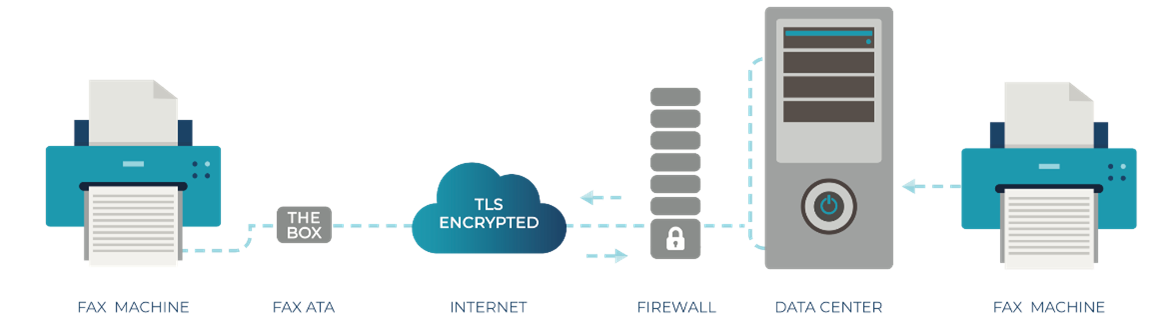Difference between revisions of "IPitomy Fax"
| (59 intermediate revisions by 2 users not shown) | |||
| Line 1: | Line 1: | ||
| − | + | __TOC__ | |
| − | [[File: | + | == IPitomy E-Fax == |
| + | IPitomy Fax Services offers a virtual fax solution for your client by Email to Fax, Web to Fax, Print to Fax, or Mobile E-Mail to Fax. | ||
| + | |||
| + | [[File:How Fax Works.png|alt=|File:FaxOverview.jpg]] | ||
== Email to Fax == | == Email to Fax == | ||
| − | + | ::NOTE:: No technical fax size limit on our end, but the email provider may have a max attachment size. It is advised to keep faxes under 100 pages<gallery mode="slideshow" widths="240" heights="240"> | |
| + | File:EmailtoFax (1).JPG | ||
| + | File:EmailtoFax (2).JPG | ||
| + | File:EmailtoFax (3).JPG | ||
| + | File:EmailtoFax (4).JPG | ||
| + | </gallery> | ||
| − | + | Email to Fax must be sent to: destinationnumber@ipfax.net<br/>2) Users MUST send from the email address they are registered to on the system as the system utilizes the ‘from’ email address as their Username or Login for authorization. Clients MUST be registered in the system with their email address as their Login/Username.<br/>3) The ‘Subject’ line of the email MUST include the word ‘pass’ followed by the User’s password<br/>4) Email to Fax is recommended be sent in Plain Text format<br/>5) Clients may attach up to three attachments for faxing. Almost all attachment formats are supported.<br/>6) Anything in the body of the email will be included in the cover page of the fax. An empty body will result in no cover page being sent and only the attachment(s) being faxed.<br/>7) Clients may include the fax recipient’s name (on cover page) by including it as the first words in the ‘Subject’ field of the email.<br/>8) Clients may include a subject for the fax by including ‘s=subject’ in the ‘Subject’ field of the email for faxing. (the word subject to be replaced by actual subject)<br/>Example of addressing of email for faxing | |
== Web to Fax == | == Web to Fax == | ||
| − | + | :When registering for IPitomy Fax you will receive an email with your login information. Save this email/information. | |
| − | To send a Web to Fax, a User will log into the User Portal and do the following:<br/>1) Address who the fax is to be delivered to. (John Smith in Example)<br/>2) Include a Fax Subject if desired. Fax Subject will be included on Cover Page of fax as well in Confirmation Report and Call Record for easy identification by the User<br/>3) In the Fax Number(s) field, type in the fax number(s) the fax is destined for. Include country code (‘1’ for N. America but no prefix for international calls such as 011). Web to Fax can send the same fax to 10 destination numbers at the same time.<br/>4) Upload up to three attachments. Almost all formats are supported.<br/>5) Click Send Fax Now! . User will receive confirmation emails as configured on their account and may check Online Reports for real-time status. | + | ::NOTE:: Max of 3 file attachments per fax, max 2MB size per file. |
| − | + | <gallery widths="220" heights="220" mode="slideshow" caption="IPitomy Web to Fax"> | |
| − | + | File:Web2Fax (1).JPG | |
| + | File:Web2Fax (2).JPG | ||
| + | File:Web2Fax (3).JPG | ||
| + | File:Web2Fax (4).JPG | ||
| + | File:Web2Fax (5).JPG | ||
| + | File:Web2Fax (6).JPG | ||
| + | File:Web2Fax (7).JPG | ||
| + | File:Web2Fax (8).JPG | ||
| + | File:Web2Fax (9).JPG | ||
| + | File:Web2Fax (10).JPG | ||
| + | File:Web2Fax (11).JPG | ||
| + | File:Web2Fax (12).JPG | ||
| + | File:Web2Fax (13).JPG | ||
| + | </gallery>To send a Web to Fax, a User will log into the User Portal [http://secure.ipfax.net http://secure.ipfax.net] and do the following:<br/>1) Address who the fax is to be delivered to. (John Smith in Example)<br/>2) Include a Fax Subject if desired. Fax Subject will be included on Cover Page of fax as well in Confirmation Report and Call Record for easy identification by the User<br/>3) In the Fax Number(s) field, type in the fax number(s) the fax is destined for. Include country code (‘1’ for N. America but no prefix for international calls such as 011). Web to Fax can send the same fax to 10 destination numbers at the same time.<br/>4) Upload up to three attachments. Almost all formats are supported.<br/>5) Click Send Fax Now! . User will receive confirmation emails as configured on their account and may check Online Reports for real-time status. | ||
== Print to Fax == | == Print to Fax == | ||
| − | Please Install the following program, Windows | + | === Installation === |
| − | + | Please Install the following program, for Windows PC's only. MAC please use Web to Fax | |
| − | |||
| − | |||
| − | |||
| − | |||
| − | |||
| − | |||
| − | |||
| − | + | IPitomy Print to Fax Installation<br />[http://download.pangea-comm.com/ftp/printdrivers/InternetFax-v11.0.1-TLS-64bits-latest.zip Windows 64bit]<br />[http://download.pangea-comm.com/ftp/printdrivers/InternetFax-v11.0.1-TLS-32bits-latest.zip Windows 32bit] | |
| − | + | [[Installation Guides]] | |
| − | + | === Guide === | |
| + | <gallery mode="slideshow" widths="120" heights="120"> | ||
| + | File:Print To Fax (1).JPG | ||
| + | File:Print To Fax (2).JPG | ||
| + | File:Print To Fax (3).JPG | ||
| + | File:Print To Fax (4).JPG | ||
| + | File:Print To Fax (5).JPG | ||
| + | File:Print To Fax (6).JPG | ||
| + | File:Print To Fax (7).JPG | ||
| + | File:Print To Fax (8).JPG | ||
| + | File:Print To Fax (9).JPG | ||
| + | File:Print To Fax (10).JPG | ||
| + | File:Print To Fax (11).JPG | ||
| + | </gallery> | ||
Latest revision as of 15:30, 15 March 2024
IPitomy E-Fax
IPitomy Fax Services offers a virtual fax solution for your client by Email to Fax, Web to Fax, Print to Fax, or Mobile E-Mail to Fax.
Email to Fax
- NOTE:: No technical fax size limit on our end, but the email provider may have a max attachment size. It is advised to keep faxes under 100 pages
Email to Fax must be sent to: destinationnumber@ipfax.net
2) Users MUST send from the email address they are registered to on the system as the system utilizes the ‘from’ email address as their Username or Login for authorization. Clients MUST be registered in the system with their email address as their Login/Username.
3) The ‘Subject’ line of the email MUST include the word ‘pass’ followed by the User’s password
4) Email to Fax is recommended be sent in Plain Text format
5) Clients may attach up to three attachments for faxing. Almost all attachment formats are supported.
6) Anything in the body of the email will be included in the cover page of the fax. An empty body will result in no cover page being sent and only the attachment(s) being faxed.
7) Clients may include the fax recipient’s name (on cover page) by including it as the first words in the ‘Subject’ field of the email.
8) Clients may include a subject for the fax by including ‘s=subject’ in the ‘Subject’ field of the email for faxing. (the word subject to be replaced by actual subject)
Example of addressing of email for faxing
Web to Fax
- When registering for IPitomy Fax you will receive an email with your login information. Save this email/information.
- NOTE:: Max of 3 file attachments per fax, max 2MB size per file.
To send a Web to Fax, a User will log into the User Portal http://secure.ipfax.net and do the following:
1) Address who the fax is to be delivered to. (John Smith in Example)
2) Include a Fax Subject if desired. Fax Subject will be included on Cover Page of fax as well in Confirmation Report and Call Record for easy identification by the User
3) In the Fax Number(s) field, type in the fax number(s) the fax is destined for. Include country code (‘1’ for N. America but no prefix for international calls such as 011). Web to Fax can send the same fax to 10 destination numbers at the same time.
4) Upload up to three attachments. Almost all formats are supported.
5) Click Send Fax Now! . User will receive confirmation emails as configured on their account and may check Online Reports for real-time status.
Print to Fax
Installation
Please Install the following program, for Windows PC's only. MAC please use Web to Fax
IPitomy Print to Fax Installation
Windows 64bit
Windows 32bit