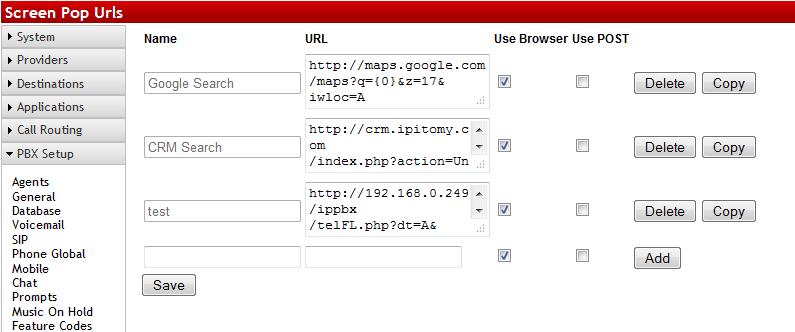Screen Pop URL

The Screen Pop URL feature allows the PBX and QManager to interface with 3rd party products for various reasons. You could have the inbound caller ID number read, and do a search for that in CRM software. You could integrate with Google Maps and get a screen pop showing where the business or residence calling inbound is located.
Right clicking on the inbound call will give a list of available screenpops, allowing you to choose which to activate on a case to case basis. If you would like a screenpop to occur automatically, you must check AutoPopInbound and Enable Automatic Popups. Once enabled, the screenpop will happen automatically when the call is answered.
| Name |
This can be set to anything |
| URL |
The string the 3rd party product needs to call the PBX, this should be given by the 3rd party manufacturer. |
| Use Browser |
When checked, the screenpop will go to the browser |
| Use POST |
When checked, the URL uses the HTTP POST method (use caps for POST) to send the URL's query string |
| Delete |
Deletes the selected URL |
| Copy |
Copies the selected URL |
| Add |
Adds a new URL |
When configuring the URL, you may need to specify variables that correlate to what is passed to the 3rd party software. They are dynamically configured on the client where:
- {0} = CID Number
- {1} = CID Name
- {2} = Dialed Number (for inbound calls)
- {3} = Logged in Agent (your agent in Q Manager)
- {4} = Your Extension number.
Use this link for specific information pertaining to RTI Integration
E-Agent
Here is a guide from AllState on how to configure their E-Agent CRM to work with our screen-pop. The information matches the general information found above, but has a specific example for E-Agent for further clarification.
A dealer has brought to our attention that there is an updated string for the screenpop: https://eagent.allstate.com/account/login.aspx?phone={0}