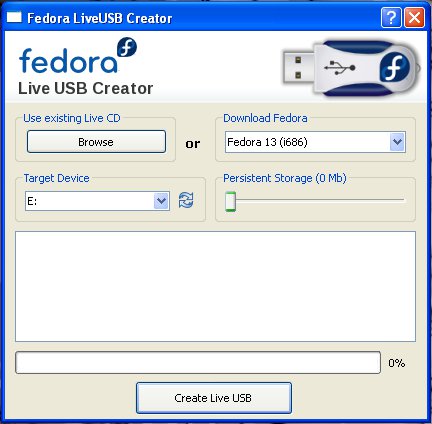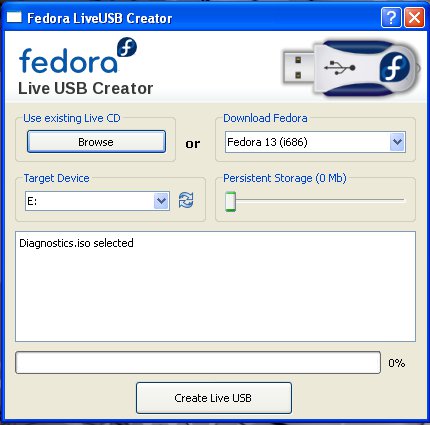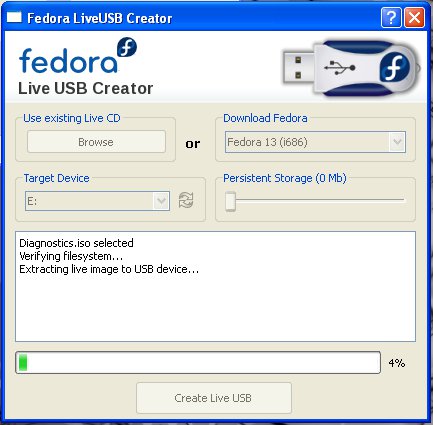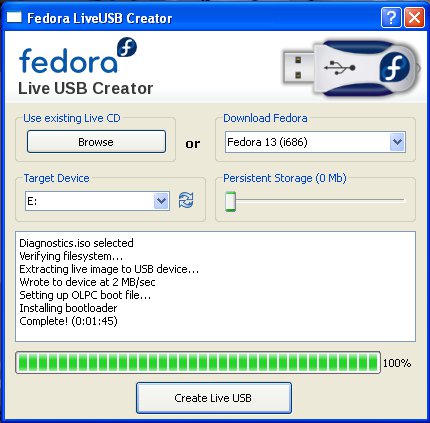Difference between revisions of "USB Install Dongle"
(Created page with "== Creating a USB Install Dongle == You'll find both the LiveUSBCreator.zip file and the Install.iso file here: [http://www.ipitomy.com/webrelease/USB_Disk/install_disk/ htt...") |
|||
| Line 22: | Line 22: | ||
Click the [X] in the upper right corner to close the program and properly eject the USB drive from the system | Click the [X] in the upper right corner to close the program and properly eject the USB drive from the system | ||
| + | |||
| + | == Using the USB Install Dongle<br/> == | ||
| + | |||
| + | [[File:Tech Bulletin 2011-009 - IPitomy ERD v 2.0.pdf|File:Tech Bulletin 2011-009 - IPitomy ERD v 2.0.pdf]] | ||
Revision as of 20:35, 21 May 2013
Creating a USB Install Dongle
You'll find both the LiveUSBCreator.zip file and the Install.iso file here:
http://www.ipitomy.com/webrelease/USB_Disk/install_disk/
Download the file, LiveUSBCreator.zip and extract it's contents. This will create a folder called LiveUSBCreator Download the file, Install.iso. Put this file in the newly created LiveUSBCreator folder Put a formated, empty 1GB USB drive in the system Enter the folder: LiveUSBCreator Double click on file: liveusb-creator.exe
The USB drive letter should be visible in the "Target Device" box. If not, then select it from the list. Click the [Browse] button under "Use existing Live CD" Browse to and select " Install .iso" Click [Open]
Click [Create Live USB]
After a few minutes, the Install USB will have been created:
Click the [X] in the upper right corner to close the program and properly eject the USB drive from the system