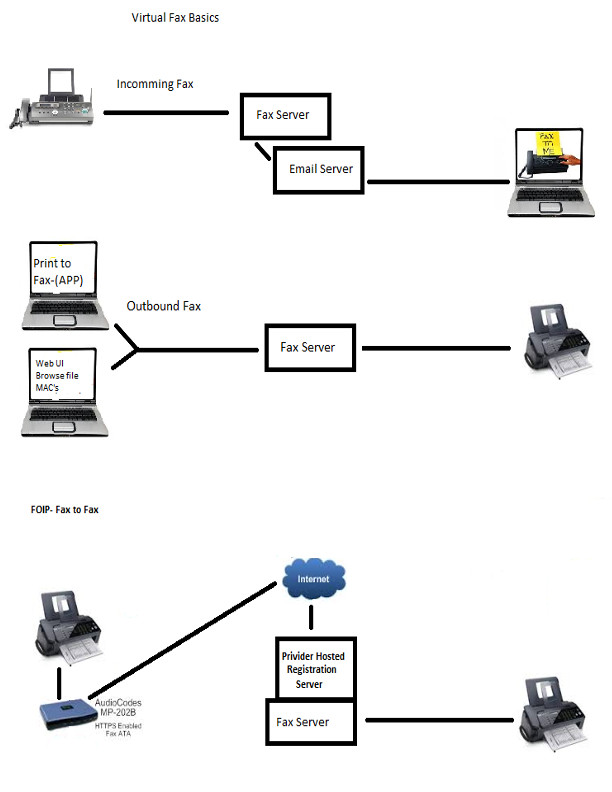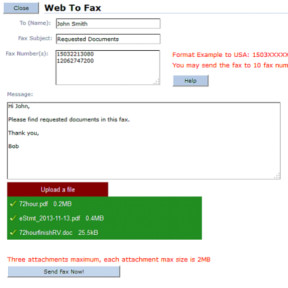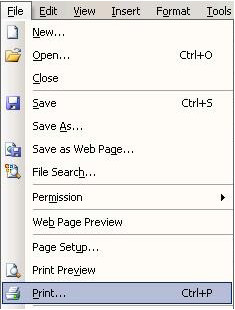IPitomy Fax
IPitomy Fax Services offers a virtual fax solution for your client by Email to Fax, Web to Fax, Print to Fax, or Mobile to Fax.
Email to Fax
Email to Fax must be sent to: destinationnumber@ipfax.ipitomy.com
2) Users MUST send from the email address they are registered to on the system as the system utilizes the ‘from’ email address as their Username or Login for authorization. Clients MUST be registered in the system with their email address as their Login/Username.
3) The ‘Subject’ line of the email MUST include the word ‘pass’ followed by the User’s password
4) Email to Fax is recommended be sent in Plain Text format
5) Clients may attach up to three attachments for faxing. Almost all attachment formats are supported.
6) Anything in the body of the email will be included in the cover page of the fax. An empty body will result in no cover page being sent and only the attachment(s) being faxed.
7) Clients may include the fax recipient’s name (on cover page) by including it as the first words in the ‘Subject’ field of the email.
8) Clients may include a subject for the fax by including ‘s=subject’ in the ‘Subject’ field of the email for faxing. (the word subject to be replaced by actual subject)
Example of addressing of email for faxing:
To: 15032213080@vfrdomain.com
Subject: John Smith s=resume’ pass secret
Attachment: resume.doc
Body of email:
Hi John:
Please review this resume’
Thanks
In the above example, the fax would be sent to the US number 15032213080 (all email to fax number must be country code, area code, number format…no prefix such as 011 for international)
‘John Smith’ would be the recipient.
‘secret’ is the User’s password
The body of the email would appear on the cover page of the fax sent.
Web to Fax
To send a Web to Fax, a User will log into the User Portal and do the following:
1) Address who the fax is to be delivered to. (John Smith in Example)
2) Include a Fax Subject if desired. Fax Subject will be included on Cover Page of fax as well in Confirmation Report and Call Record for easy identification by the User
3) In the Fax Number(s) field, type in the fax number(s) the fax is destined for. Include country code (‘1’ for N. America but no prefix for international calls such as 011). Web to Fax can send the same fax to 10 destination numbers at the same time.
4) Upload up to three attachments. Almost all formats are supported.
5) Click Send Fax Now! . User will receive confirmation emails as configured on their account and may check Online Reports for real-time status.
Print to Fax
Please Install the following program, Windows olny MAC please use Web to Fax
http://www.ipitomy.com/pbx_files/ipfax/ipitomy_fax_64.zip - Windows 64bit
http://www.ipitomy.com/pbx_files/ipfax/ipitomy_fax_32.zip - Windows 32bit
From the application that you’ve created the document that you want to fax, select File Print.
Select the Internet Fax printer from the list of printers
[[File:]]
Select OK to print the document
Enter in the recipient information
Click Add Recipient
[[File:]]