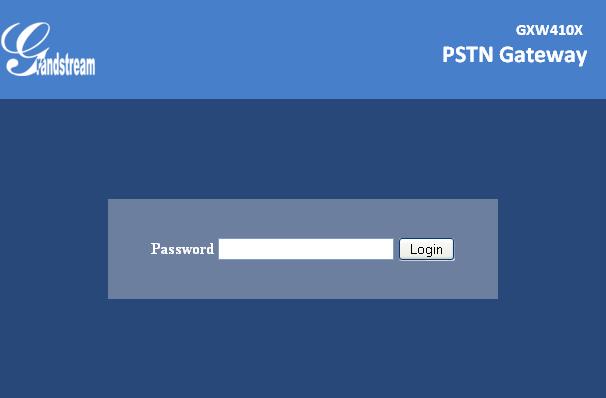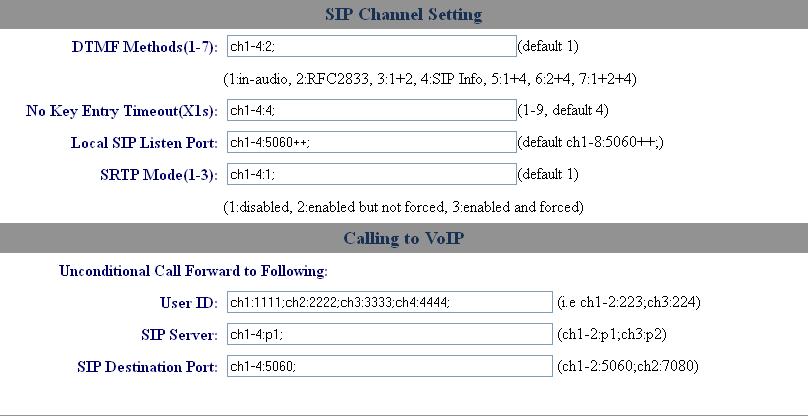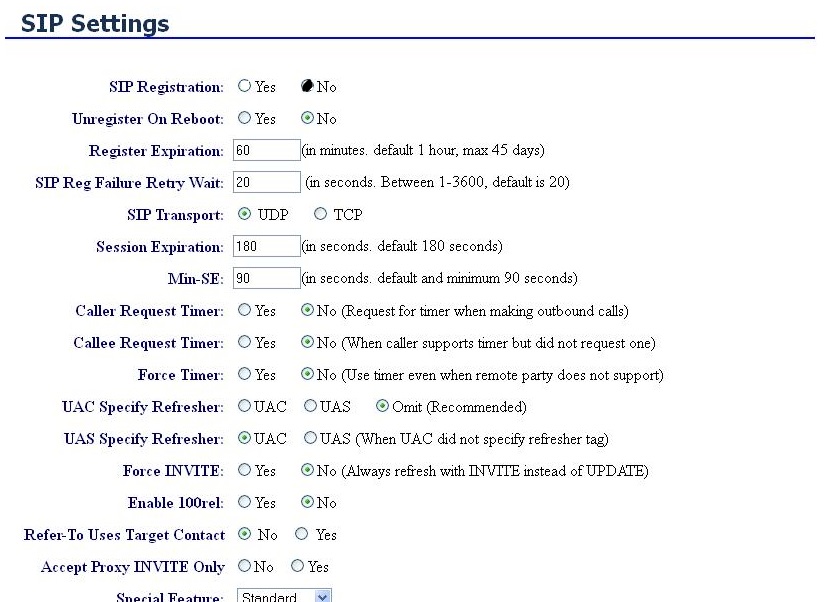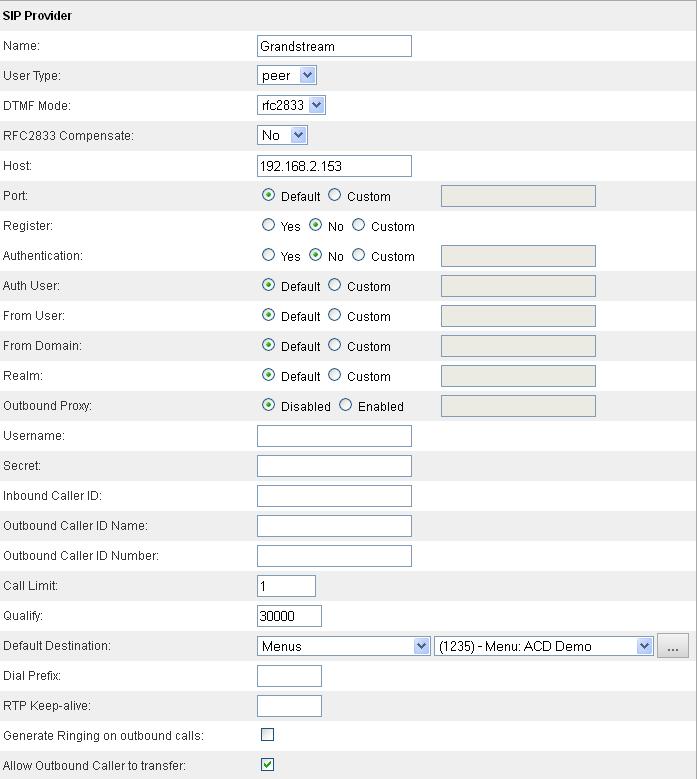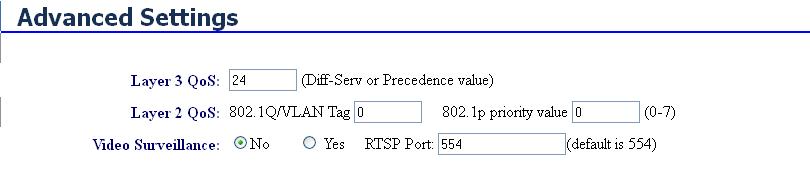Grandstream 410X Setup
Grandstream GXW 410X Gateway
Description
When application of the Grandstream GXW 410X is desired for connection of FXO circuits onto the IPitomy IPBX the following configuration information can be used as a guide to install the adjunct properly.
NOTE: This guide is based upon the most current software from Grandstream. However if you have older firmware this is a link to the older guide which documents and covers the older firmware.
http://wiki.ipitomy.com/images/5/57/Tech_Bulletin_2011-008_Grandstream_Configuration_Guide.pdf
Procedure—Connections
1. Make wiring connections as necessary to the FXO circuits required.
2. Make wiring connections to the LAN per the photo above – Connect the Grandstream
WAN port to an available LAN port of the network switch/router being used on site.
Procedure—Power Up and Login
1. Power up the unit and identify its assigned IP address. (Typically assigned from the DCHP server of the host router.)
2. Use your browser to access the Grandstream by inputting the IP Address assigned to it. The IP Address assigned by your router via DHCP can be discovered several ways – the easiest of which is likely by accessing the router’s connected devices page and finding it listed there.
3. When the Grandstream page is accessed, input the password (―admin‖ at default) and navigate to the pages below making the changes as defined.
Procedure—Configuration
1. Navigate to the ―Basic Settings‖ page and input the data as in the example.
2. Assign a Static IP Address. The device must be ―found by the IPBX regardless of incidental changes and network adjustments. For this reason its best to change the IP Address to Static and assign an address that is out of range of those assigned for DCHP subscription. (E.g. if the router will assign DCHP Addresses from 192.168.1.1 ~ 192.168.1.50 you should select an IP Address out of this range ...192.168.1.200 would work unless it is being used elsewhere.)
3. Use the other information provided by the DCHP assignment process in the remaining data fields; Subnet is usually 255.255.255.0. The Default Router Address must be that of the router—the same one that assigns DCHP IP Addresses. DNS should also be the router since it will direct traffic.
4. Click the button. This saves information on this page before moving on.
5. Navigate to the ―FXO Lines page. In most recent software revisions this is Channel settings
6. Change the ―Stage Method(1/2): to Ch1-4:1;
7. Program the ―Unconditional Call Forward to VOIP: to include the DID (Direct Inward Dial) number(s) that are to be routed.This routing is accomplished by Profiles 1, 2 & 3. Usually only one is necessary.This data field is the routing of the calls that are received on this FXO circuit (It is reccomended to use our example on this line which is ch1:1111;ch2:2222;ch3:3333;ch4:4444; ... This will break out the channels individually and allow the most flexibillity in use. We have programmed the Grandstream to route calls that have been received to the SIP Server using Profile 1.
8.Click the button. This saves information on this page before moving on.
Procedure—Configuration Profile
1. Navigate to the Profile 1 page.
2. Here the SIP Server must be programmed. Set this to be the IP Address of the IPBX. In our example, the address is 192.168.2.18.
3. Also be sure that the SIP Registration field is set to ―No.
4.Click the button. This saves information on this page before moving on.
5.The Grandstream configuration is now complete. However if you wish to make changes to the dial plan allowed digits you must also program that information.
Note: At default the Grandstream allows only digits 0-9 to be sent to the connected PSTN circuit. If you want to use PSTN features like call forward you will need to
be able to send a ―* tothe CO. Go to Procedure Configuration Dial Plan to make these changes. Otherwise:
6. When programming is complete in the Grandstream, click submit will commit the changes saved thus far to memory and make them operational. Continue to Procedure Configuring the IPitomy IP PBX
Procedure—Configuring the IPitomy IP PBX for Grandstream GXW 410x
1.In the IPitomy IPBX set the fields as you see them below... using the Static IP Address assigned to the Procedure—Configuration step previously completed.. (In our example we assigned the Grandstream an IP Address of 192.168.2.9. This becomes the ―Host)
2. Click “Save Changes”
3. Then click on theApply Changes (upper right) to make these settings operational in the Ipitomy IPBX.
4.Test the operation. Make a call into each of the Grandstream ports that have circuits and assure that they are being routed as defined in Call Routing—Incoming.
5.Test the operation. Make a call at an Ipitomy extension using a calling pattern as defined in Call Routing Outgoing to assure that the call that should be placed over the Grandstream ports are placed.
Procedure—Configuring Optional Outbound Routing Methods
The Grandstream allows for two methods of outbound dialing at the same time.
Round-Robin (Linear Hunt)
If you add the trunk to an outbound route in the PBX, the Grandstream will follow the Round-Robin rules, which are found on the Channels page. By default it will start at Line
1, and move on until it finds an available channel to dial outbound.If you add the trunk to an outbound route and configure Prefix Digits to 99X where X is the port on the Grandstream you wish to use when placing this call (e.g. 991 is line 1). By doing this you can configure the calls to route out a particular line, or a different order if you add the trunk multiple times and prefix accordingly (992, 994, 991, 993, etc). The code of 99 can be changed on the Channels page in the Grandstream.
1. Navigate to the Channels page
2. Go to the Port Scheduling Schema (Voip->PSTN) section and input the code or codes that you wish (99x)
Procedure—Troubleshooting—Outbound Dialing
If you having trouble dialing outbound make the following changes on the FXO Lines page:
1. Tweak the Disconnect Threshold from 100 to 300ms.
2. Tweak the Minimum Delay Before Dialing Out from 500 to 750ms.
Procedure—Troubleshooting—Call Quality
If you are having call quality issues try the following changes on the Channels page:
1.Set Silence Suppression from YES to NO.
2. Set Echo Cancellation from YES to NO
Procedure—Troubleshooting—Call Volume
If you are having issue with call volume try the following changes on the Channels page:
1.Increase/Decrease Tx to PSTN Audio Gain by increments of 3 for issues with external party volume.
2. Increase/Decrease Rx from PSTN Audio Gain by increments of 3 for issues with internal party volume
Procedure—Troubleshooting—Call Buzzing Noise
If you are having issues with a buzz heard prior to a Menu prompt; try upgrading the Grandstream firmware:
1. Navigate to Advanced Settings page
2. Ensure HTTP is selected for the method to upgrade
3. Set Firmware Server Path: to firmware.grandstream.com
4. Set Automatic Upgrade to YES
5. Set Allow DHCP Option 66 to override server to No Click Update at the bottom of the page
6. Click Reboot The upgrade may take as long as 20min when done through the internet, so allow plenty of time for this. While upgrading the LED will blink. When the LED returns to normal, the device has completed its upgrade
Procedure—Troubleshooting—Restore Factory Default
To Restore Factory Defaults:
1. While powered up, hold the recessed Reset button in for 7+ seconds
Procedure Setup of QOS
1. Access the IP of the Grandstream.
2. Navigate in the Grandstream Web Admin to Networks – Advanced Settings
3. Set the Layer 3 Diff Serv Value to 24 Which is CS3 or in Binary 011000
4. Submit your changes and reboot