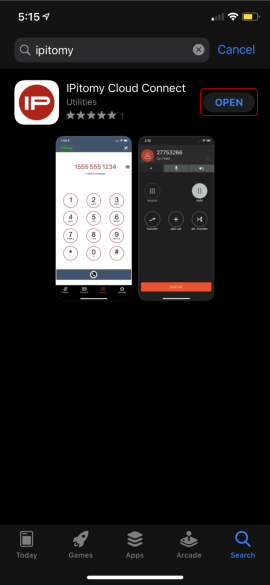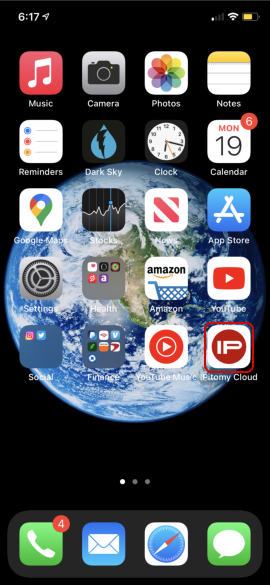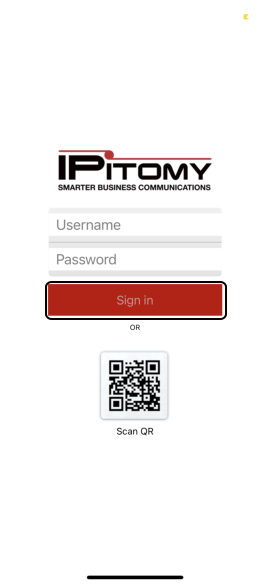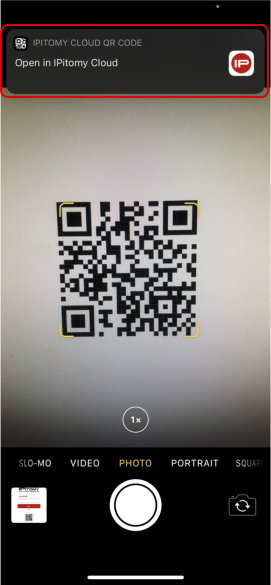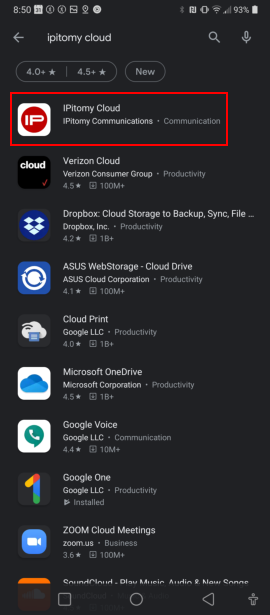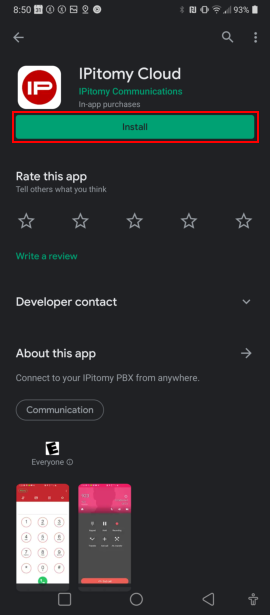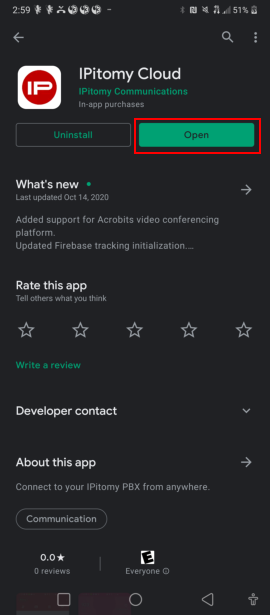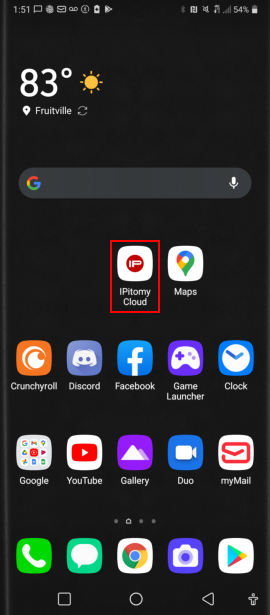Difference between revisions of "IPitomy Cloud Connect"
Matt Compton (talk | contribs) m |
|||
| (6 intermediate revisions by one other user not shown) | |||
| Line 1: | Line 1: | ||
<span style="font-size: 12px;">Note: This Guide will assist the user in Installing the </span>[https://ipitomy.com/index.php/products/mobile-cloud-phone IPitomy Cloud Connect Softphone] <span style="font-size: 12px;">application on an </span>[https://apps.apple.com/us/app/ipitomy-cloud-connect/id1534327260 iPhone] <span style="font-size: 12px;">and </span>[https://play.google.com/store/apps/details?id=com.ipitomy.ipitomycloudconnect.android Android] <span style="font-size: 12px;">smartphone.</span> | <span style="font-size: 12px;">Note: This Guide will assist the user in Installing the </span>[https://ipitomy.com/index.php/products/mobile-cloud-phone IPitomy Cloud Connect Softphone] <span style="font-size: 12px;">application on an </span>[https://apps.apple.com/us/app/ipitomy-cloud-connect/id1534327260 iPhone] <span style="font-size: 12px;">and </span>[https://play.google.com/store/apps/details?id=com.ipitomy.ipitomycloudconnect.android Android] <span style="font-size: 12px;">smartphone.</span> | ||
| − | == '''iPhone | + | == '''iPhone''' == |
==== Search & Download ==== | ==== Search & Download ==== | ||
| Line 15: | Line 15: | ||
[[File:OpenApp270x480.png]] [[File:OpenAppHS270x480.png]] | [[File:OpenApp270x480.png]] [[File:OpenAppHS270x480.png]] | ||
| − | ==== | + | ==== Sign In ==== |
Sign in by entering your username and password or scanning your QR Code (automatically logs into your account) | Sign in by entering your username and password or scanning your QR Code (automatically logs into your account) | ||
| Line 22: | Line 22: | ||
| + | == '''Android''' == | ||
| + | ==== Search & Download ==== | ||
| + | |||
| + | |||
| + | Visit Google Play Store and search "IPitomy" Press Install button to download application | ||
| + | |||
| + | [[File:1R.png]] [[File:2R.png]] | ||
| + | |||
| + | ==== <br/> Open Application ==== | ||
| + | |||
| + | Once application has finished installing press open button or tap on App icon to open | ||
| + | |||
| + | [[File:3-1R.png]] [[File:3R.png]] | ||
| + | |||
| + | ==== Sign In ==== | ||
| + | |||
| + | Sign in by entering username and password or scanning QR Code (automatically logs into your account) | ||
| + | |||
| + | [[File:4R.png]] | ||
| + | |||
| + | |||
| + | |||
| + | PROXY SERVER IP's: | ||
| + | |||
| + | 165.227.0.0/16 | ||
| + | 167.99.0.0/16 | ||
| − | + | 159.65.0.0/16 | |
Latest revision as of 15:03, 1 March 2022
Note: This Guide will assist the user in Installing the IPitomy Cloud Connect Softphone application on an iPhone and Android smartphone.
iPhone
Search & Download
Visit Apple AppStore and search "IPitomy" Press Get button to download application
Open Application
Once application has finished installing press open button or tap on App icon to open
Sign In
Sign in by entering your username and password or scanning your QR Code (automatically logs into your account)
Android
Search & Download
Visit Google Play Store and search "IPitomy" Press Install button to download application
Open Application
Once application has finished installing press open button or tap on App icon to open
Sign In
Sign in by entering username and password or scanning QR Code (automatically logs into your account)
PROXY SERVER IP's:
165.227.0.0/16
167.99.0.0/16
159.65.0.0/16