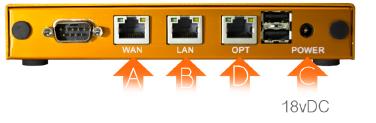Difference between revisions of "IPitomy Monitored Router"
Jump to navigation
Jump to search
| Line 17: | Line 17: | ||
[[File:IPitomyRouterAdvancedl.jpg|File:IPitomyRouterAdvancedl.jpg]] | [[File:IPitomyRouterAdvancedl.jpg|File:IPitomyRouterAdvancedl.jpg]] | ||
| − | ===Plugging Into Power=== | + | === Plugging Into Power === |
| − | |||
| − | |||
| − | |||
| + | #For this product to work properly, please make sure your ISP has your modem in Transparent Bridge Mode before proceeding. Some modems require a reboot when connecting a new device. | ||
| + | #Plug your Internet connection coming from your modem (Cable/DSL) or Ethernet (Fiber/T1) in the WAN Port "A". Connect your PC direct to LAN Port "B". | ||
#Connect your Power Supply to Port "C". | #Connect your Power Supply to Port "C". | ||
Revision as of 17:30, 22 June 2015
The IPitomy Monitored Router will replace the onsite router and allow for monitoring and traffic shaping to optimize VOIP.
Unboxing
Your IPitomy Monitored Router comes with 1 firewall, 1 ethernet cable, and 1 power supply. For installation you need an Internet connection, two ethernet cords, and a network switch.
Whether using the Professional or Advanced unit, the set up process will be the same. The following image illustrates the ports you will use for each type of firewall. Otherwise, all of the steps will remain the same for each installation.
- NOTE:: The device must be provisioned in the Dashboard before continuing. This will most likely have been done by IPitomy during shipping.
Professional
Advanced
Plugging Into Power
- For this product to work properly, please make sure your ISP has your modem in Transparent Bridge Mode before proceeding. Some modems require a reboot when connecting a new device.
- Plug your Internet connection coming from your modem (Cable/DSL) or Ethernet (Fiber/T1) in the WAN Port "A". Connect your PC direct to LAN Port "B".
- Connect your Power Supply to Port "C".