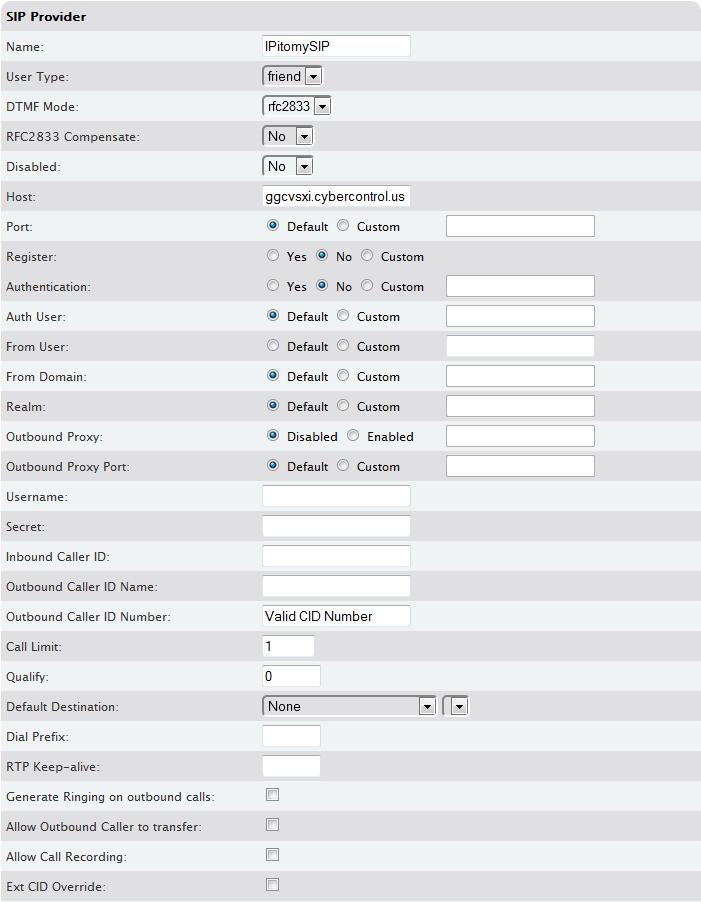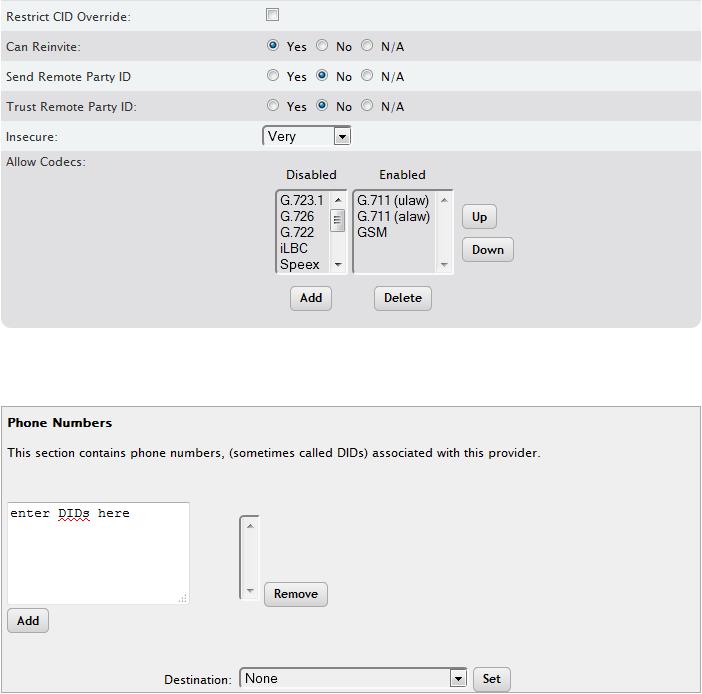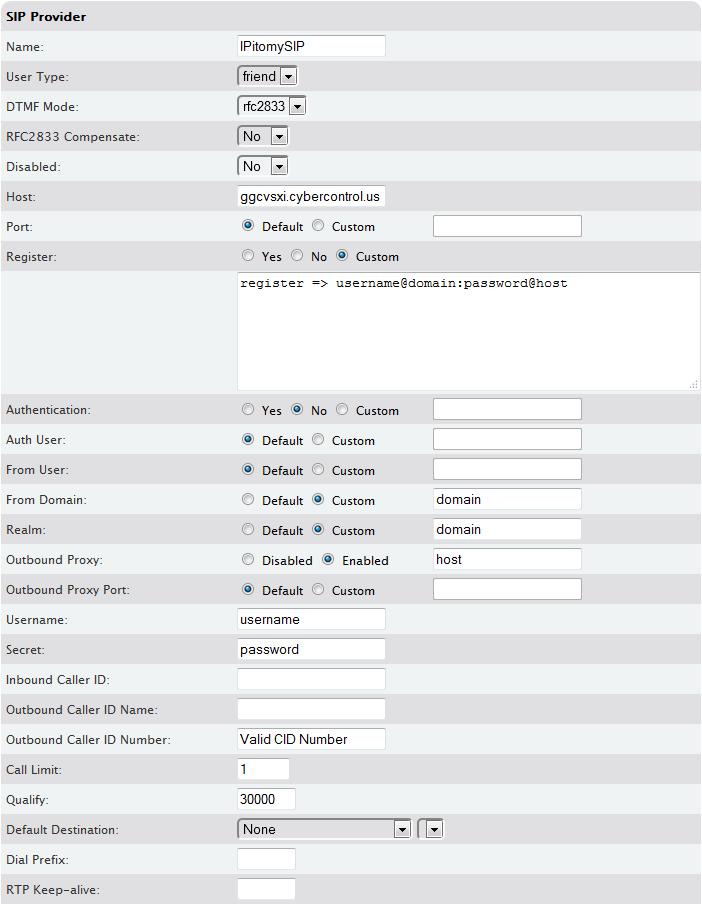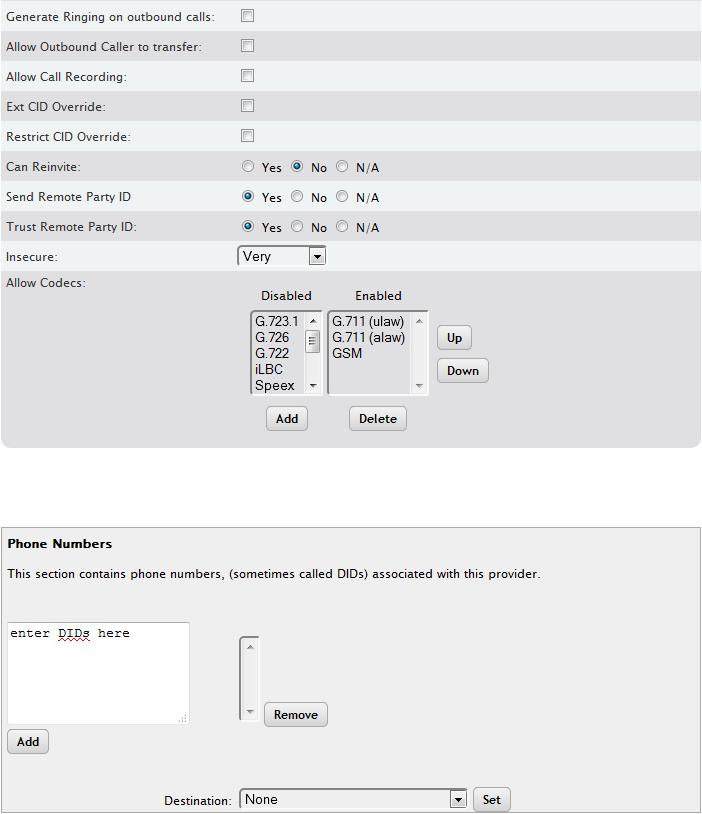Difference between revisions of "IPitomy SIP Trunk Configuration"
Drew Harrell (talk | contribs) |
|||
| Line 1: | Line 1: | ||
| − | + | NOTE: All calls must go out these trunks as 11 digits, so be sure to add Prefix Digits to the trunks for the 7-Digits and 10-Digit routes. | |
| + | |||
| + | NOTE: When naming the SIP trunk, do not use any spaces, hyphens, underscores, or special characters. | ||
| + | |||
| + | NOTE: When configuring the SIP ACL to allow IPitomy trunks to communicate to the PBX be sure to add the following: 8.38.53.40/30 so it includes 8.38.53.41 and 8.38.53.42. | ||
| + | |||
| + | == IP Bound Method == | ||
| + | |||
| + | If the site that needs trunks has a static IP address, you will most likely be using the IP Bound Method to authenticate. This is going to be the easiest to set up. | ||
| + | ::NOTE:: Currently Qualify should be set to 0 to ensure the trunks work consistently. We know that monitoring the status of the trunk is an important tool for our dealers and we are working on changing this. | ||
| + | [[File:IPitomySIPTrunkIPBound1.jpg|File:IPitomySIPTrunkIPBound1.jpg]] | ||
| − | + | [[File:IPitomySIPTrunkIPBound2.jpg|File:IPitomySIPTrunkIPBound2.jpg]] | |
| − | + | == Registration Method == | |
| − | + | If the site that needs trunks has a dynamic IP address, you will most likely be using the Registration Method to authenticate. While this takes a little more programming, it will work just as well. You should have documentation for the trunk listing the Host, Username, Password, and Domain to be used to fill in the variables in the example screenshot below: | |
| − | + | [[File:IPitomySIPTrunkRegistration1.jpg|File:IPitomySIPTrunkRegistration1.jpg]] | |
| − | + | [[File:IPitomySIPTrunkRegistration2.jpg|File:IPitomySIPTrunkRegistration2.jpg]] | |
Revision as of 19:16, 5 November 2014
NOTE: All calls must go out these trunks as 11 digits, so be sure to add Prefix Digits to the trunks for the 7-Digits and 10-Digit routes.
NOTE: When naming the SIP trunk, do not use any spaces, hyphens, underscores, or special characters.
NOTE: When configuring the SIP ACL to allow IPitomy trunks to communicate to the PBX be sure to add the following: 8.38.53.40/30 so it includes 8.38.53.41 and 8.38.53.42.
IP Bound Method
If the site that needs trunks has a static IP address, you will most likely be using the IP Bound Method to authenticate. This is going to be the easiest to set up.
- NOTE:: Currently Qualify should be set to 0 to ensure the trunks work consistently. We know that monitoring the status of the trunk is an important tool for our dealers and we are working on changing this.
Registration Method
If the site that needs trunks has a dynamic IP address, you will most likely be using the Registration Method to authenticate. While this takes a little more programming, it will work just as well. You should have documentation for the trunk listing the Host, Username, Password, and Domain to be used to fill in the variables in the example screenshot below: