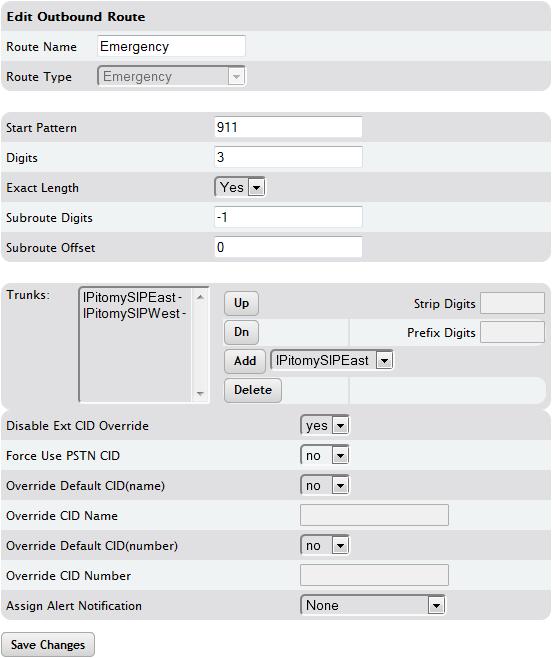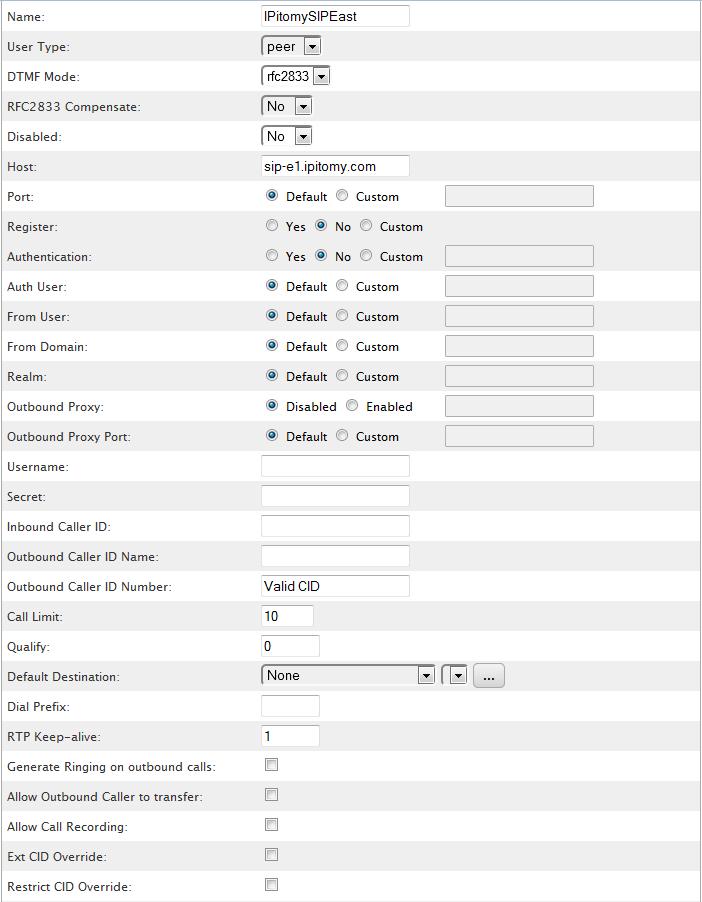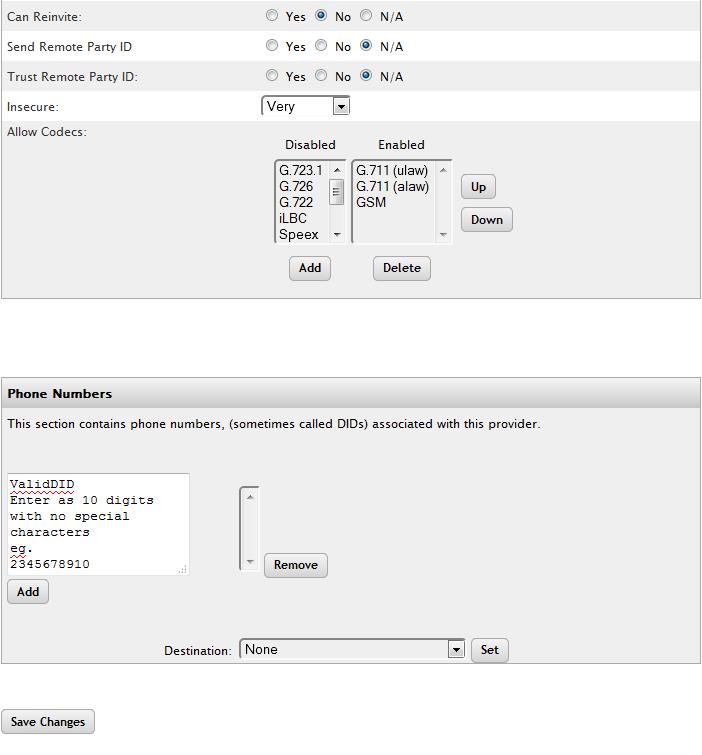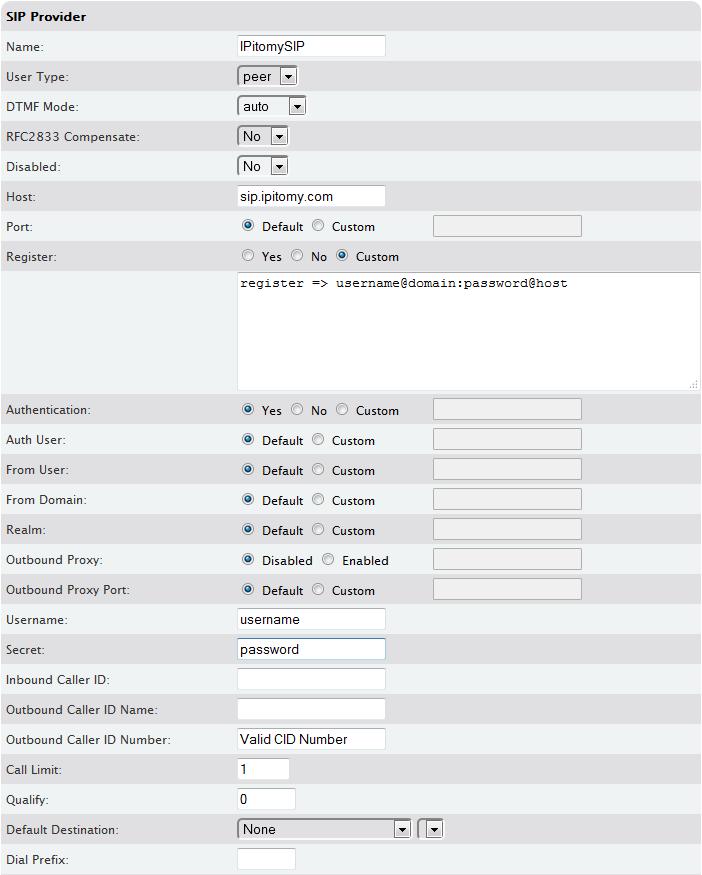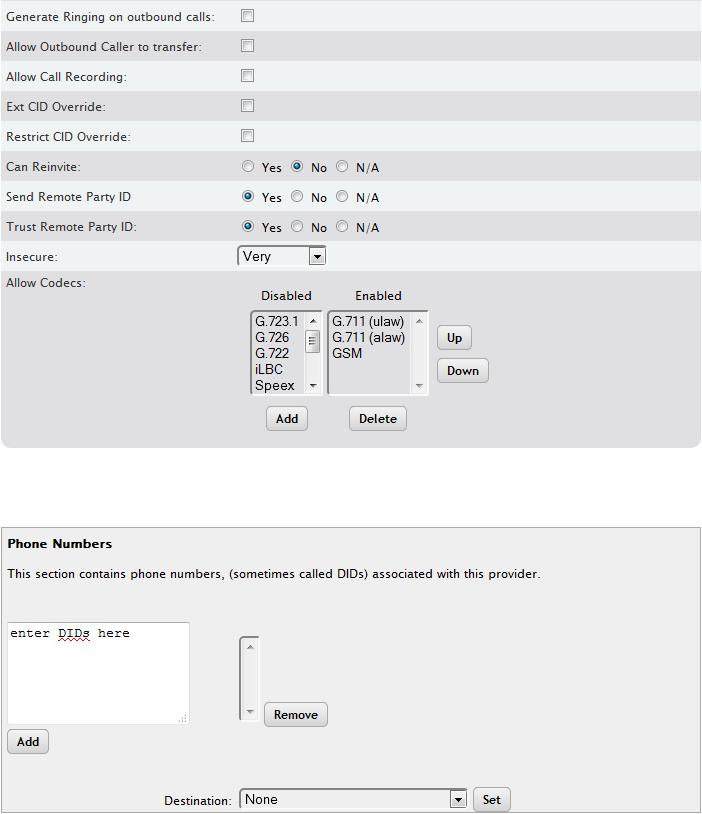IPitomy SIP Trunk Configuration
NOTE: All calls must go out these trunks as 11 digits, so be sure to add Prefix Digits to the trunks for the 7-Digits and 10-Digit routes.
NOTE: When naming the SIP trunk, do not use any spaces, hyphens, underscores, or special characters.
NOTE: When configuring the SIP ACL to allow IPitomy trunks to communicate to the PBX be sure to add the following: 8.38.53.40/30 so it includes 8.38.53.41 and 8.38.53.42 (for our Legacy server); also add in 52.5.220.123/32 and 54.200.236.200/32 (for our new regional redundant server, East and West respectively).
NOTE: Moving forward, we will be building accounts only on the new regional redundant servers. Whether using IP Bound or Registration method, you'll need to add TWO SIP Providers, one for east and one for west. If using Registration method, you'll use the same Username and Password, but will need to change the HOST field in the registration string to reflect the correct server (sip-e1.ipitomy.com for East, sip-w1.ipitomy.com for West).
Testing International
If you have Intl Rate Plan 1 you can call Mexico, Canada, and Puerto Rico. Here is a number to a hotel in Mexico to test: 011 52 664 633 3900
If you have Intl Rate Plan 2, you have access to many more countries, including Australia. (See your order form for a complete list). The following is a number to the automated date/time service in Australia you can use to test: 011-613-966-94916
E911
By default, when you get an IPitomy SIP Trunk it supports one CID and one Address. To ensure that E911 is getting the correct CID, make sure the SIP Provider has the correct Outbound CID set, and ensure that under your Emergency and Emergency Test routes (Call Routing=>Outgoing) have Disable EXT CID set to Yes. If you need to have more than one CID and Address due to multiple locations, you'll need to specify this when you are ordering the trunks.
Migration
We have upgraded our infrastructure and have two new redundant regional servers we are using. If you have not done so already, the following link will take you to instructions on how to get this process started.
File:IPitomy SIP Trunk Migration.doc
IP Bound Method
If the site that needs trunks has a static IP address, you will most likely be using the IP Bound Method to authenticate. This is going to be the easiest to set up.
- NOTE:: Currently Qualify should be set to 0 to ensure the trunks work consistently. We know that monitoring the status of the trunk is an important tool for our dealers and we are working on changing this.
- NOTE:: Currently Qualify should be set to 0 to ensure the trunks work consistently. We know that monitoring the status of the trunk is an important tool for our dealers and we are working on changing this.
Please be sure to configure one SIP Provider for IPitomySIPEast, and one for IPitomySIPWest, to ensure you are fully taking advantage of our redundant infrastructure.
Registration Method
If the site that needs trunks has a dynamic IP address, you will most likely be using the Registration Method to authenticate. While this takes a little more programming, it will work just as well. You should have documentation for the trunk listing the Host, Username, Password, and Domain to be used to fill in the variables in the example screenshot below: Please be sure to configure one SIP Provider for IPitomySIPEast, and one for IPitomySIPWest, to ensure you are fully taking advantage of our redundant infrastructure.
Avaya Configuration
We received the following information from one of our dealers. To our understanding this will get IPitomy SIP Trunks working with an Avaya.
All Worx
We received the following images from one of our dealers. To our understanding this will get IPitomy SIP Trunks working with an Avaya.