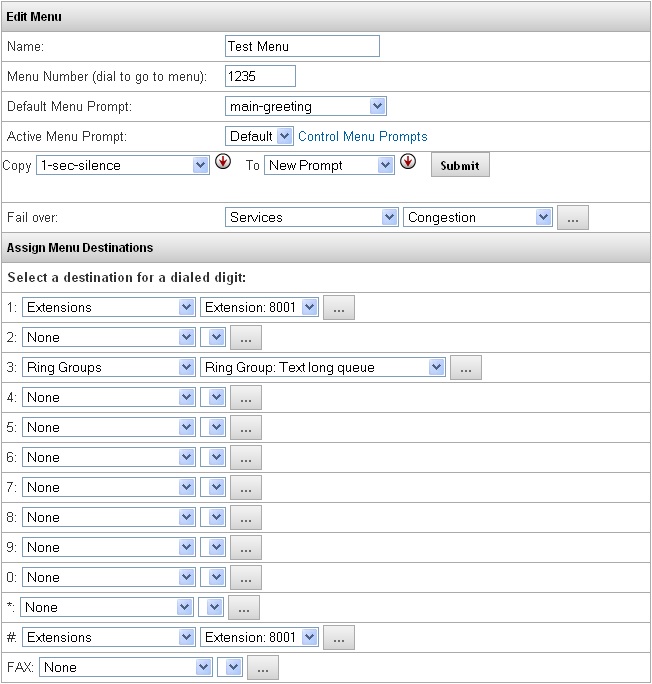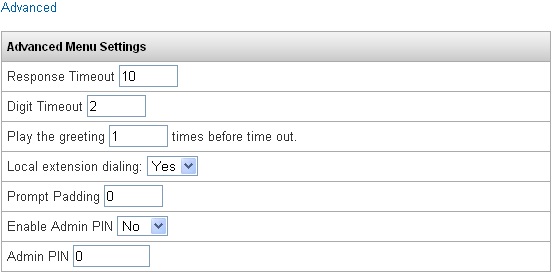Difference between revisions of "Menu Management"
Jump to navigation
Jump to search
| Line 23: | Line 23: | ||
|} | |} | ||
<div dir="ltr" style="font-size: 16.5986px; font-family: serif; left: 150.047px; top: 796.05px; transform: rotate(0deg) scale(1.10763, 1); transform-origin: 0% 0% 0px" data-angle="0" data-font-name="g_font_13_0" data-canvas-width="88.6105793440597"><br/></div> | <div dir="ltr" style="font-size: 16.5986px; font-family: serif; left: 150.047px; top: 796.05px; transform: rotate(0deg) scale(1.10763, 1); transform-origin: 0% 0% 0px" data-angle="0" data-font-name="g_font_13_0" data-canvas-width="88.6105793440597"><br/></div> | ||
| − | |||
| − | |||
| − | |||
| − | |||
| − | |||
| − | |||
| − | |||
Revision as of 13:31, 30 May 2014
The Menu Management feature allows the end user to control their menu destinations, configuration, and prompts. Prompts can be hanged and recorded from any phone that can call into the Menu, and destinations/configuration can be changed from any PC that can access the web interface of the PBX.
Active Menu Prompt
|
Defines which prompt is set to be used on this menu, taking into account individual prompts recorded using Menu Management and system prompts. Prompts recorded through Menu Management will only be available in this Menu, and are defined as 1-5. If set to default,the Menu will play the Default Menu Prompt which is selectedfrom the list of system prompts.
|
Control Menu Prompts
|
Clicking this blue link will expand the page, allowing the administrator to copy Menu Management prompts to the system prompts, or vice versa.
|
| Enable Admin PIN |
Defines whether Menu Management will be enabled when calling into the Menu.
|
| Admin PIN |
When Enable Admin PIN is set to YES, this is the code that must be entered when calling into the Menu to access the Menu Management feature in regards to recording and managing prompts, and the password for logging in to edit the Menu. This must be a 5-6 digit number.
|