Difference between revisions of "Recovering Bricked HD Phone"
| Line 5: | Line 5: | ||
On newer V2 phones, IP410v2, IP320v2 and IP330v2. | On newer V2 phones, IP410v2, IP320v2 and IP330v2. | ||
| − | You can press and hold '#' while the phone boots up, this will display:[[File:Phone initializing.png|File:Phone initializing.png]] | + | You can press and hold '#' while the phone boots up, this will display: |
| + | [[File:Phone initializing.png|File:Phone initializing.png]] | ||
You will then see a menu presenting options for setting the network. | You will then see a menu presenting options for setting the network. | ||
Revision as of 18:35, 30 September 2013
If a phone has been interrupted while upgrading its firmware, it can get into a "bricked" state. (Note a network interruption should not cause this because the phones verify the downloaded file). When bricked, the phone may partially boot, some lights may lamp, and the LCD may be backlit but the phone will not boot fully. Below are steps to resolve this.
Note on Newer Bootloader for V2 Phones
On newer V2 phones, IP410v2, IP320v2 and IP330v2.
You can press and hold '#' while the phone boots up, this will display:
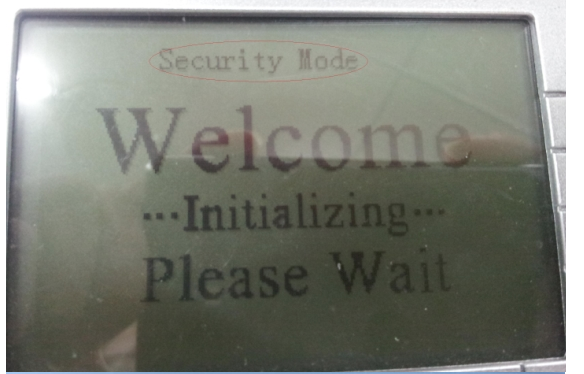
You will then see a menu presenting options for setting the network.
Select Menu, then View Network.
You can then view the phone's IP address.
Log in to the phone at this IP address and you will see a web page allowing you to upload phone firmware.
Manually Un-bricking HD phones
(Note this includes steps for setting up a TFTP server on your PC)
1: Create a folder from the “C:\ “, then name it “tftpboot” on your PC.
2: Log into the PBX and navigate down to PBX Setup > Services page, locate the TFTP Files section , select the blue file link. In this section as an example for an IP320 V1 model phone select the file name “S_IP320_IPITOMY_version2.2.9.3-3889 ”. Then copy it into the “tftboot” folder. You may add other firmware files to this folder as needed from the PBX. For V2 models the file name would be “S2_IP320N_version2.2.9.2-3412”.
3: Down load “Pumpkin” from here File:Pumpkin-2.7.3.zip
4: After downloading Pumpkin, install and run the program.
5: Select “Options” under the Server tab at the top of the screen and look for the heading, “ TFTP filesystemsystem root (download path)”. Using the button browse to the right, change the setting for “C:\tftboot”. This will set the path for the HD phones to retrieve their firmware. Check in the lower right hand corner there is a check mark for “server is running.
6: In the same screen for the “Read Request Behavior” and “Write Request Behavior” below, change the settings to “Give all files and Take all files”. This will eliminate the prompts from Pumpkin when the phone retrieves the firmware.
7: On your PC bring up “Control Panel” > Network Connections > Local Area Connection > Properties > Internet Protocol [TCP/IP], select Properties. Change the settings from “ Obtain an IP address automatically” to “Use the following IP address”. The static address should be “192.168.0.20” with a Subnet mask of “255.255.255.0 and a Default gateway of “192.168.0.1 on your PC. The phone will fall back to an address of “192.168.0.200” when the firmware becomes corrupt. Some times the address could fall back to “192.168.0.202”, but it is rare.
8: Open up a command prompt window using “cmd” from the Run screen. For Windows 7 users you might have to enable “telnet” from the control panel settings. With the corrupted phone powered up on the network type the following command “telnet 192.168.0.200”. You should see a login prompt, login with root and for the password use root. This will display a “ # “ for the prompt. Open up My Computer and find the folder from the C drive tftpboot . Highlight the firmware filename and do copy, move back to the command line window, and at the pound type “upload.sh < then do paste of the file name > 192.168.0.20. This address will be your PC where the TFTP server is running. Wait for the upload to begin with four or five different things happing. After the upload is completed it will show “Connection Lost” which means the phone is rebooting. The phone should come up with the original extension number. On it’s own it might load the configuration and even an upgrade. At this point do not remove power or try to make calls. When update itself this could take three or four minutes.