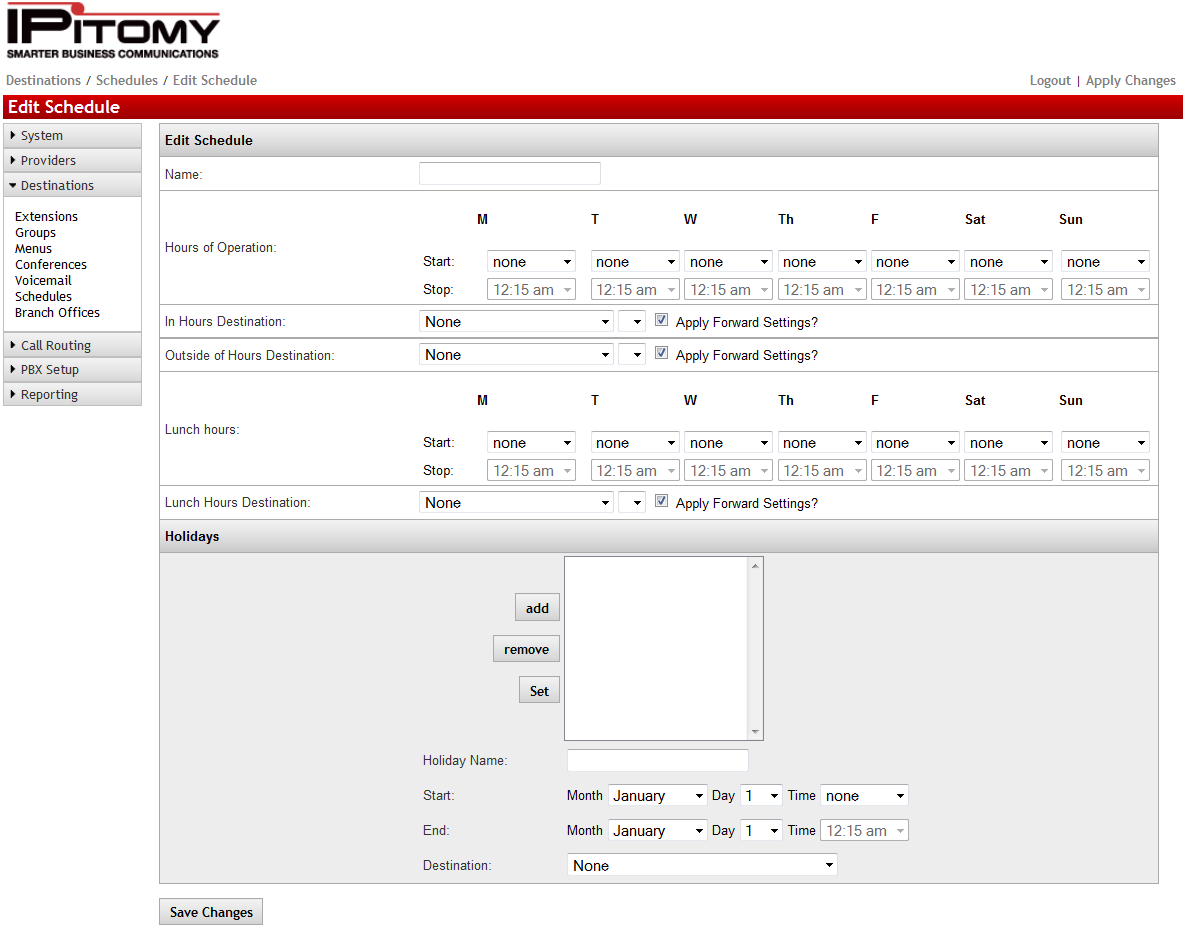Difference between revisions of "IP PBX Manual Destinations Schedules"
Paul Falanga (talk | contribs) (Created page with "== Schedules == {| style="border-spacing:0;" | style="background-color:#b8cce4;border-top:0.0069in solid #0000ff;border-bottom:0.0069in solid #0000ff;border-left:0.0069in sol...") |
|||
| (7 intermediate revisions by 2 users not shown) | |||
| Line 1: | Line 1: | ||
| − | == Schedules | + | __NOTITLE__ |
| − | + | {{IP_PBX_Manual|sortkey=Schedules}} | |
| + | = Schedules = | ||
| + | [[File:editschedpage.png]] | ||
{| style="border-spacing:0;" | {| style="border-spacing:0;" | ||
| style="background-color:#b8cce4;border-top:0.0069in solid #0000ff;border-bottom:0.0069in solid #0000ff;border-left:0.0069in solid #0000ff;border-right:none;padding-top:0in;padding-bottom:0in;padding-left:0.075in;padding-right:0.075in;"| <center>'''Sections/Fields'''</center> | | style="background-color:#b8cce4;border-top:0.0069in solid #0000ff;border-bottom:0.0069in solid #0000ff;border-left:0.0069in solid #0000ff;border-right:none;padding-top:0in;padding-bottom:0in;padding-left:0.075in;padding-right:0.075in;"| <center>'''Sections/Fields'''</center> | ||
| Line 6: | Line 8: | ||
|- | |- | ||
| − | | style="border-top:0.0069in solid #0000ff;border-bottom:0.0069in solid #0000ff;border-left:0.0069in solid #0000ff;border-right:none;padding-top:0in;padding-bottom:0in;padding-left:0.075in;padding-right:0.075in;"| | + | | style="border-top:0.0069in solid #0000ff;border-bottom:0.0069in solid #0000ff;border-left:0.0069in solid #0000ff;border-right:none;padding-top:0in;padding-bottom:0in;padding-left:0.075in;padding-right:0.075in;"|Name |
| − | | style="border:0.0069in solid #0000ff;padding-top:0in;padding-bottom:0in;padding-left:0. | + | | style="border:0.0069in solid #0000ff;padding-top:0in;padding-bottom:0in;padding-left:0.5in;padding-right:0.075in;"| This is the name that is associated with the schedule. |
|- | |- | ||
| − | | style="border-top:0.0069in solid #0000ff;border-bottom:0.0069in solid #0000ff;border-left:0.0069in solid #0000ff;border-right:none;padding-top:0in;padding-bottom:0in;padding-left:0.075in;padding-right:0.075in;"| | + | | style="border-top:0.0069in solid #0000ff;border-bottom:0.0069in solid #0000ff;border-left:0.0069in solid #0000ff;border-right:none;padding-top:0in;padding-bottom:0in;padding-left:0.075in;padding-right:0.075in;"|Hours of Operation |
| − | | style="border:0.0069in solid #0000ff;padding-top:0in;padding-bottom:0in;padding-left:0. | + | | style="border:0.0069in solid #0000ff;padding-top:0in;padding-bottom:0in;padding-left:0.5in;padding-right:0.075in;"| Define the start and end time for the hours that will be considered Operational hours |
|- | |- | ||
| − | | style="border-top:0.0069in solid #0000ff;border-bottom:0.0069in solid #0000ff;border-left:0.0069in solid #0000ff;border-right:none;padding-top:0in;padding-bottom:0in;padding-left:0.075in;padding-right:0.075in;"| | + | | style="border-top:0.0069in solid #0000ff;border-bottom:0.0069in solid #0000ff;border-left:0.0069in solid #0000ff;border-right:none;padding-top:0in;padding-bottom:0in;padding-left:0.075in;padding-right:0.075in;"| In Hours Destination |
| − | | style="border:0.0069in solid #0000ff;padding-top:0in;padding-bottom:0in;padding-left:0. | + | | style="border:0.0069in solid #0000ff;padding-top:0in;padding-bottom:0in;padding-left:0.5in;padding-right:0.075in;"| This is the assigned Destination where the calls will go during the schedule’s hours of operation. |
If “'''Apply Forwarding Settings'''” is enabled (checked), the destination’s call forward settings. The items in the drop-down listing are the configured Destinations in your PBX system | If “'''Apply Forwarding Settings'''” is enabled (checked), the destination’s call forward settings. The items in the drop-down listing are the configured Destinations in your PBX system | ||
|- | |- | ||
| − | | style="border-top:0.0069in solid #0000ff;border-bottom:0.0069in solid #0000ff;border-left:0.0069in solid #0000ff;border-right:none;padding-top:0in;padding-bottom:0in;padding-left:0.075in;padding-right:0.075in;"| | + | | style="border-top:0.0069in solid #0000ff;border-bottom:0.0069in solid #0000ff;border-left:0.0069in solid #0000ff;border-right:none;padding-top:0in;padding-bottom:0in;padding-left:0.075in;padding-right:0.075in;"| Outside of Hours Destination |
| − | | style="border:0.0069in solid #0000ff;padding-top:0in;padding-bottom:0in;padding-left:0. | + | | style="border:0.0069in solid #0000ff;padding-top:0in;padding-bottom:0in;padding-left:0.5in;padding-right:0.075in;"| This is the assigned Destination where the calls will go when it is received outside the schedule’s hours of operation. |
If “'''Apply Forwarding Settings'''” is enabled (checked), to use the destination’s call forward settings. The items in the drop-down listing are the configured Destinations in your PBX system. | If “'''Apply Forwarding Settings'''” is enabled (checked), to use the destination’s call forward settings. The items in the drop-down listing are the configured Destinations in your PBX system. | ||
|- | |- | ||
| − | | style="border-top:0.0069in solid #0000ff;border-bottom:0.0069in solid #0000ff;border-left:0.0069in solid #0000ff;border-right:none;padding-top:0in;padding-bottom:0in;padding-left:0.075in;padding-right:0.075in;"| | + | | style="border-top:0.0069in solid #0000ff;border-bottom:0.0069in solid #0000ff;border-left:0.0069in solid #0000ff;border-right:none;padding-top:0in;padding-bottom:0in;padding-left:0.075in;padding-right:0.075in;"| Lunch Hours |
| − | | style="border:0.0069in solid #0000ff;padding-top:0in;padding-bottom:0in;padding-left:0. | + | | style="border:0.0069in solid #0000ff;padding-top:0in;padding-bottom:0in;padding-left:0.5in;padding-right:0.075in;"| Define the hours allocated for lunch for a schedule. Calls received during this time will be sent to the Lunch Hours Destination. |
|- | |- | ||
| − | | style="border-top:0.0069in solid #0000ff;border-bottom:0.0069in solid #0000ff;border-left:0.0069in solid #0000ff;border-right:none;padding-top:0in;padding-bottom:0in;padding-left:0.075in;padding-right:0.075in;"| | + | | style="border-top:0.0069in solid #0000ff;border-bottom:0.0069in solid #0000ff;border-left:0.0069in solid #0000ff;border-right:none;padding-top:0in;padding-bottom:0in;padding-left:0.075in;padding-right:0.075in;"| Lunch Hours Destination |
| − | | style="border:0.0069in solid #0000ff;padding-top:0in;padding-bottom:0in;padding-left:0. | + | | style="border:0.0069in solid #0000ff;padding-top:0in;padding-bottom:0in;padding-left:0.5in;padding-right:0.075in;"| This is the assigned Destination where the calls will go when it is received during the allocated Lunch Hours. |
If “'''Apply Forwarding Settings'''” is enabled (checked), to use the destination’s call forward settings. The items in the drop-down listing are the configured Destinations in your PBX system. | If “'''Apply Forwarding Settings'''” is enabled (checked), to use the destination’s call forward settings. The items in the drop-down listing are the configured Destinations in your PBX system. | ||
|- | |- | ||
| − | | style="border-top:0.0069in solid #0000ff;border-bottom:0.0069in solid #0000ff;border-left:0.0069in solid #0000ff;border-right:none;padding-top:0in;padding-bottom:0in;padding-left:0.075in;padding-right:0.075in;"| | + | | style="border-top:0.0069in solid #0000ff;border-bottom:0.0069in solid #0000ff;border-left:0.0069in solid #0000ff;border-right:none;padding-top:0in;padding-bottom:0in;padding-left:0.075in;padding-right:0.075in;"| Holidays = |
| − | | style="border:0.0069in solid #0000ff;padding-top:0in;padding-bottom:0in;padding-left:0. | + | | style="border:0.0069in solid #0000ff;padding-top:0in;padding-bottom:0in;padding-left:0.5in;padding-right:0.075in;"| '''Holiday Name'''This is the name associated with this holiday schedule. |
'''Start'''This is the start date and time for this holiday schedule. (The year is defaulted to the current year.) | '''Start'''This is the start date and time for this holiday schedule. (The year is defaulted to the current year.) | ||
| Line 56: | Line 58: | ||
'''STEPS:''' | '''STEPS:''' | ||
| − | # From the '''Destinations''' | + | # From the '''Destinations'''=>'''Schedules '''page, click on the '''ADD Schedule''' button. |
# The '''Edit Schedule Switch''' page appears. | # The '''Edit Schedule Switch''' page appears. | ||
# Enter the settings for the new schedule. | # Enter the settings for the new schedule. | ||
| − | # Click the button to save the changes. | + | # Click the [[File:Savechanges.png]] button to save the changes. |
# Click the '''Apply Changes''' link located at the top right hand corner of the page, to commit the changes to the database | # Click the '''Apply Changes''' link located at the top right hand corner of the page, to commit the changes to the database | ||
| Line 65: | Line 67: | ||
'''STEPS:''' | '''STEPS:''' | ||
| − | # From the '''Destinations''' | + | # From the '''Destinations'''=>'''SchedulesEdit Schedule Switch '''page, scroll down to the '''Holidays''' section of the page. |
# Enter the dates and times for the new holiday schedule. Click the '''Add''' button to add the new holiday schedule. | # Enter the dates and times for the new holiday schedule. Click the '''Add''' button to add the new holiday schedule. | ||
# Click on the newly added holiday, select a destination from the Destination dropdown and click '''Set''' | # Click on the newly added holiday, select a destination from the Destination dropdown and click '''Set''' | ||
| − | # Click the button to save the changes. | + | # Click the [[File:savechanges.png]] button to save the changes. |
# Click the '''Apply Changes''' link located at the top right hand corner of the page, to commit the changes to the database | # Click the '''Apply Changes''' link located at the top right hand corner of the page, to commit the changes to the database | ||
| Line 74: | Line 76: | ||
'''STEPS:''' | '''STEPS:''' | ||
| − | # From the '''Destinations''' | + | # From the '''Destinations'''=>'''SchedulesEdit Schedule Switch '''page, scroll down to the '''Holidays''' section of the page. |
# Select the holiday (appearing in the list) that you want to remove. Click the '''Remove''' button to delete the holiday schedule. The item in the Holiday list is removed. | # Select the holiday (appearing in the list) that you want to remove. Click the '''Remove''' button to delete the holiday schedule. The item in the Holiday list is removed. | ||
| − | # Click the button to save the changes. | + | # Click the [[File:savechanges.png]] button to save the changes. |
# Click the '''Apply Changes''' link located at the top right hand corner of the page, to commit the changes to the database | # Click the '''Apply Changes''' link located at the top right hand corner of the page, to commit the changes to the database | ||
| Line 82: | Line 84: | ||
'''STEPS:''' | '''STEPS:''' | ||
| − | # From the '''Destinations''' | + | # From the '''Destinations'''=>'''Schedules '''page, locate the schedule name that you want to edit. |
| − | # Click on icon to the right of the '''Name '''of the schedule you want to update. The '''Edit Schedule Switch''' window appears. | + | # Click on [[File:penciledit.png]] icon to the right of the '''Name '''of the schedule you want to update. The '''Edit Schedule Switch''' window appears. |
# Edit the necessary parameters to configure the schedule. | # Edit the necessary parameters to configure the schedule. | ||
| − | # Click the button to save the changes. | + | # Click the [[File:Savechanges.png]] button to save the changes. |
# Click the '''Apply Changes''' link located at the top right hand corner of the page, to commit the changes to the database | # Click the '''Apply Changes''' link located at the top right hand corner of the page, to commit the changes to the database | ||
| Line 91: | Line 93: | ||
'''STEPS:''' | '''STEPS:''' | ||
| − | # From the '''Destinations''' | + | # From the '''Destinations'''=>'''Schedule '''page, locate to the '''Schedule Name''' from the listing that you want to delete. |
| − | # Click on icon to the right of the '''Name '''of the schedule you want to delete. The schedule is removed from the listing page. | + | # Click on [[File:deleteselected.png]] icon to the right of the '''Name '''of the schedule you want to delete. The schedule is removed from the listing page. |
| − | # Click the button to save the changes. | + | # Click the [[File:Savechanges.png]] button to save the changes. |
# Click the '''Apply Changes''' link located at the top right hand corner of the page, to commit the changes to the database. | # Click the '''Apply Changes''' link located at the top right hand corner of the page, to commit the changes to the database. | ||
Latest revision as of 19:18, 22 May 2013

Schedules
| Name | This is the name that is associated with the schedule. |
| Hours of Operation | Define the start and end time for the hours that will be considered Operational hours |
| In Hours Destination | This is the assigned Destination where the calls will go during the schedule’s hours of operation.
If “Apply Forwarding Settings” is enabled (checked), the destination’s call forward settings. The items in the drop-down listing are the configured Destinations in your PBX system |
| Outside of Hours Destination | This is the assigned Destination where the calls will go when it is received outside the schedule’s hours of operation.
If “Apply Forwarding Settings” is enabled (checked), to use the destination’s call forward settings. The items in the drop-down listing are the configured Destinations in your PBX system. |
| Lunch Hours | Define the hours allocated for lunch for a schedule. Calls received during this time will be sent to the Lunch Hours Destination. |
| Lunch Hours Destination | This is the assigned Destination where the calls will go when it is received during the allocated Lunch Hours.
If “Apply Forwarding Settings” is enabled (checked), to use the destination’s call forward settings. The items in the drop-down listing are the configured Destinations in your PBX system. |
| Holidays = | Holiday NameThis is the name associated with this holiday schedule.
StartThis is the start date and time for this holiday schedule. (The year is defaulted to the current year.) EndThis is the end date and time (expiration) for this holiday schedule. (The year is defaulted to the current year.) DestinationThis is the assigned Destination where calls will be routed when it is received during the holiday schedule. |
Add Schedule
STEPS:
- From the Destinations=>Schedules page, click on the ADD Schedule button.
- The Edit Schedule Switch page appears.
- Enter the settings for the new schedule.
- Click the
 button to save the changes.
button to save the changes. - Click the Apply Changes link located at the top right hand corner of the page, to commit the changes to the database
Add Holiday to Schedule
STEPS:
- From the Destinations=>SchedulesEdit Schedule Switch page, scroll down to the Holidays section of the page.
- Enter the dates and times for the new holiday schedule. Click the Add button to add the new holiday schedule.
- Click on the newly added holiday, select a destination from the Destination dropdown and click Set
- Click the
 button to save the changes.
button to save the changes. - Click the Apply Changes link located at the top right hand corner of the page, to commit the changes to the database
Remove Holiday from Schedule
STEPS:
- From the Destinations=>SchedulesEdit Schedule Switch page, scroll down to the Holidays section of the page.
- Select the holiday (appearing in the list) that you want to remove. Click the Remove button to delete the holiday schedule. The item in the Holiday list is removed.
- Click the
 button to save the changes.
button to save the changes. - Click the Apply Changes link located at the top right hand corner of the page, to commit the changes to the database
Edit Schedule
STEPS:
- From the Destinations=>Schedules page, locate the schedule name that you want to edit.
- Click on
 icon to the right of the Name of the schedule you want to update. The Edit Schedule Switch window appears.
icon to the right of the Name of the schedule you want to update. The Edit Schedule Switch window appears. - Edit the necessary parameters to configure the schedule.
- Click the
 button to save the changes.
button to save the changes. - Click the Apply Changes link located at the top right hand corner of the page, to commit the changes to the database
Delete Schedule
STEPS:
- From the Destinations=>Schedule page, locate to the Schedule Name from the listing that you want to delete.
- Click on
 icon to the right of the Name of the schedule you want to delete. The schedule is removed from the listing page.
icon to the right of the Name of the schedule you want to delete. The schedule is removed from the listing page. - Click the
 button to save the changes.
button to save the changes. - Click the Apply Changes link located at the top right hand corner of the page, to commit the changes to the database.