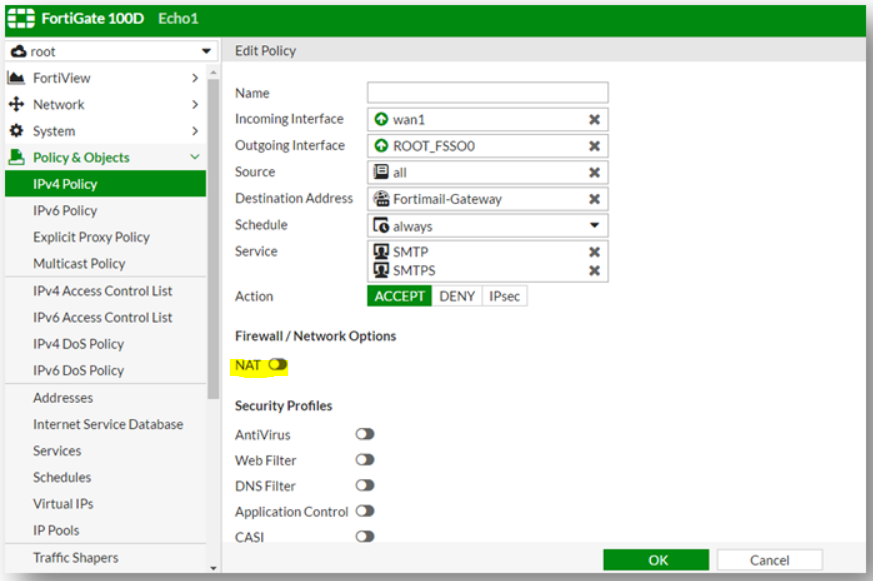Difference between revisions of "Router Info"
| Line 80: | Line 80: | ||
If you see this behavior, disable the NAT switch on the IPv4 policy.<br/> | If you see this behavior, disable the NAT switch on the IPv4 policy.<br/> | ||
| − | [[File:fortigatenat. | + | [[File:fortigatenat.png]] |
==Ensure Outbound Traffic is Allowed from PBX== | ==Ensure Outbound Traffic is Allowed from PBX== | ||
Revision as of 19:58, 18 November 2021
This page contains general information about port forwarding and disabling application layer gateways on particular routers.
Sonicwall
Disable SIP Header Transformations and Enable Consistent NAT
SonicWALL SIP ALG is called SIP Header Transformations, this should be Disabled and Consistent NAT should be Enabled:
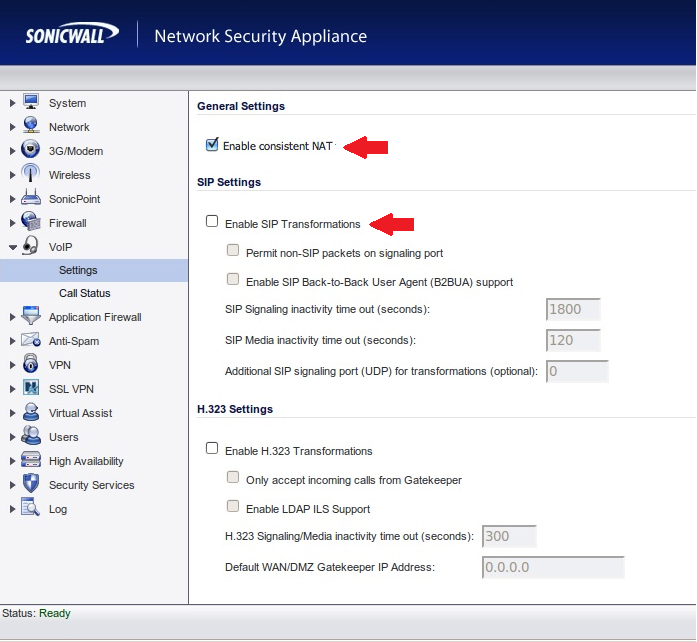
Create Outbound NAT Policy and Disable Source Port Remap
In some cases the SonicWALL will remap the 5060 and 10000-20000 UDP source ports causing one way audio and calls dropping after 30 seconds.
To resolve this, create an inside to outside rule like the following:
|
Original Source: |
PBX Private IP |
After that go to the Advanced tab and check the box for "Disable Source Port Remap" and click OK.
File:Sonicwallspr.PNG
Once completed the PBX will always use the proper source ports on the WAN side.
Create Access Policy with Increased UDP Timeout
Most often seen in cloud deployments you will see phones going REACHABLE/UNREACHABLE with complaints of calls going directly to voicemail and BLFs not lighting properly.
To fix this add a LAN to WAN Access Policy as follows:
|
From Zone: |
LAN |
Navigate to the Advance tab and increase the UDP timeout to 300 seconds, once saved phones should remain REACHABLE.
Mikrotik
This router has an ALG that can be disabled with the following command
/ip firewall service-port disable sip
The info was found at the following two links Mikrotik Wiki Mikrotik Forum
Fortigate
Disable SIP ALG
Check the ID of the SIP session helper
config system session-helper
show
Among the displayed settings will be one similar to the following example:
edit 13
set name sip
set protocol 17
set port 5060
next
Here entry 13 is the one which points to SIP traffic which uses UDP port 5060 for signaling.
In this example, the next commands to remove the corresponding entry would be:
delete 13
end
Note that it is not necessary for the SIP entry to be 13, so cross verify which entry has the sip helper settings.
Change the default–voip–alg-mode to disable SIP-ALG
By default, SIP-ALG is enabled, if you run "show full" you will find it is set to "proxy-based" as shown below:
config system settings set default-voip-alg-mode proxy-based end
Run the following command to disable SIP-ALG (proxy-based) and use SIP-helper (kernel-helper-based):
config system settings set default-voip-alg-mode kernel-helper-based end
Either clear sessions, or reboot the FortiGate to ensure changes take effect
- To clear sessions
Ideally, sessions related to VoIP traffic are deleted.
However, in the case of SIP, this means not only deleting the SIP control sessions but also all sessions opened to handle the audio (RTP) traffic. Knowing the port-range used for the audio traffic, sessions clear can be selected by first applying a filter as follows:
diagnose system session filter ...
The command to clear sessions applies to ALL sessions unless a filter is applied, and therefore will interrupt all traffic!
diagnose system session clear
- Alternatively, reboot the FortiGate using either GUI or CLI. The CLI command is:
execute reboot
Disable NAT on IPv4 Policy
A common mistake is to create an IPv4 policy for UDP ports 5060 and UDP ports 10000-20000 and to leave the NAT switch on.
This makes all incoming traffic on those ports appear to come directly from the private IP address of the Fortigate.
If you see this behavior, disable the NAT switch on the IPv4 policy.
Ensure Outbound Traffic is Allowed from PBX
Many Fortigate configurations I've seen have most outbound traffic blocked.
In these configurations you will need to create an outbound rule allowing the PBX to talk to our SIP servers from source port 5060 UDP and 10000-20000 UDP.
Ideally you would allow the PBX to go outbound on any port it chooses so it can check for updates, provide web and SSH access, etc.
Cisco Pix 506/501/515 and Cisco ASA
- access-list 101 permit udp any host 64.238.XXX.XXX range 10000 20000
(Note: Replace 64.238.XXX.XXX with your public IP assigned to be forwarded to the IPitomy PBX) - access-list 101 permit tcp any host 64.238.XXX.XXX range 10000 20000
(Note: Replace 64.238.XXX.XXX with your public IP assigned to be forwarded to the IPitomy PBX) - static (inside,outside) 64.238.XXX.XX 172.16.2.129 netmask 255.255.255.255 0 0
(Note: Replace 64.238.XXX.XXX with users public IP, replace the 172.16.2.129 with users private IP that is assigned to the IPitomy PBX) - no fixup protocol sip 5060
- no fixup protocol sip udp 5060
Adtran
From a recent interaction with an AdTran tech, it was shown to us there is a setting for "proxy transparency" that needs to be enabled in order for all of the SIP traffic to pass unhindered. This was when the Adtran was the routing device at the remote site, but likely would need to be enabled when the Adtran is at the PBX site. Its worth trying for sure.
PepLink
Here is a document sent to a dealer from PepLink regarding configuration settings that may be required for Remote SIP to function properly:
FIOS ActionTec
We have found the following article that outlines some possible configurations that are available on the Actiontec Modem/Router combo that FIOS is installing. This gives some options on ways to configure to optimize VoIP and SIP traffic passing to remote.
http://www.dslreports.com/faq/verizonfios/3.0_Networking#16077
Comcast Modem
We have received some information from our dealers that if your site has a Comcast modem/router, you should request a SMC and not a Linksys, as the reports are that the SMC handles VoIP more consistently. Additionally, there may be issues with Comcast modem/routers ability to handle multiple concurrent NAT sessions, limiting the number of remote phones you can install at a remote site.
Sophos
Some Sophos models have a hidden SIP module that is not in any way indicated, nor accessible, from the webgui. It must be disabled from the command line console. If left enabled, it attempts to override any rules you may have in place for sip/rtp traffic and can result in one-way audio, and other issues with calls successfully connecting.