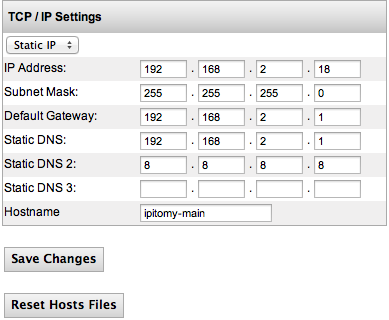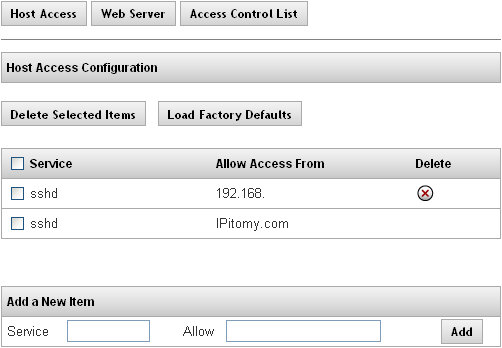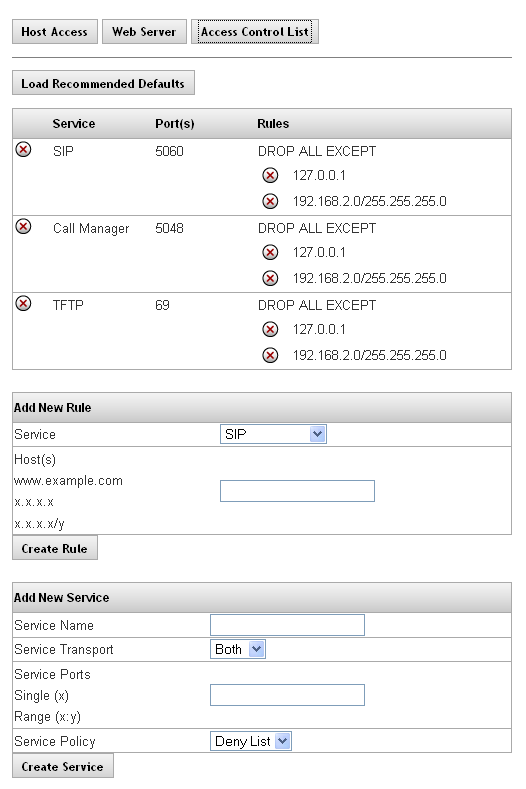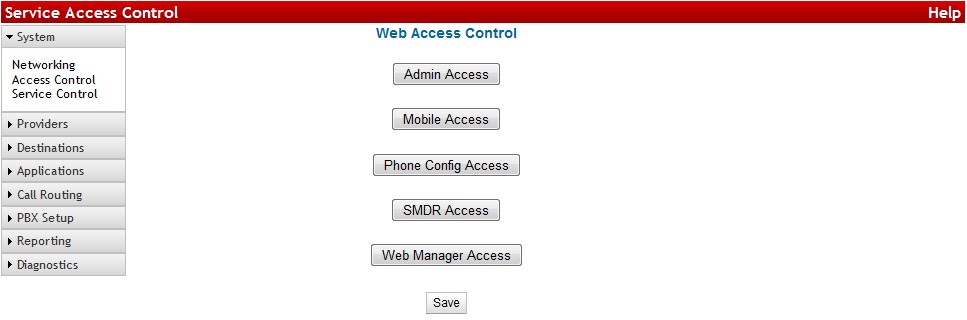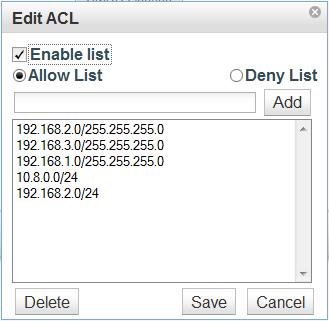IP PBX Manual System Networking

System Networking
The IPitomy System Menu is for configuring network attributes. For example the IP address of the system and router information. The System Networking Setup Page allows you to define the Internet Setup for the system’s hardware. The system must operate using a static IP address; DHCP should only be used on the IPitomy IP PBX if the router is configured to assign a specific static DHCP address to the system.
The following table describes the fields and recommended settings for Networking Setup for the IP PBX system:
| IP Address | Use the default address (192.168.1.249) of the IPitomy IP PBX or an address outside the range of existing IP addresses assigned by DHCP in the router. |
| Subnet Mask | Leave the default setting for the Subnet Mask as (255.255.255.0). The subnet mask defines what traffic the PBX will listen and communicate to. A value of 255 means the octet in question needs to match exactly, while a value of 0 means the octet is not restricted at all. When the PBX is set to the default IP address, a subnet mask of 255.255.255.0 tells the system to communicate with any devices in the 192.168.1.xxx range. |
| Default Gateway | The default gateway provided is 192.168.1.1. Though this default is a common router IP, every network is different. Enter the IP address of the router handling their Internet connection here. |
| Static DNS | Enter the DNS IP address being used on the network. If a default DNS IP address is not provided by the router it can be obtained from the network’s Internet Service Provider. |
| Static DNS2 | Enter the DNS IP address being used on the network. If a default DNS IP address is not provided by the router it can be obtained from the network’s Internet Service Provider. |
| Static DNS3 | Enter the DNS IP address being used on the network. If a default DNS IP address is not provided by the router it can be obtained from the network’s Internet Service Provider. |
Table 6Network Setting Descriptions
TCP/IP Settings Section
Edit TCP/IP Default Settings
STEPS:
- Navigate to System Networking. The TCP/IP Settings page appears displaying the default values for the following setting:
- IP Address
- Subnet Mask
- Default Gateway
- Static DNS
- Click on the IP Address field. Enter the IP address for the Router. Use the default address (192.168.1.249) of the IPitomy IP PBX or an address outside the range of existing IP addresses assigned by DHCP in the router Enter the desired IP Address. See Table above for recommended settings.
- Click on the Subnet Mask field. Leave the default setting for the Subnet Mask as (255.255.255.0). See Table above for recommended settings.
- Click on the Default Gateway field. Change the default Gateway value to the desired target network. See Table above for recommended settings.
- Click on the Static DNS field. Change the default DNS value to the desired target network. See Table above for recommended settings.
- Repeat step 5 to set the remaining DNS values, if necessary.
- Click on the Save Changes button
- Click the Apply Changes link located on the right hand corner of the page, to commit the changes to the database.
Access Control (PBX Access)
The Access Control page is comprised of 3 sub-pages; Host Access, Web Server, and Access Control List. Each is accessible from the buttons at the top of the page and pertains a different method of controlling access to the PBX.
Host Access
This feature allows you to limit access to special services on the PBX. An “allow from” entry is a list of one or more host names, host addresses, patterns or wildcards that will be matched against the client host name or address. List elements should be separated by blanks and/or commas.
Note: The parameter for the IP PBX Host Access is pre-configured per the manufacturer’s specifications. We recommend that you do not change this configuration value.
The following table describes the features and functions available on the Host Access page:
| Fields/Buttons | |
| Delete Selected Items | This button allows you to delete multiple services at a time. |
| Load Factory Defaults | This button will set the PBX back to the default Host Access settings.
|
| Add a New Item | This section is where you would add new rules for accessing special services on the PBX |
Table 7Network Features and Descriptions
| IMPORTANT: Changes to the Host Access List are installed immediately. They are database independent so custom changes do not migrate from one box to another via a database backup file.
Please contact IPitomy’s Technical Support Group if you think you need to modify these settings. |
Web Server Configuration - (Obsolete - Removed in 4.8.0)
Link to Old Info Web Server Configuration
Access Control List
The Access Control List defines what networks different PBX features are permitted to communicate with.
The following table outlines the parameters and descriptions for the Access Control List.
| Feature | |
|
Default |
Displays the name of configured services. Typical services on the PBX are:
SIP: Used for Calls Call Manager: Used for Desktop Call Manager TFTP: Used by phones to pull down config and firmware files |
| Ports | Displays the ports that were defined for a particular service.
SIP: 5060 Call Manager: 5048 TFTP: 69 |
| Rules | Displays the rules that were configured for a particular service.
Deny List: Accepts all traffic, unless specifically defined Allow List: Denies all traffic, unless specifically defined |
Table 9Access Control List Definitions
Load Recommended Default
This is the recommended method to set the Access Control List to the typically used settings.
STEPS:
- Navigate to PBX Setup->SIP
- Set the LocalNet to match the network the PBX is installed on, Save, and Apply Changes
- Navigate to the Access Control List page, click Load Recommended Default button. This will create default rules allowing the PBX to communicate to devices on the LocalNet in regards to SIP, Call Manager, and TFTP
- Click the Apply Changes link located on the right hand corner of the page, to commit the changes to the database.
Add New Service
The following table outlines the parameters and descriptions required for adding a new service.
| Feature | |
| Service Name | This is the name of the new service and will populate the Service drop-down list in the Add New Rule section. |
| Service Transport | This is the service type that will be used to transport the message. The options are Both, TCP or UDP.
SIP and RTP traffic both occur on UDP, TFTP traffic is UDP, and Call Manager traffic is TCP. Any other rules created would need to be configured for the protocol used by this service. |
| Service Ports | This is the port information that is associated with the host. You can enter a single or range of ports that will be used for this service. SIP uses 5060, Call Manager uses 5048, and TFTP uses 69. Other services must be configured to use the appropriate ports. |
| Service Policy | This is the umbrella rule for the service, which will be further defined under Add New Rules. The options are:
Deny List: ACCEPT ALL EXCEPT rule will apply. This will allow all traffic on the defined port, allowing you to configure a list of Denied IP addresses. Allow List: DROP ALL EXCEPT rule will apply. This will block all traffic on the defined port, allowing you to configure a list of Allowed IP addresses. |
The following outlines the steps to add a new service in the PBX system.
STEPS:
- Navigate to System->Access Control
- Click on theAccess Control List button, The Access Control List page appears.
- From the Add New Service section, enter a Name, and select the appropriate Transport Protocol, Ports, and Policy; then click the Create Service button.
- The new service and its associated values will be displayed in the Service listing.
- Click the Apply Changes link located on the right hand corner of the page, to commit the changes to the database.
The following table outlines the parameters and descriptions required for adding a new rule.
| Feature | |
| Service | This drop-down list is populated when a new services is added. This is done in the Add New Service section. |
| Host(s) | This is the IP Address, Domain Name or URL of the host. |
Table 11Add New Rule Settings and Descriptions
Add New Rule
The following outlines the steps to add a new rule for Services in the PBX system.
STEPS:
- Navigate to System->Access Control, click on theAccess Control List button, the Access Control List appears.
- From the Add New Rule section, select the Service type from the drop-down list.
- Enter the Host/s to be allowed/denied by the service
- Click the Create Rule button.
- The new rule is added and will be displayed in the rules list.
- Click the Apply Changes link located on the right hand corner of the page, to commit the changes to the database. .
Delete Rules or Services
The following outlines the steps to delete existing rules or services.
STEPS:
- From the Service section of the PBX Access->Access Control List page, find the service or rule that you want to delete.
- Click on the X icon to the left of either the service or rule. The selected item is removed from the list.
- Click the Apply Changes link located on the right hand corner of the page, to commit the changes to the database.
Service Control
The Service Contol feature allows you to define what networks may communicate to the PBX for Admin Access, Mobile Access, Phone Config Access, SMDR Access, and Web Manager Access.
Clicking each of these buttons will bring up a display that allows you to Enable or Disable the ACL, and choose if you want it to be an Allow List (block all addresses unless they are in the list) or a Deny List (allow all addresses unless they are on the list).
To add an IP to the list, enter <ipaddress>/<subnetmask> in the text field and click add. Highlight an entry and click Delete to remove it from the list. As always, you must Save first, then Apply Changes for these features to become active on the live system.
NOTE: Take care when modifying the Admin Access ACL as entering the wrong IP or localnet can make it so you are no longer able to access the PBX from the network it is installed upon.