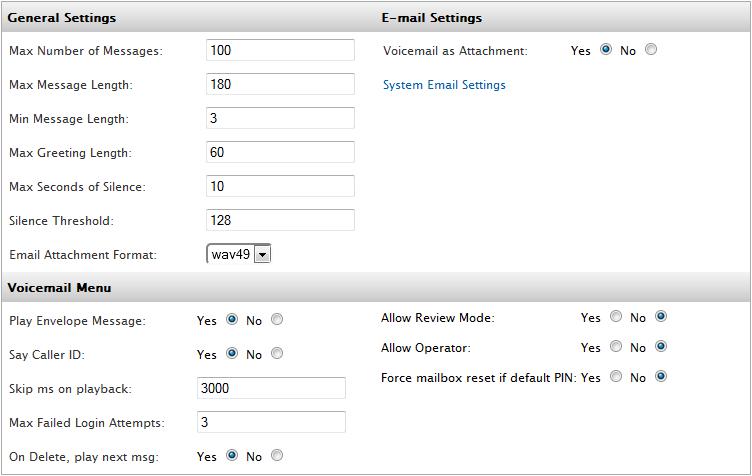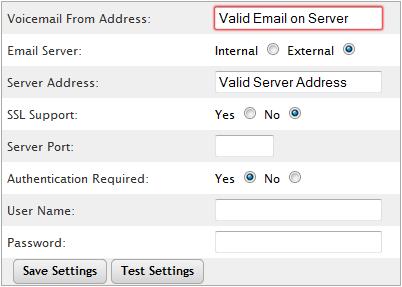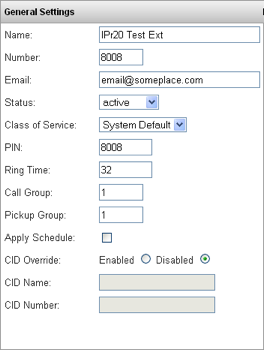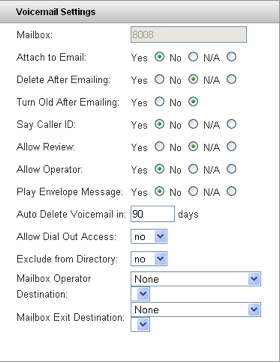Unified Messaging
Jump to navigation
Jump to search
Unified Messaging a.k.a. Voicemail to Email
When configured, Unified Messaging allows a user to receive emails whenever they receive new voicemail messages. If the PC they check their email with has the capacity to play .wav files the individual will not only be notified by email, they will also be able to listen to their new message directly from the email. The steps below walk you through configuring Unified Messaging.
- Log into the PBX
- Navigate to PBXSetup->Voicemail
- Set Voicemail as Attachment to YES
- Navigate to PBX Setup=>Email
- Set the Voicemail From Address to a valid email address with your email provider
- Set Email Server to Ext (Loc would use the PBXs internal email server, which would be rejected as anonymous by most recipients)
- Set the Server Address to your email providers outbound mail address
- If your email provider requires SSL encryption, set SSL Support to YES
- If your email provider uses a port other than 25 for email, enter that value for Server Port, otherwise this can be left blank
- If the provider requires authentication, select YES for Authentication Required
- If Auth is required, the provider can inform you what the username and password should be, enter these in the corresponding field (typically you would enter the user/pass the same as if you were configuring Outlook)
- Save and Apply these changes
- Click Test Settings and enter a valid email address you can check. The system will give a message as to the success or failure of the test, and you will receive a test email if all was successful
- Go to Destinations->Extensions
- Edit an extension that wishes to use unified messaging
- Ensure that a valid email address is entered for the extension
- Click Advanced and ensure that Attach to Email is set to YES
- Save and apply changes
- Repeat these last few steps for all extensions that wish to use Unified Messaging
Congratulations! You have now configured Unified Messaging so that users will receive an email of their Voicemail Messages.
NOTE
- Once working, if for some reason the PBX is not able to communicate with the email server, it will retry sending the message a few times, then it will stop and the emailing will fail. Unfortunately, there is no method to resend the email for that particular message once it has failed.
- Make sure you do NOT have both Delete and Turn Old after emailing set to Yes in the extension, as this will cause emails to not send.
- If you are using a domain for the server, test if DNS is resolving.
- Eliminate all special characters from the Name field of the extension.